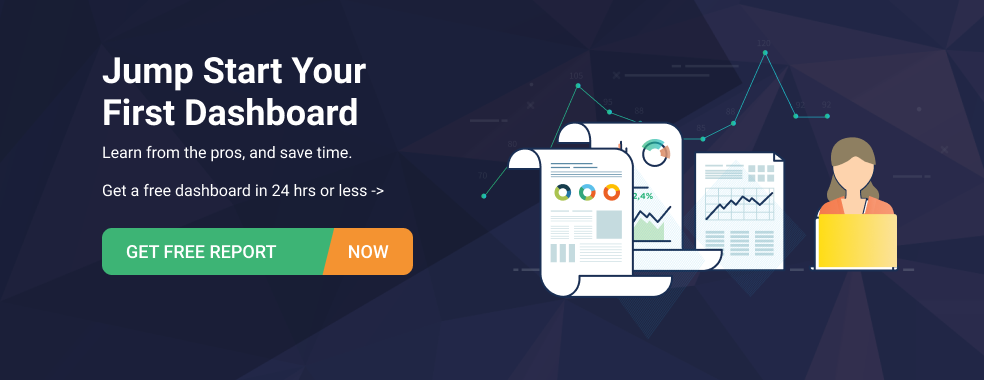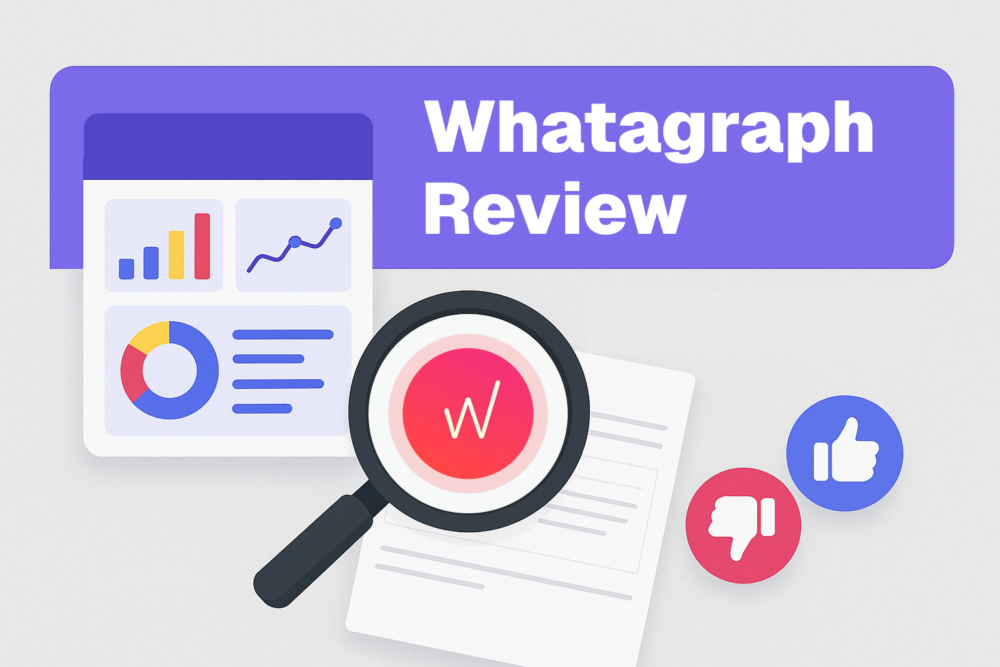Table of contents
No dashboard is ever going to be useful to your team if it’s not usable. And no dashboard is going to be usable if it’s not designed well.
Big claim, isn’t it?
But here’s the thing: poorly designed dashboards are hard to read. In turn, this makes it tough to interpret data. Naturally, this reduces your dashboard’s usability.
So you see, dashboard design isn’t something to ignore. Want the best dashboard design ideas in town as well as a scoop on which dashboards are challenging to create?
Dive in. We’ll cover all this and more:
- The Importance of Dashboard Design
- 7 Dashboard Design Challenges and Ideas to Overcome Them
- Quick Dashboard Design Tips
Why Is Dashboard Design Important?
A dashboard’s design is a key player in determining its usability.
Think of it, would you prefer a dashboard that’s beautiful, clutter-free, and shares easy-to-read graphs and charts or one that’s heavily cluttered, therefore, displeasing to the eye? You’ll prefer the former, wouldn’t you?
In fact, you’ll find yourself frequently studying and referring to the well-designed dashboard. The reason? It’s visually engaging and designed with ease of understanding in mind. This makes it useful. It also ensures the data displayed is easy to comprehend.
In fact, the companies that we talked to for this piece all agree that great dashboard ideas can lead to easier interpretation of data.
It’s why half of the respondents, 52%, think design is very important when it comes to dashboards. And the other half think it’s important, but they say there are other more important things to consider when it comes to dashboards.

7 Dashboard Design Challenges and Ideas to Overcome Them
With it being clear that dashboard design is important, the question now is: what are some design challenges?
To unpack the exact problems businesses are having, we talked to 33 respondents from various industries.
61% of them have been actively creating and using dashboards for quite some time. The rest, 39% have only just started creating and using dashboards.

Their most used dashboard? The marketing dashboard. Interestingly, respondents don’t list it as a challenging dashboard to create though.

As for the tools businesses use to make dashboards, 45% say they use specialized dashboard apps. On the other hand, 55% use several different data sources to build data dashboards (like Google Analytics, Google Data Studio, Semrush, etc.)
With that, let’s look at the most challenging dashboards to design and dashboard ideas to overcome those design challenges.
Here’s a quick overview, followed by the details:
- Analytical Dashboard
- Lead Generation Dashboard
- Social Media Dashboard
- Customer Support Dashboard
- Manufacturing Production Dashboard
- Sales Dashboard
- Financial Dashboard
1. Analytical Dashboard
The leading challenge with designing analytical dashboards is the sheer number of metrics to present on the board. Since there’s a lot of information to look at, the dashboard’s design can quickly become cluttered, making it difficult to read the data.
Take it from Ben Hyman of Revival Rugs from the retail industry who has faced this problem firsthand.
“Our analytical dashboard was our hardest to create due to a large amount of information we wanted to present,” Hyman says. “We wanted our team to be able to analyze our trends, predict outcomes, and discover insights, but we had to present the information in an easily digestible format.”
The solution? “For our team to establish targets based on the insights they gleaned from our analytical dashboard we had to condense the data into a dashboard that was understandable,” explains Hyman.
Flatline Van Co.’s Kevin Callahan from the same industry (retail) agrees. “Ultimately the analytical dashboard seemed to be the most difficult to design.”
“With the summarized data, making analyses was easy, but selecting what to display was not,” Callahan notes. “We wanted to convey industry-specific information without being too overly explanatory.”
To solve this issue, Callahan resorted to using “the old slice and dice method.” To this end, the dashboard displayed only what was needed instead of overloading information.
Folks from the retail industry aren’t alone with this dashboard design challenge. Cristina Cason of Texas Family Home Buyers comes from real estate and talks about the same problem.
“Analytical dashboards proved to be the most demanding ones to design for my industry. That’s because this dashboard appwas meant to identify the industry’s key trends. But it was very hard to predict those trends due to the constantly shifting market.”
So how did Cason solve this concern? “I overcame this challenge by making sure that the dashboard collected all data in detail, such as customer demographics, sales, and company spending,” Cason writes.
“The more detailed this information was, the more easier it was for me to ensure that the trends and predicted outcomes shown by the dashboard were accurate. As a result, I was able to track things such as the annual contract value, daily active users, and overall company spending.”
To help you understand what makes a good analytical dashboard, let’s take a look at this Google Analytics KPIs dashboard template example:

The dashboard showcases numerous metrics. But the reason it doesn’t look so cluttered or overloaded with data is because of the way the information is arranged on the board.
For one, related metrics are bundled together in sections. For instance, audience overview metrics are all grouped in one column on the left. Users and sessions have their own section, followed by another column that shows a handful of on-page metrics.
What’s also noteworthy is that each metric has small arrows (pointing either up or down) to show progress. For example, you can easily tell users are going down but the % new sessions metrics is growing.
The best part? These arrows have different colors — green and red to show upward and downward trends, respectively. These are the standard colors for understanding whether something is growing or going down, aiding understanding further.
And two, the template makes use of graphs. Instead of arranging all metrics in rows like done on the left corner of the screen, the dashboard leverages a pie chart and a line graph. This makes information easy to digest.
Want to create a similar analytics dashboard? Simply steal this dashboard for free, plug in your data sources, and you’re done.
2. Lead Generation Dashboard
Ashley Amor from Peoplefindfast in the financial services industry talks about how hard it is to design lead generation dashboards.
“For my industry type, lead generation dashboard is best as the success of my start-up depends on the number of leads generated and utilized,” Amor observes. “Ours is a subscription-based business and we need to track who is visiting, who is enrolling in which service, lead generation and its entire journey, and so on.”
“When all these key metrics are presented in an impressive way, we have to invest only limited efforts to sort out the things and predict the future trends. It also helps us to find out how our business is progressive,” writes Amor.
So what is an impressive way to arrange data? Let’s look at this example HubSpot Lead Generation Dashboard Template from Databox’s template gallery:

Three things make the design outstanding:
- Important data bites are arranged in different blocks, so they are all easy to read
- The dashboard leverages a pie chart that uses different colors to show leads by sources
- There’s a line graph that records how many leads are coming through and where there’s a spike
Thanks to these elements, dashboard readers can easily find the data that they are looking for in one glance.
Using the line graph, you can also dig into what campaigns brought the most leads and when the influx of leads was low. This helps you tweak your lead gen strategies accordingly.
The best part? This template is free. So you can easily use it to create your own lead generation dashboard.
3. Social Media Dashboard
This is another challenging dashboard to design.
Lucky Bobbleheads’ Alex Smith from the manufacturing industry shares, “My previous experiences have shown that the Platform dashboard is the one that presents the greatest challenge when it comes to being developed for your industry.”
“Users on social platforms can use platform dashboards to gain access to controls, tools, and analytics that are associated with their respective accounts on such platforms. The Dashboard for YouTube Studio is a fantastic illustration of this,” Smith writes.
“The user’s most recent films, along with certain statistics for each, are displayed in a straightforward overview view. In addition to that, there are cards for channel analytics, comments, news, and tips.
The user has access to a wide variety of tools and account controls by using the sidebar. These controls include the video manager, channel status, and a great deal more. YouTube keeps everything easy to understand while also providing the consumer with full power.”
Essentially, what makes social media dashboard difficult to design is the plethora of metrics that you can view for each social channel.
Listing the most important metrics based on your business goals helps though. Because this way, you can only monitor the most important metrics on your dashboard instead of tracking vanity metrics.
Look at this example, the Awareness Dashboard:

It captures how well Facebook is doing in terms of generating brand awareness for your business.
What’s notable is that the dashboard is highly specific — focusing only on one social channel and one business goal (brand awareness). You can always design a dashboard that features multiple goals or multiple social platforms.
This example dashboard though uses lots of easy-to-read graphs to make it easy to understand how much reach and engagement you’re getting from Facebook.
Like other dashboard ideas that we’ve shared above, this template is also free. Meaning: you can grab it at zero cost and use it to understand how Facebook and other social platforms are working in your favor.
The interesting bit? The dashboard is fully customizable. So you can tweak the graphs’ sizes — even remove one if it’s not important to you.
PRO TIP: Need Help Building a Custom Dashboard?
Not sure which metrics to track or dashboards to build? Have old reports you want to recreate in Databox? Share your dashboard needs with one of Databox’s product experts and we’ll build you a customized dashboard for free.
Here is an example of what your dashboard can look like… (just imagine your data populating here)

And here’s another one…

We get it. You may not have the time to build out the perfect dashboard before your next meeting.
Luckily, we do.
Connect with someone on our team, share the metrics or areas that you need to track, and we’ll build your dashboards for you in just 24 hours.
Learn more about our free dashboard setup here, reach out for assistance via email or chat, or book a call.
4. Customer Support Dashboard
Good customer support can make or break your business.
But to make sure you’re receiving and responding to customers’ queries in a timely fashion, you need to track requests coming through. You also need to monitor how long it takes to resolve issues and how your team is tackling customer concerns. A dashboard can help with all this and more.
Admittedly, however, a customer support dashboard is one of the toughest boards to design according to Arka’s Phillip Akhzar from the retail sector.
“Customer support dashboards have been a challenge when trying to manage over-reliance on more historical data. There is a lack of agility when looking back and keeping the dashboard updated,” Akhzar highlights.
The solution? “Focus on keeping the dashboard updated frequently,” suggests Akhzar. “We have found a good balance with our values by keeping customers at the center of our dashboard focus.”
For an example, let’s look at this Intercom Customer Support Overview Dashboard Template:

This dashboard features the most important metrics for a high-level overview of how well your customer support department is doing.
Again, it strategically uses colors to deliver data in a digestible manner. So you take one look at any of these graphs — say open conversations by teammate and you’ll see different colors denoting different team members.
There’s also a leaderboard in this example dashboard template. It helps you understand how well each teammate is doing and who is struggling.
Since this one is also a free dashboard, you can easily use it to monitor your customer support and the team’s performance.
Related: 8 Ways to Grow Your Business by Leveraging Customer Support Inquiries
5. Manufacturing Production Dashboard
“One of the most demanding dashboards that we’ve had to design was the Manufacturing Production dashboard for one of our clients,” says Andy Kolodgie from Sell My House Fast of the real-estate industry.
“The manufacturing production dashboard is a highly complex dashboard that falls under the operational dashboard category,” Kolodgie elaborates. “The metrics required in this dashboard use data from manufacturing plants and provide real-time analytics to managers and executives to monitor and track operational performance.”
So what are some dashboard ideas to make designing this one less complicated? Pre-select the metrics to feature on the board.
“The selection of metrics was quite a complicated procedure,” admits Kolodgie. “We had to gather feedback from a number of line managers and team heads in order to prioritize the metrics and KPIs they needed the most. This dashboard was specifically designed for managers and executives.”
6. Sales Dashboard
As with the manufacturing and social media dashboards, the main challenge with designing sales dashboards is the number of metrics to feature.
Joe Manna from Alyce, in the IT and services field shares they’ve struggled with the same.
“Alyce, a corporate gifting platform, had to aggregate numerous data sources and provide sales and marketing teams with actionable insights. Our users rely on these trends to determine campaign effectiveness and day-to-day activities,” Manna comments.
As a solution, Manna points out: “Our engineering team uses Google Looker to help us deliver these stats within our gifting platform.” Here’s a look at it:

Additionally, Erin Neumann from Be Aligned Web Design in the marketing/advertising industry also notes the sales dashboard is a challenging one to design.
“Sales qualified leads (SQLs) dashboard is proved to be the most demanding design in my industry. That’s because I need to constantly contact the sales team for any direct follow-up changes. As a result, it requires harmony and synchronization between my sales and marketing teams, which helps in generating quality leads.”
“The sales qualified leads dashboard was meant for my employees to generate more effective marketing strategies,” Neumann continues.
“My go-to solution to overcome collaboration challenges between sales and marketing teams was increasing transparency. I had to run different analytic tests to gather good marketing insights, which promotes effective communication. As a result, this collaboration allowed me to maximize the return on investment by tracking the right KPIs.”
We’ve also got a free Sales Overview Dashboard Template example here:

As with other templates, this dashboard also neatly arranges different data in columns, using different block sizes and arrows to demonstrate progress.
There’s also a progress bar (shaped like a half donut) to show how many deals you’ve closed as compared with the goal you’ve set. This way, you can only measure progress but also look at it in contrast with the goal you’ve set.
Since the dashboard is free, you can easily use it for an overview of sales in your company.
7. Financial Dashboard
Another respondent from the marketing/advertising: agency or consultant line of work talks about financial dashboards as hard to design.
CJ Day from Clearsquare admits, “In my time working in dashboard design, I’ve found that financial services businesses are the hardest to design effective dashboards for.”
Here’s why according to Day:
1. The data that financial services businesses want to present in a dashboard is extremely complicated
“Often, their data sources are multi-tabular, and they’re using every feature of their spreadsheet tools to their fullest to get any use out of their data.
When we have to take these monsters of a spreadsheet and pull them into a dashboard software, it’s a massive challenge to translate the data they contain into a format that can be easily understood.
2. Users are accustomed to these huge, unwieldy Excel documents.
When we do a good job of conveying this same information in a dashboard, users can often be displeased, since they’re not sure what they’re looking at.
Even though our dashboards are much easier to use than their spreadsheet, their unwillingness to change makes it a challenge to actually get any sort of buy-in.”
So what dashboard ideas did Day use to overcome the mindset and complicated data challenges? Day shares:
- “Have a good understanding of your visualization tool. If it’s already a massive challenge to build an effective dashboard out of messy or badly formatted data, you don’t want to be fighting your visualization tool at the same time. A good knowledge of your tool, what it’s capable of, and how you can best leverage its strengths is essential for delivering great dashboards.
- Focus on the fundamentals. It’s extremely easy to be tempted to use the flashiest visuals possible to wow your clients, but that’s the wrong thing to prioritize. Focus on including the information that your client needs first. A somewhat basic dashboard that’s easily readable is way more valuable than a fancy dashboard that’s unusable. Clients will be much more satisfied with simple, usable dashboards.
- Train your clients to understand the dashboards. One major obstacle is that clients are extremely resistant to change. They’re used to generating their reports and finding their information in one way, and if they have to change that, they’ll be upset. It doesn’t matter that you’re providing that information in a far more frictionless way, they think any change is a bad thing.”
- Ensure proper communication between the dashboard designer and the dashboard users. End users need to know what’s changing and why, so that they really understand the dashboards they’re seeing.
As a dashboard builder, you have to make dashboards that are as effective as Excel docs that your clients have been using for years. Managing your client’s perceptions of the dashboards, so that they’re more willing to incorporate them into their workflow, is very important.”
For an example, let’s look at this Quickbooks Dashboard Template:

The dashboard uses not just columns, sections, and a pie chart but also a bar graph to showcase financial performance.
There’s enough breathing space as part of the design, which makes the dashboard clutter-free. As a result, the data is engaging to look at and easy to analyze.
Want to use the dashboard for yourself? It’s one of our user favorite templates. And it’s free so you can use it too.
Quick Dashboard Design Tips
Before we wrap this up, let’s leave you with some dashboard design tips.
To begin with, our respondents agree that the aim of designing well should always be to make it easy to interpret data. A vast majority of our respondents also agree that dashboard users tend to accept data better when it’s presented in a well-designed manner.

When designing dashboards, a good majority also agree that it’s important to pay attention to the users’ technical knowledge and familiarity with your goals.
Related: Bad Dashboard Examples: 10 Common Dashboard Design Mistakes to Avoid
So here are some ways to design better dashboards:
- Pay attention to the hierarchy
- Share context
- Create easy-to-customize dashboards
- Know the end-user
- Make the complex simple
- Carefully choose data visualization
- Aim for a clean, clutter-free design
1. Pay attention to the hierarchy
Hierarchy in design ensures data is arranged in order of importance or priority. It’s aim? To guide the eye to view things in order.
GoFlow’s Max Hauer from IT and services recommends you: “use size and position to show hierarchy”
“Adding a sense of hierarchy to your dashboards makes them easier to peruse. Use size and placement to draw attention to the most relevant information while minimizing metrics that need to be reviewed less frequently,” Hauer says.
“Patterns and visual flow can be created by using consistent sizes and clear relationships between pieces,” advises Hauer. “When it comes to placing, the upper left corner of your dashboard is the greatest choice because that’s where your eyes naturally gravitate. Don’t be terrified of the void. It’s preferable to leave a void than to create something larger only to fill it.”
2. Share context
Another essential design tip is to “give your numbers context.” This one’s another suggestion by Hauer.
“Your audience will need context to determine whether a number is positive or negative. Would they be aware, for example, that 42 new leads today is unusual? Past data is one of the simplest methods to accomplish this.”
“You may include the same measure from the previous day, as well as a line or column chart that shows how the metric has changed over time,” Hauer explains.
Predictive analytics can also play a valuable role in adding context. By leveraging historical data and trends, predictive models can help forecast future performance, enabling users to see not just where they’ve been, but where they are likely headed. This forward-looking context helps decision-makers spot potential issues or opportunities before they fully emerge.
“Including the average or past highs and lows is another option. Include the target as well as your present progress if you’re working toward a goal. To make it easier to notice problems, you can set warnings for when a measure is over or below a given threshold.”
Alex Constantinou of The Fitness Circle in the marketing/advertising: agency or consultant industry echoes the same.
“Provide context. People who use the dashboard should never have to assume or make assumptions about what they’re seeing. So, make sure that your charts have names and possibly subheadings to explain what they are showing. To help visitors understand what the data represents, captions and labels should be included.”
3. Create easy-to-customize dashboards
“To create an effective dashboard, it needs to be customizable,” notes technology industry’s Emily Gagnon from Solink.
“Building in that customization is the biggest challenge. Our data integrations at Solink allow for a tailored data experience that is used to create a dashboard completely personalized for the customer.”
“We can then use our library of widgets to bubble up what items are important for each individual user because a regional manager’s responsibilities are often completely different from those of a store manager.”
“Our dashboard is also dynamic, which provides the user flexibility based on the needs of the day,” Gagnon adds. “It can be used to get a high-level snapshot view of revenue performance for all locations for a week or quickly filtered to show the revenue over a day at a specific location.”
4. Know the end-user
“Know your user when designing a dashboard,” advises retail industry’s David Gu of Inyouths LED Mirrors.
“A smart initial step is to understand your user and how they will use your dashboard. Understanding what is important to your users, what data means to them, and how data will shape their decisions can provide valuable context for your team.”
Remember that “as a content creator, you may be tempted (or even forced) to make assumptions based on datasets, resulting in visualization dictating the end-user experience.” Knowing your end-user saves your dashboard design from this issue.
5. Make the complex simple
“We have a lot of data that changes all the time, as well as many analytical demands and inquiries,” Gu notes. When it comes to good dashboard design “we want to take all of this complication and simplify it.”
One good way to do this is to summarize data and not include all the detail.
“The more information you include on your dashboard, the more cluttered it appears. It is not necessary for all information to appear on your dashboard at the same time,” comments Gu.
“Putting all of the data you have at your disposal onto a dashboard isn’t a good answer for you or your consumers (but some people try it anyway). If you think critically about your content, you’ll be a lot better off (i.e., what is actually important).”
So “consider carefully what should and should not be included in your dashboards to ensure that they are useful and simple to use.”
6. Carefully choose data visualization
Some charts and graphs can be easy to use. Others? Not so much. It’s why taking the time to choose your chart helps with better understanding and clearly expressing the meaning of the data.
“The data visualizations you choose must accurately depict the data and the information you intend to extract,” Gu outlines.
7. Aim for a clean, clutter-free design
Lastly, keep in mind that “good design is clean design” as Gu puts it.
“Use charts for summaries and tables for specifics. Reduce design clutter by starting with a high-level summary and then narrowing down to more specific details.”
Another thing that helps here: your dashboard should only reveal details as needed.
“We want each viewer to have access to the information they require no more, no less,” notes Gu.
“Some consumers may require a more detailed view of the data, while others may only require an overview. It’s critical to understand your users and how they’ll use your dashboard. When it comes to dashboard design, more isn’t always better.”
Overcome Challenges in Dashboard Design with Databox
From ensuring you’re featuring the right metrics to choosing the most readable data visualization tools, there’s a lot that goes into dashboard design.
All of this can, of course, take a lot of work. Plus, some design chops (even if you’re a developer) to ensure you’re paying attention to the hierarchy and creating a clutter-free interface.
Too much work, too little time? Use our DIY dashboard designer that takes on the design part for you. This way, you also don’t need to work on your coding or design skills — all while having a dashboard ready in minutes.
All you have to do is to choose a dashboard from Databox’s library of prebuilt templates.
All templates are categorized under sections like marketing, sales, customer support, and more. This makes it simple to pick out a template that meets your needs the best.
Once done, connect your data sources and the template will start featuring your metrics. If needed, customize the template using the drag and drop interface to meet more of your needs.
Can’t find a dashboard template that helps you? Build a custom dashboard from the scratch — no coding or design skills needed.
So create a Databox account today and start building dashboards, quickly and easily.