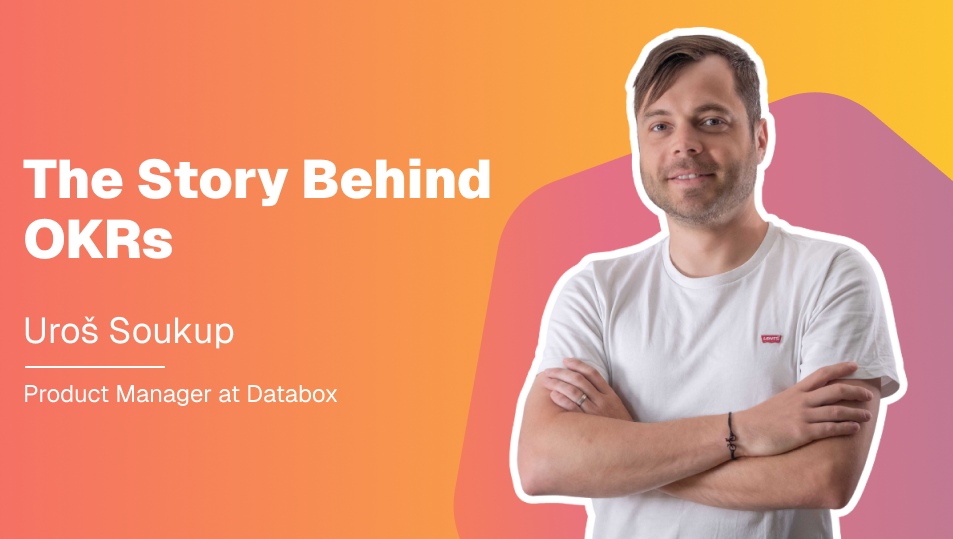Table of contents
Hi there, Salesforce Pardot users 👋
Today, we’re excited to announce our new integration with Salesforce Pardot. It will enable you to track and visualize your lead management and all your overall email campaigns alongside all of the other KPIs that are important to your business.
With this new integration, you’ll be able to track and monitor where your leads are coming from and what their status is. You will have the opportunity to track the success of your campaigns and see which ones are generating the most prospects, and so much more.
At launch, there are 20 default Salesforce Pardot metrics available. That means that you will have access to 20 pre-built visualizations for some of the most popular Salesforce Pardot metrics.
All you need to do is drag-and-drop them into your dashboard to visualize your performance.
No code or design necessary.
Also, in addition to having the ability to quickly drag-and-drop your most important Salesforce Pardot metrics, you can just as easily customize your dashboards to include data from other tools that your business relies on.
In order to get you started with tracking your Salesforce Pardot data quickly, let me show you how to access and use our pre-built Salesforce Pardot dashboard template.
Getting started with a Salesforce Pardot template
Want a quick way to visualize your lead management with Salesforce Pardot?
First, download the Pardot Opportunities and Prospects Overview template.
Next, you’ll be prompted to connect your Salesforce Pardot account.
Then, voila! Watch as your dashboard automatically populates with all of your campaign performance KPIs.

How to create custom dashboards with Salesforce Pardot
In the dashboard designer, search for the Salesforce Pardot integration on the left side menu.

From there, you’ll be prompted to connect your Pardot account (if you haven’t already).
Now, you’ll see a menu consisting of 20 default Pardot metrics, available to drag-and-drop directly into your dashboard.

Drag and drop the desired metric anywhere you’d like in your dashboard. You can resize these Datablocks or even rearrange them once you’ve added more.

Then, your Salesforce Pardot data will automatically populate.

Now, if you’d like to add KPIs from other tools into this dashboard in order to create a comprehensive view of performance across your team, simply click back into the left side menu to search for the integrations you’d like to pull from.
Getting started with Salesforce Pardot + Databox
Existing users can view all of the available Salesforce Pardot metrics here or download the Pardot Opportunities & Prospects Overview dashboard.
New to Databox? You can create a free-forever account here.