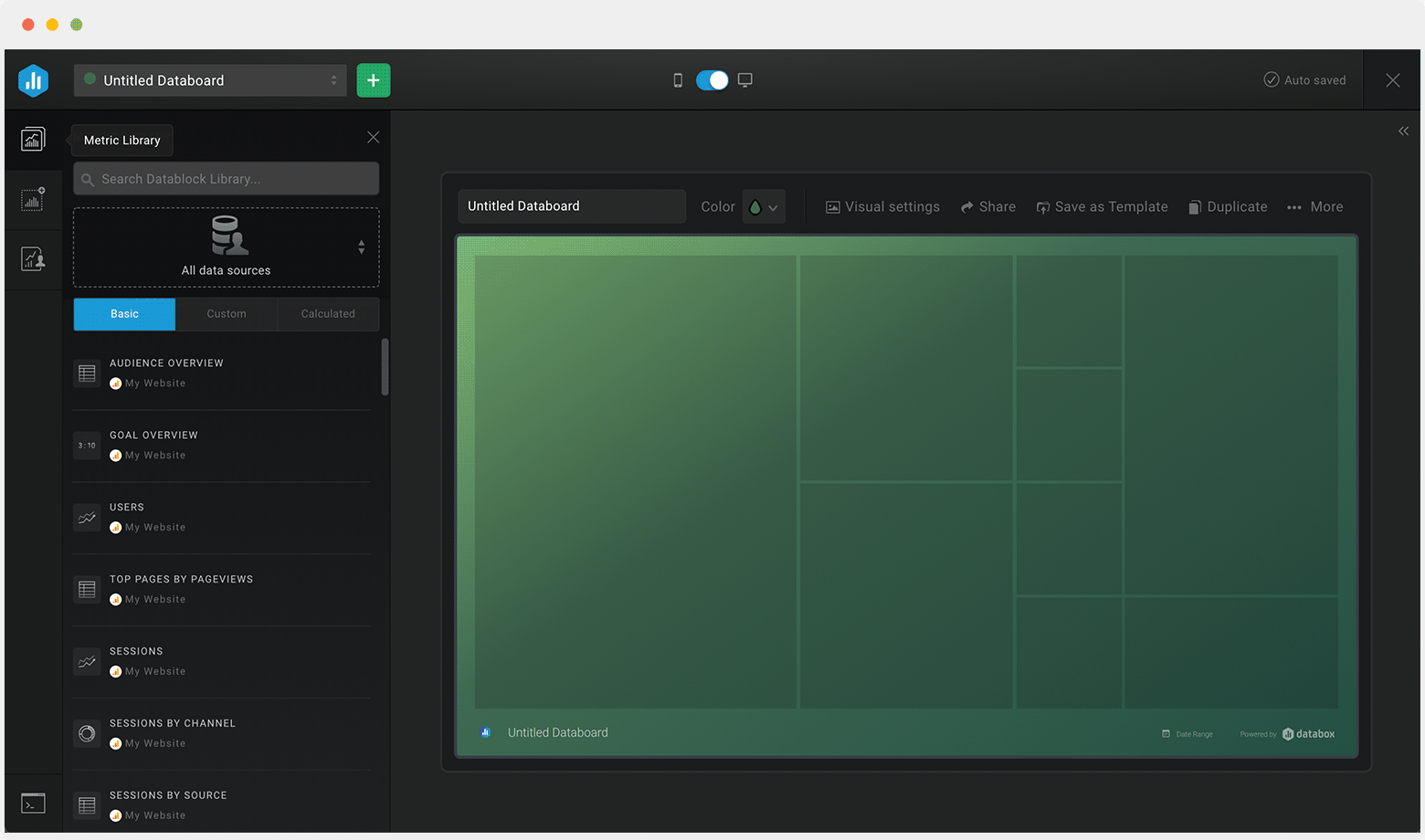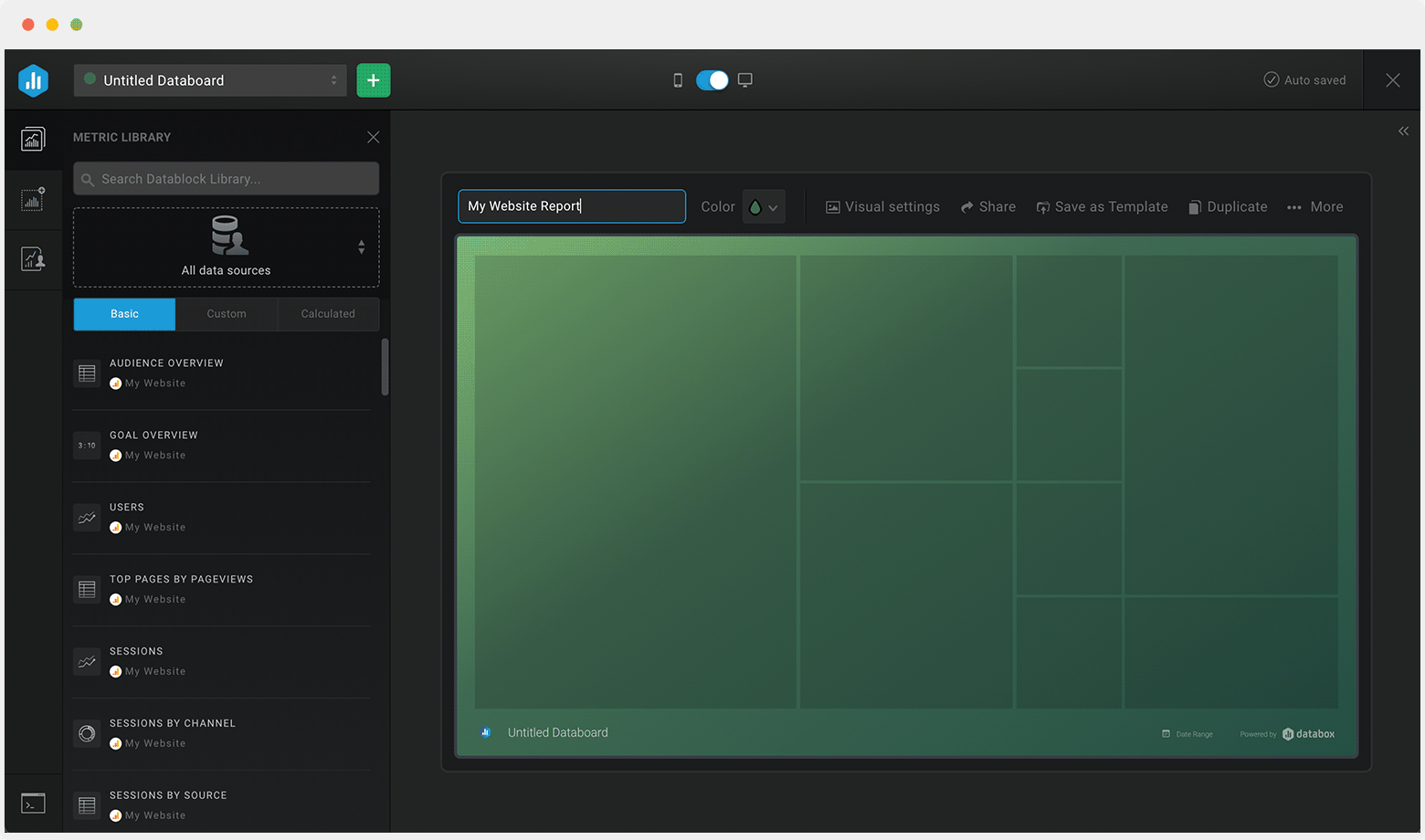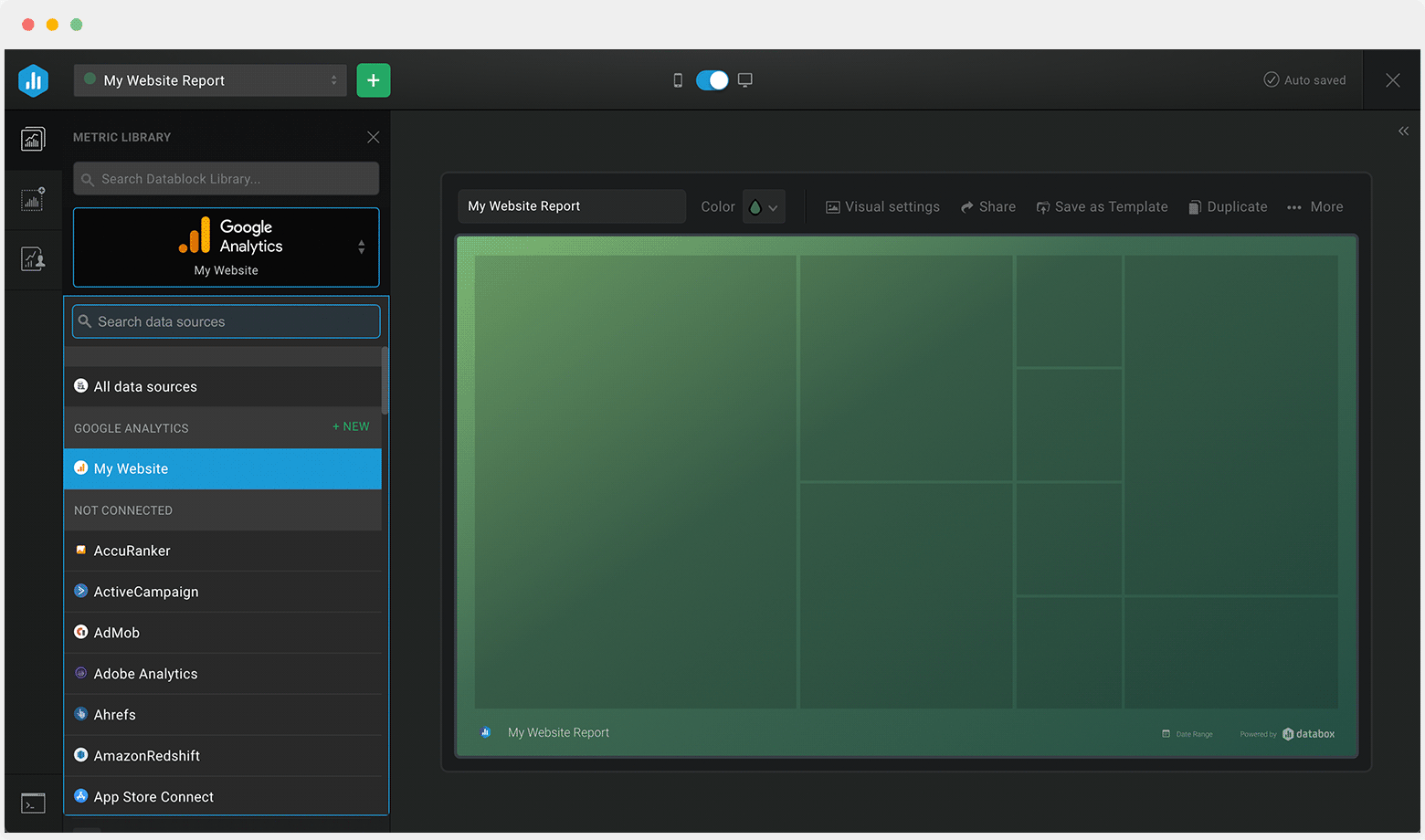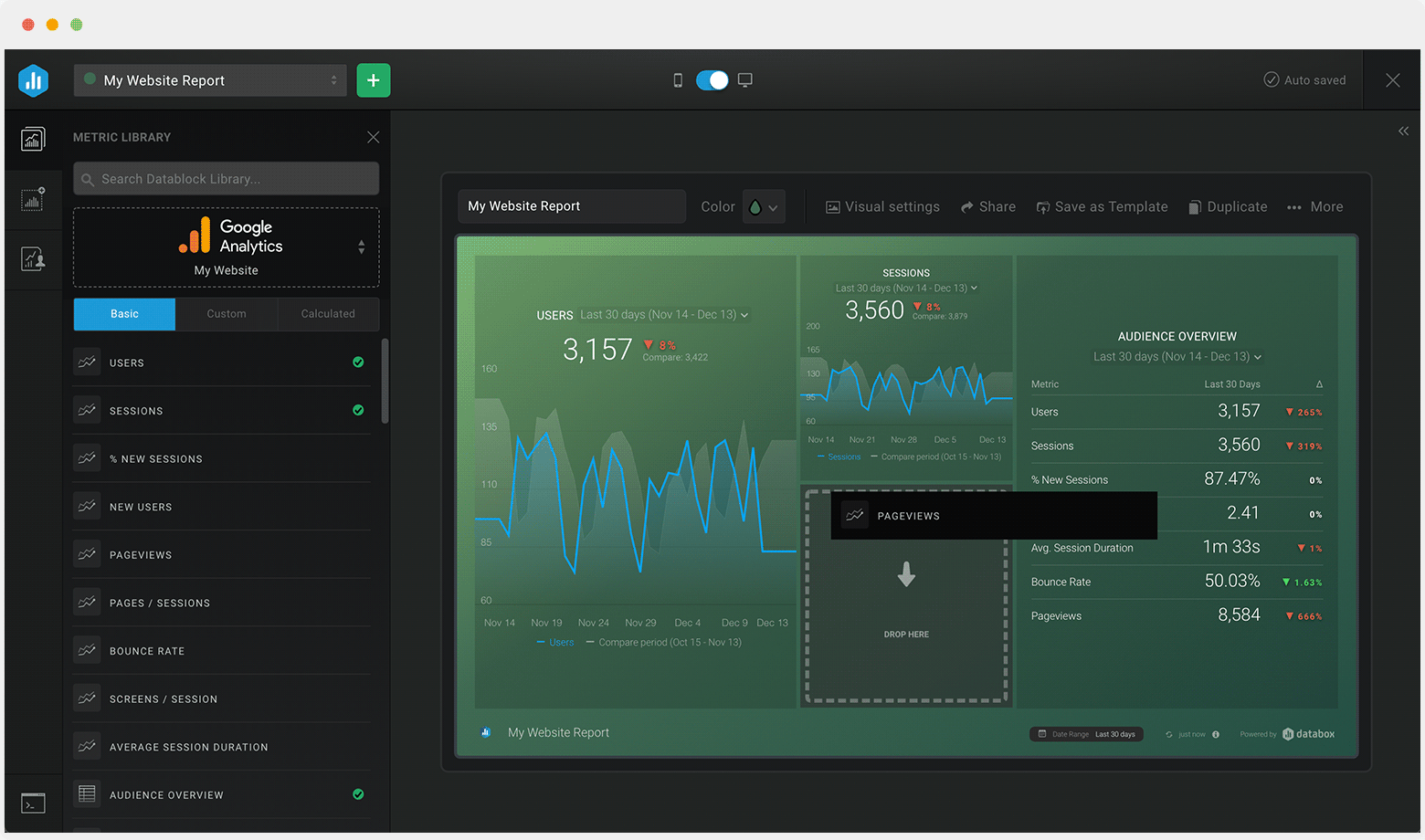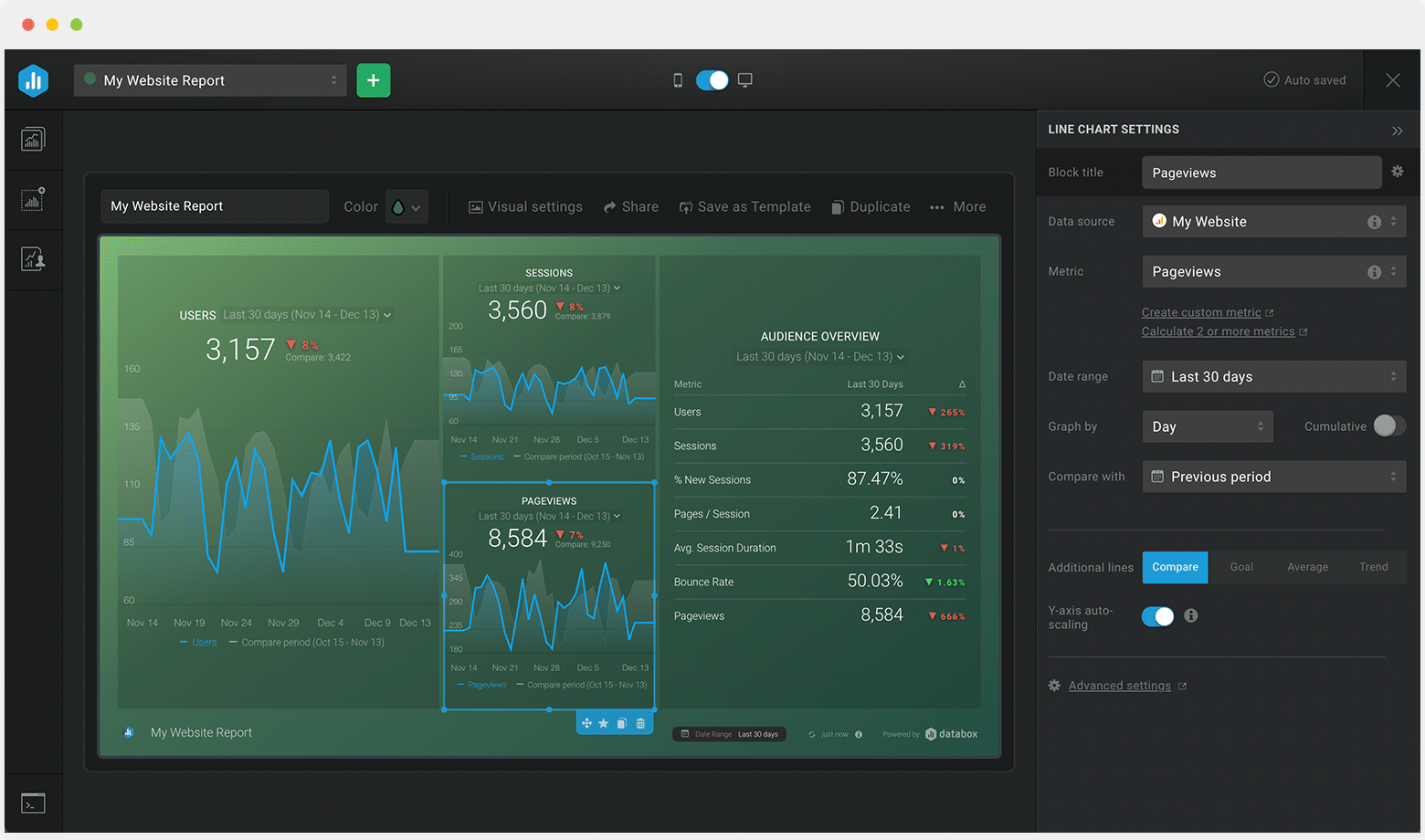Track some of the most common Expenses metrics and KPIs and analyze your Expenses performance with just a few clicks.
You can build a dashboard with any data using Zapier, Make, Google Sheets, or a SQL database.

These expense dashboards come pre-built with some of the most commonly tracked expense metrics from the most popular tools. You can also customize your templates later. To get started, just choose a template, connect your data, and your metric visualizations will populate automatically.
Try It Free





No design or coding skills necessary.
Learn more about Dashboard DesignerAn expense dashboard allows you to track and manage your expenses (as an individual or as a business). With this dashboard, you’ll be able to compare your current expenses with your planned expenses to determine if you’re overspending, underspending, or spending as budgeted.
Additionally, it lets you see what exactly you’re spending money on, and whether (or not) there are opportunities to lower your expenses further.
Avoid the temptation to include a bunch of expenses metrics that don’t matter to your business. Build your expenses dashboard to showcase only meaningful financial metrics and KPIs. This will in turn, allow you to quickly identify what’s working and what isn’t, manage your costs better, maintain a healthy cash flow, lower your taxes, and ultimately boost the profitability of your business.
The most important expenses metrics you should be tracking are: