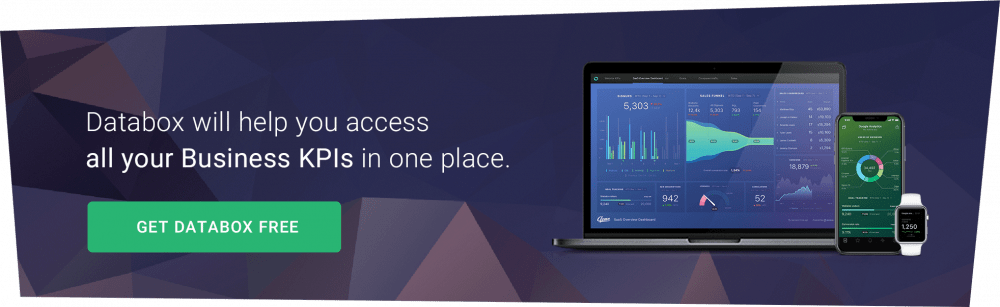Table of contents
Marketo, also known as Marketo Engage, automates marketing processes like lead generation, A/B testing, and analytics. It also has more than 550 integration partners to streamline your tasks across platforms.
With so many integrations to choose from, which ones will give you the most mileage in your day-to-day operations?
Plenty of marketers in our network use Marketo, so we reached out to them to find out how they use integrations and which ones they prefer.
Let’s dive in.
The 11 Best Marketo Integrations
Before we go into the details, let’s take a look at some interesting data.
We asked our community of contributors how many marketing tools that they use are integrated with Marketo, and more than half of the respondents use 6 or fewer Marketo integrations, while the majority uses between 4 and 6.
So, we can conclude that most of the experts we surveyed count on a manageable stack of integrations that don’t overwhelm their Marketo workflow.

Since many marketers use a decent number of Marketon integrations on a daily basis, we were wondering if they were actually satisfied with the quality of the integrations they have tested.
The vast majority of the professionals we consulted feel satisfied or very satisfied with the quantity and quality of integrations they’ve tried out.
So, if you decide to take advantage of Marketo integrations, you have a good chance of finding something you’ll like.

What should you take away from these statistics?
Well, you too can create a Marketo integration setup that saves you time without having to add too many of them. It just takes the right integrations. And that where our report comes in.
The ideal Marketo integrations for your business will depend on your current tools and preferences, but the marketing professionals we talked to have some ideas to get you started. Here are 11 of the best Marketo integrations, as told by survey respondents:
1. Google Sheets
If you find yourself manually updating your marketing data in Marketo and the popular spreadsheet tool Google Sheets separately, you can integrate Google Sheets into Marketo to save time.
“My favorite tool that integrates with Marketo is Google Sheets,” says Lily Ugbaja from Dollar Creed.” When integrated, all data input into the spreadsheet automatically gets transferred to Marketo. This helps in automating my marketing process, sales process, and tracking of leads.”
Ugjaba continues, “One of the great things about this is that whenever there is new data in your Google spreadsheet, Marketo is triggered and updated immediately, saving time that would have been spent inputting it manually.”
Using advanced Google Sheets techniques, you can achieve a wide range of marketing tasks — all for free. Some of our favorites include performing competitor research, managing A/B testing results, and building a content plan. By integrating other services with Google Sheets, you can also create a seamless workflow among your Google Sheets integration, Google Sheets and Marketo.
Google Sheets doesn’t seem to have a direct integration with Marketo, but you can use an automation service like Zapier or Automate.io to connect the two platforms. Connecting Google Sheets with Marketo with one of these tools generally involves steps like:
- Connecting your Google Sheets and Marketo accounts to the automation service
- Choosing an action to act as a trigger, such as adding a row to a Google Sheet
- Picking an action for the service to perform when the first action happens, such as creating a lead in Marketo
Automation apps provide plenty of control over the actions that trigger each other, so feel free to play around until you find a series of triggers that works for you.
Editor’s note: If you’re thinking of collecting your Marketo email data in Google Sheets for this integration, we recommend trying our Marketo Email Marketing Dashboard for Databox. It collects all of your email marketing metrics in one place for easy reference.
2. Slack
Slack is the lifeblood of many workplaces’ internal communications. It features separate channels for discussion and direct messaging for large- and small-scale correspondence. This platform can also connect to Marketo to make marketing communications a snap.
Spigit’s JD Nelson explains how Slack works with Marketo: “Slack integrates with Marketo through webhooks. Using fairly straightforward messaging guidelines from Slack, you can create and trigger off anything you normally do in Marketo.”
Nelson also points out the ways that the Slack integration can lighten your email workload (the marketing dream), saying, “The biggest benefit to this [integration] is decreasing the number of alert emails you send to your team or company.
Instead of emailing your reps when a new opportunity is assigned to them, you can send them a Slack message.
Instead of emailing the whole company when you’ve sent an email to your customers announcing a new product, you can send a general slack alert to everyone at once. No more “reply-to-all” hassles of email; Slack will thread responses and keep the clutter out of your inbox.”
With plenty of workplaces already counting on Slack to keep their email inboxes clearer, the Marketo integration can further simplify communications.
Nelson offers one final tip for customer engagement through the Slack and Marketo integration, stating, “We also trigger alerts to Slack when certain people we’re hoping to chat with reach our website — what better time to give them a call than when we know they’re on our website?”
Dimitris Tsapis of Retail CRM Cloud has further advice to share for improving client outreach with this integration, mentioning, “Teams that use Slack can receive notifications immediately about any event alerts in Marketo. This way, communication with potential clients can be done at the right time much more easily. The team can deliver a better-optimized customer experience, and the customers across multiple channels get quicker responses to their queries.”
Since Slack has such agile communications compared to traditional email, it makes sense to move customer activity alerts to that platform through Marketo. Every second counts when you want to make that conversion.
Slack makes it simple to add Marketo to your plug-in list — visit Marketo’s App Directory page and install with a few clicks.
Editor’s note: Want to make your Marketo data management even faster? Give the Marketo Activity Dashboard a shot — it overviews your Marketo email activities so you can take quick action.
3. Optimizely
Optimizely enables marketers to perform A/B testing for landing pages, checkout funnels, product pages and mobile sites. As SeattleCarInsuranceQuotes.com’s Melanie Musson puts it, “You can compare how small differences on your page affect how your audience interacts with the page. With the results, you see how to improve your landing page productivity.”
You can supercharge your Optimizely workflow by adding Marketo to the mix through an integration. Musson explains, “Thanks to Marketo, the results from Optimizely can be automatically applied to improve landing pages. The integration simplifies the work of using Optimizely on its own.”
Marketo lets you manage your landing pages, creative assets and A/B testing through its platform, so Optimizely adds further A/B testing capabilities to those resources. More data and analytics capabilities certainly never hurt, especially when it comes to A/B testing. As Kristel Staci from BloggingTips.com points out, “The value in using these two tools together allows for an easy to way manage your content and conversions, while also having all other data to play around with as well.”
To run effective A/B tests through Marketo and Optimizely, we recommend following some of the tips we obtained from marketing professionals. Make sure to perform multiple tests if you want to analyze more than one element, observe each stage of the conversion journey and create a hypothesis as a foundation for every test.
Optimizely integrates with Marketo form pages through an HTML snippet. That might sound complicated if you don’t work with HTML, but all it really takes is some careful copying and pasting. Follow these steps:
- Go to Settings > Implementation in Optimizely
- Click the … icon next to the snippet for the project you want to track
- Go to Copy Snippet Code to copy the code to your clipboard
- Open the landing page template you want to track in Marketo
- Click HTML Source in Marketo’s landing page editor
- Under where it says “<head>” in your code, paste the Optimizely snippet you copied
Optimizely’s help center has full tutorials for copying your Optimizely snippet and pasting it into your Marketo landing page if you need more details.
4. Influitive
Influitive collects and promotes customer referrals through gamification and awards. According to Bishal Biswas from Word Finder, “Influitive is one of the best tools to incorporate in your MARCOM ecosystem. It’s also one of the latest marketing tools when it comes to measuring and spreading positive word-of-mouth.
Influitive lets you create awareness about your brand and its offerings through referrals. You can bring in quality leads and turn them into brand loyals by rewarding them through the software.
Influitive has also made the tracking of the referral lifecycle more convenient. Moreover, the platform also enables its users to maintain transparency and engagement in terms of the customers that it attracts and serves.”
So, Influitive has plenty of powerful referral features and analytics, making it an ideal addition to your Marketo integration stack. Using Marketo’s REST API, you can send your Influitive data to Marketo to include in your campaign analytics.
For Twiz IO’s Christian Velitchkov, expands Marketo’s capabilities by adding more referral-related functions. With Marketo, Influitive is by far my most valuable tool. It helps one identify their loyal customers and reward them with attractive offers. It shows all the ones who have been active on your profile for a long time,” Velitchkov says.
When we surveyed marketers about their visit-to-lead conversion rates, we discovered that referrals had an overall higher rate than the general visit-to-lead conversion rate. By adding Influitive to Marketo, you could increase your conversion potential and monitor the factors behind that increase.
Take these steps to add Marketo’s API to Influitive:
- In Marketo, copy the Marketo Endpoint and Identity addresses from the REST API section in Admin > Integration > Web Services
- Create a custom service for Influitive in Admin > Integration > LaunchPoint
- Fill “Custom” in the Service field and “Influitive” in the Display Name and Description fields, then add the email address of your Marketo administrator
- Click Create to make the service, then View Details on your new service to find the Client ID and Secret
- In Influitive, go to Integrations > Marketo V2 > Manage and select Enable Integration
- Fill in the four fields using the Marketo credentials you collected in the previous steps and save
You can follow the full process on Influitive’s support page.
5. GoToWebinar
GoToWebinar, a service under the same company as GoToMeeting, allows for quick and easy webinar hosting. It lets you schedule, market, and run webinars from one service.
However, if you want to use a separate service to promote your webinar events while running your webinars in GoToWebinar, you usually have to manually transfer the emails you collect to GoToWebinar. Bandwidth’s Kimberly Galitz explains how the Marketo integration lets their team skip this step:
“The stand-alone value of this tool is extremely high, saving myself and other colleagues time by not having to manually register people for our webinars. The tool connects to GoToWebinar so all registrants are passed from our landing pages/forms to the GoToWebinar system.
The integration via LaunchPoint with GoToWebinar makes inviting, registering, and managing people for each webinar extremely easy with a direct connection from Marketo to GoToWebinar. Without this integration, there would be a lot of manual work to get webinar links out to individuals to attend, but with the integration with Marketo, it’s automatic!”
The GoToWebinar integration works directly with Marketo’s event functions. Once you create an event in Marketo, you can link it to email and marketing campaigns to monitor the results of your event promotion. Marketo’s event features also include invitation lists, schedules, and plenty of other tools to manage your event on the platform.
The process required to link GoToWebinar and Marketo take involves these tasks:
- Add your GoToWebinar account to Marketo through Launchpoint
- Create your webinar in GoToWebinar
- Choose the event for your webinar in Marketo, then choose Event Settings under Event Actions
- Pick GoToWebinar as the Event Partner and the GoToWebinar account you want under Login, then save
Marketo’s help documents have a complete overview of the steps.
6. Zapier
Zapier automates tasks between apps. Once you link Zapier to the other tools you use, you can make an action in one app trigger another action in a different app.
Rachel Noble of Digital Pi explains Zapier like this: “Zapier allows users to easily integrate a variety of tech tools without requiring coding experience. Instead, Zapier uses “zaps” to trigger actions in one system based on events in another.”
For example, you can have Zapier automatically upload the attachments you receive in Gmail to your Google Drive.
Zapier also integrates with Marketo, as Noble points out. “Any marketer can link their Marketo instance to Zapier and instantly integrate it with a vast array of products, from webinars to survey platforms to spreadsheets,” they say.
Check out the 41 pages of apps that Zapier can connect to Marketo. Notable examples include:
- Gmail
- Facebook Ads
- Calendly
- Trello
- Stripe
- HubSpot
- Shopify
Noble points out one potential drawback of using Zapier with Marketo, mentioning, “While it’s not the most scalable for oversized databases, it is a powerful tool for marketers with small-to-medium Marketo databases.”
Marketo is a Premium app on Zapier, meaning that you have to have a paid plan
It’s also worth noting that Zapier automates one task per “zap.” For example, if you want to use it to add Marketo data to two different Google Sheets spreadsheets, you’ll need to create two separate “zaps.” Each of Zapier’s payment plans has a certain cap on the number of tasks you can perform and zaps you create, so keep those factors in mind when deciding if you want to integrate it with Marketo.
However, if you don’t consider those traits an issue, Zapier can be incredibly powerful because of its potential to connect virtually any app to Marketo.
The integration process for Zapier and Marketo includes a couple of simple tasks:
- Set up the Marketo REST API using the help center’s directions
- Choose the Marketo app when creating a new “zap”
- Enter the Marketo account details requested by Zapier
Related: Zapier Examples: 21 Zaps Every Marketing & Sales Team Should Try
7. Ion Interactive
Ion Interactive empowers you to create interactive content and landing pages for lead generation. Macromator’s Dan Radu says that the platform “does a good job at allowing marketing users to easily create quizzes, calculators, and assessments as lead generation content.
For example, a B2B tech solution could make it easy for customers to better evaluate if there is a customer & product fit. The data collected in the interactive piece can inform sales teams where their customers are in their journey, making better conversations for both.”
Plus, if you don’t have the skills or resources to code interactive web content, Ion gives you the chance to experiment with different mediums.
Ion also captures data on customer interactions with your content to help you find out which approaches get the most leads. With the Marketo integration, you can sync that data to expand your analytics options.
Here’s how the integration works, according to Radu: “Anyone who engages with the interactive content produced in Ion Interactive gets captured in Marketo and can be easily tracked to a marketing program or a campaign. This attribution is crucial for marketers who are constantly trying to capture touch points and for sales to understand their customers better.”
In other words, you can include your Ion content in your Marketo campaigns to get a more holistic view of your campaign’s overall performance.
Marketo is a native integration for Ion Interactive. You can send Ion Interactive data to your Marketo account using Marketo’s REST API. Follow these steps to set everything up:
- Generate your REST API details in Marketo
- Prepare Ion for integration by setting up data collection fields, Ion forms, and testing creative
- Add your Marketo credentials to Ion under Integrations > Set up account credentials in Ion
- Create field mapping in Ion to set the data fields that will integrate with Marketo
- Make a data retrieval key through an outbound field in Ion
- Create inbound fields for data that Ion will send to Marketo
- Finalize your integration
- Add the integration to your Ion pages
For details on the full process, visit the Rock Content Knowledge Base from Ion’s parent company. It’s a little extensive, but it gives you full control over the data that you send over to Marketo.
8. ON24
Like GoToWebinar, ON24 is a webinar platform. It also has similar compatibility with Marketo.
What makes ON24 unique? Ande Kempf of Digital Pi says, “They call themselves an engagement platform because webinar audiences have the ability to engage with webinar presenters and content during the webinar event.”
ON24 also lets you create content around your webinar for a richer experience. It enables users to make resource hubs where customers can view past webinars and related content.
Both webinars and content hubs from ON24 have analytics for you to evaluate performance.
According to Kempf, the ON24 integration with Marketo delivers these benefits:
“1. Getting the audience member statuses quickly back to Marketo so your sales reps can follow up faster.
2. The ability to use custom object data to write to a Marketo record (for example, collecting demo requests or free trials from using the widget in the webinar platform).
3. Evergreen webinar content! ON24’s on-demand feature offers audience members a very similar experience to a real-time webinar. I have seen companies benefit from capturing demo requests during on-demand webinars using custom object fields.”
In other words, you can take your ON24 engagement data to Marketo for further analysis as part of a broader marketing campaign and record leads from your webinars.
Integrating ON24 with Marketo requires these steps:
- Add your ON24 credentials to Marketo’s Launchpoint integration service
- Create your webinar in ON24
- Choose the event you want to link to ON24 in Marketo, then go to Event Settings under Event Actions
- Pick ON24 as the Event Partner and the appropriate ON24 account under Login, then save
Marketo has an in-depth guide on the integration process on their help website.
9. Salesforce
Salesforce, one of the most popular customer relationship management (CRM) platforms out there, lets you track your interactions with customers and communicate with them.
According to Emily Banks from Inseev Interactive, “Salesforce is a cloud platform customer relationship management system. Users are able to track, sort, and filter leads, current and previous clients based on a variety of filters such as last action date, account revenue, and more.
Salesforce enables subscribers to send emails directly through the platform and will then automatically track the email and update the account, noting the recent email action.”
It keeps track of your interactions so you can build stronger relationships with your customers and helps you follow up to turn leads into conversions. When you integrate Salesforce with Marketo, you can connect your sales and marketing workflows more effectively.
Banks highlights this integration’s ability to keep the sales and marketing sides of your business working in harmony, saying, “Like your sales and marketing teams should be, the integration between Salesforce and Marketo is efficient, effective, and work together seamlessly.
While Salesforce helps you better understand your customers and their position within the sales cycle, Marketo then aligns your content messaging to fit that status.
Integrating marketing automation with Marketo with Salesforce’s powerful CRM is a definite must for anyone looking to streamline their business’s sales process.”
Best of all, as a plug-and-play integration with Marketo, Salesforce directly syncs its information with your Marketo data. You connect it once, and your data stays consistent on both platforms. The possible types of synced data include leads, accounts, contacts, users, campaigns, and custom objects.
The setup process for the Salesforce/Marketo integration varies depending on if you have an Enterprise/Unlimited or Professional account, but it generally follows these steps:
- Add the Marketo fields Score, Acquisition Program, and Acquisition Date to Salesforce
- Create a Salesforce user in Marketo
- In Marketo, use that Salesforce user to begin a persistent sync
Marketo details the full process on its help page.
Related: 14 Salesforce KPIs B2B Sales Teams Track the Most
10. Jeto
Jeto is specifically designed to simplify marketing through Marketo. It aims to help non-technical users create campaigns, emails and events using Marketo’s powerful features with a simplified interface.
Creating a Marketo campaign in Jeto requires you to choose a pre-made campaign template, fill out a form and let Jeto launch the campaign in Marketo. Jeto also has approval features so people with various degrees of marketing experience can work together to create campaigns.
Zac Johnson from Blogging.org recommends Jeto because of its speed and ease of use. “Jeto allows us to quickly create ad campaigns, while also showing partners and clients how to start setting up and managing campaigns of their own,” says Johnson.
They continue, “Jeto automates campaign execution in Marketo to save marketing operations staff valuable time. This ultimately leads to more campaigns being launched at a faster rate, while also being optimized and fully tracked.”
Since Jeto simplifies Marketo’s workflows, it might not suit users looking for advanced features. Instead, it makes a great choice for marketers who need to make Marketo’s features more digestible and faster to execute.
To connect Marketo to Jeto, you have to:
- Create a dedicated API user in Marketo with permission to read/write assets and activate, deactivate, execute and read/write campaigns
- Make a custom Launchpoint service in Marketo
- Add the Endpoint, Client ID and Client Secret from the Launchpoint service to Jeto
Jeto has a comprehensive guide on integrating and using the platform as an admin in their help center.
11. Zoho
Zoho is a complete business software suite that includes CRM, project management, communications, IT, HR, automation and finance platforms. Clarity Wave’s Alan Mitchell states, “Zoho offers a bunch of applications: CRM, project management, web conferencing, chat, email, bug tracking, plus loads more. It’s a very nice all-in-one business solution.”
Zoho’s Marketo integration works specifically with its CRM. Zoho CRM Plus includes a wide range of functions for advanced CRM, including an AI assistant, sentiment detection and automation.
According to Mitchell, adding Marketo to Zoho CRM’s capabilities makes it even stronger. “Marketo automates the thousands of leads we have in the Zoho CRM. Without it, we would be incredibly overwhelmed,” they say.
Mitchell continues, “Before, we had a mass of lead records in Zoho. Now, Marketo stores all that data. We base all our campaigns on that data. We score these leads on their demographics and behavior, and as they reach a certain score, we consider them a qualified lead.”
This process, known as lead scoring, helps you prioritize your leads for more efficient sales. Using the numbers you get from lead scoring in Marketo, you can modify your campaign strategies and creative.
Follow this process to integrate Zoho and Marketo:
- In Marketo, go to Admin > Integration > Launch Point
- Select the Marketo service you want to connect to Zoho under Installed Services
- Find the service’s Client ID and Client Secret under View Details
- While still in Marketo, visit Admin > Integration > Munchkin and get the Munchkin Account ID
- In Zoho CRM, click Setup > Marketplace > Extensions > All and find Marketo
- Click Install and follow the on-screen directions
- When asked for the Client ID, Client Secret and Munchkin Account ID, fill in the information you got from Marketo
Zoho outlines the entire process in their help portal.