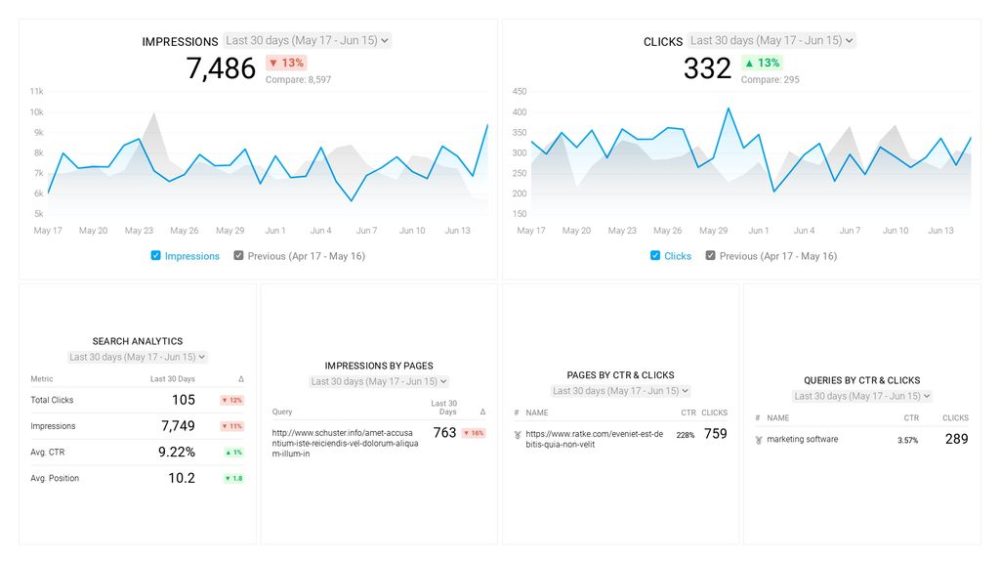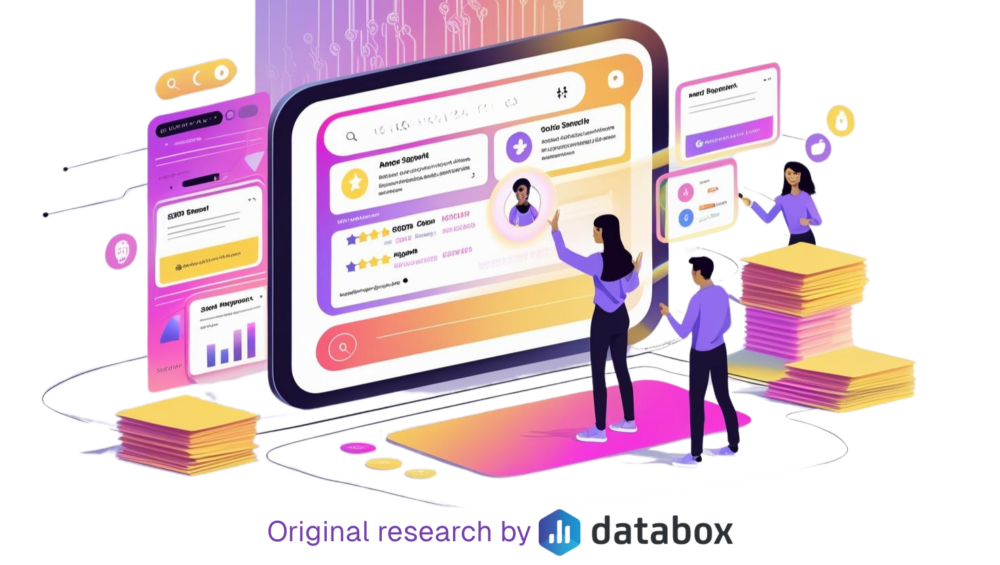Table of contents
Did you know that Google processes more than 40,000 searches every second?
Chances are, if you work in content marketing, you have probably done a few searches so far today.
You type in your topic, and you are presented with millions of findings at the click of a button. However, It is not always the most focused results.
That’s where Google search operators can come in handy.
In this post, we’re sharing a cheat sheet to help you conduct faster and more focused Google searches, including:

What are Google Search Operators?
Simply put, Google Search Operators (a.k.a. advanced operators) are special commands you can include to better find and filter search results in Google.
Michelle Devani of lovedevani adds, “Google Search Operators are texts or commands used that can intensify your Google searches. As a founder, it aids our content creation by allowing us to find topics we can use. It gives us the exact list of related articles from different websites, which can serve as our guide to creating more informative content that will gain our target audience’s interest and attention.”
These advanced operators work across Google search as well as your Gmail and Google Drive accounts.
It can be particularly powerful when stringing multiple search operators together.
“Google’s personalized results can make obscure content hard to find,” says Joe Manna of Nextiva. “To combat this, I string a few search operators together to yield laser-targeted results.
You can combine multiple search operators to slice through millions of search results. Let’s say I want to find research about remote work from respected analyst firms. This query sifts through all the noise:
“remote work” (survey OR trends OR poll OR study) site:gartner.com OR site:pwc.com OR site:deloitte.com
If you want to differentiate your brand from competitors, this uncovers content gaps. Use this approach to expose gaps in your content to guide your content creation process.”
List of Useful Google Search Operators for Marketing
There are dozens of Google Search Operators you can. Here are some of our favorite advanced operators.
PRO TIP: How to Analyze Your Best Pages for SEO Performance
To optimize your website for organic search, you probably use Google Search Console to learn which pages receive the most impressions and clicks, and which queries are driving them. Now you can quickly assess your SEO performance in a single dashboard that monitors fundamental metrics, including:
- Which search queries drive traffic to my website?
- Which of my website pages generate the most impressions and clicks in search engines?
- What’s the average click-through rate (CTR) for our website pages in search?
- What’s the average position our website pages show up in search results?
- How many clicks have our website pages generated in search results this month?
and more…
Now you can benefit from the experience of our Google Search Console experts, who have put together a great Databox template showing the most important KPIs for monitoring organic search performance. It’s simple to implement and start using as a standalone dashboard or in marketing reports!
You can easily set it up in just a few clicks – no coding required.
To set up this Google Search Console Dashboard, follow these 3 simple steps:
Step 1: Get the template
Step 2: Connect your Google Search Console account with Databox.
Step 3: Watch your dashboard populate in seconds.
Basic Search Operators
1. “search term in quotes”
By using quotation marks, you force search engines to do an exact-match search. It is a particularly useful operator when normal searches provide unclear or ambiguous results. It also allows you to exclude synonyms when searching for single words.
2. OR
By using this operator, you will be able to do searches related to two variables (or both). The pipe (|) operator can also be used in place of “OR.”
3. AND
This operator will return results related to both variables in a search query. It is very useful when paired with other operators.
4. “-”
Adding a minus in front of any term allows you to exclude that term from the results.
Marc Bromhall of Marbro Media says, “We use the minus sign to exclude major sites who we could never compete with. This allows us to then focus on the small and medium-size sites with which we are competing with. We can then see what content they are writing and ranking for.”
5. “~”
This “~” operator tells Google it should also search for synonyms on its search.
6. “*”
Adding an asterisk acts as a wildcard and will match on any word you provide.
“The most helpful search operator is the asterisk (*) for me,” says Harshad Ghodke of Conduce Media. “Using the asterisk before the keyword gives so much more information on what people are searching for.
For example, if I am writing content around 4k TVs and I type 4K Tv in Google search, Google will provide me suggestions like ‘4K TV reviews’,”4K TV price’ etc. But, if I use the asterisk just before 4K, then Google will provide me with a lot of new suggestions like ‘best 4K tv’, ’32 inch 4K TV and so on.
This way I have a good set of words or topics that I can use in my content.”
7. ()
Adding parentheses allows you to group several terms or search operators to better control your search.
8. #..#
This function allows you to search within a range of numbers. It is often used to search for information in a specific timeframe.
9. “$”
Adding the “$” lets you search for prices. This also works in other currencies, like Euros and British pounds.
10. “@”
If you add “@” to a search term, you can restrict your searches to specific social media sites, like Facebook, Twitter, or Linkedin. For example, marketing dashboards @twitter.
11. Define:
This allows you to quickly find a dictionary definition of any term in Google.
12. Site:
This is one of the most popular search operators and allows you to limit results and narrow them to a particular site.
For example, Melissa Kelly of Virtual Team Building says, “When we publish a new article we use the site: parameter in Google to find opportunities for internal linking. For example, if we wrote an article about virtual icebreaker questions then we would type into Google, “site:virtualteambuilding.com icebreakers” and see what other content we have that mentions this topic. Then, we can easily access those pages and edit them to include a link to the new post.”
13. Allintext
Using this operator, you can determine if all of the keywords you are looking for are in the text on the webpage you provided.
14. Cache:
This search operator allows you to find the most recent version (cache) of a website. It is often used to determine the last date a site was crawled by a search engine or as part of a technical SEO and content audit.
15. Filetype:
Using the filetype operator, you will be able to search for results of a particular filetype (think a document, a PDF, an Excel sheet, etc). The ext: operator can also be used like this.
This is particularly useful if you are searching for an ebook, whitepaper, or report on a specific topic.
For example, if you are working on a research paper about bitcoin, you might search for filetype: PDF and “bitcoin whitepaper.”
16. Related:
This allows you to find sites that are related to any domain, which is particularly useful for competitor research.
For example, Zach Reece of Colony Roofers adds, “If you want to be able to easily identify the competitors in your space or within the particular keyword that you’re looking to create content on, use “Related:” before your keyword, competitor’s URL, or domain name.
This Google Search Operator will pull up other sites similar or within your niche to help narrow down and aid in your search for trending content. The more data you can get with what your competitors are doing, the more you’ll be able to leverage and outpace them by tracking what’s working for them and what isn’t.”
17. intitle:
This allows you to find specific pages or blog posts with a certain word (or series of words) in the title.
For example, Thomas Rhodes of Exam Strategist recommends, “One way we like to use Google Search Operators in relation to our content strategy is for finding Q&A threads relevant to our niche content.
For example, if I wanted to answer questions related to vocabulary resources for the GRE exam, I could search: site:quora.com intitle:(GRE | “”vocab”” | “”resources””).
I’ve found that using Google Search Operators to search for relevant forum threads is far more effective in returning more granular results than using most on-site search boxes.”
18. allintitle:
This is similar to “intitle”, only this one will return results containing all of the specified words in the title. For example, you can search for blog posts related to remote work using, “intitle: remote work”
19. inposttitle:
Similar to “intitle” and “allintitle”, only this search operator is more often used to look for blog content.
20. inurl:
This operator allows you to find pages with a certain word (or several words) in the URL.
Brendan Tully of The Search Engine Shop adds, “The site:domain.com search is by far the most powerful Google Search command.
Running it on both your own site and competitor site can provide a huge amount of insight into broken and poor onpage SEO on your own site (for example poor title tags and meta descriptions) as well as competitor strategies.
Combining with the intitle: or inurl: options can show you competitor content on a particular topic.
e.g. searching: “intitle:seo site:domain.com” will show you all pages on a competitor site with “seo” in the title tag. This is a simple yet powerful way to uncover competitor keyword targets and content strategy on particular topics.”
21. allinurl:
Similar to inurl:, only this operator allows you to find pages with ALL specified words in the URL.
22. Intext:
This is a global operator, which allows you to find a certain word (or words) in a particular page.
23. allintext:
Similar to intext:, only this operator allows you to find ALL specified words in a particular page.
24. AROUND(X)
This is useful if you want to see results where the two terms/phrases are within (X) amount of words of each other.
25. source:
This operator helps you find information from a specific source.
Ashley Cummings says, “I spend a lot of time researching eCommerce and advertising and marketing trends, so I can pitch relevant stories to clients. As part of my research, I use the ‘source:’ Google Search Operator. If I enter my primary keyword + ‘source:’ followed by a relevant new source or blog, Google will show me relevant content from that publication for the keyword. It’s a great way to fine-tune my search results and get the right information quickly.”
For example, if you are looking for a stat on eCommerce shipping from The New York Times, you can use: source:nytimes.com” and “ecommerce shipping.”
26. map:
Want a quick way to search Google Maps? Use this operator to force Google to return Google Map results for any query. For example, if you are looking for Indian food near Denver, you might search for – map: Indian food Denver.
27. near:
This allows you to find a location or venue near another one.
28. movie:
You can use this operator to find information about any movie. Useful to find information about movies with ambiguous names and to find screening times (if available).
Basic Search Operators for Google Drive
1. Type:
This allows you to find a particular type of file within your Google Drive folders, such as a jpg, mp4, or pdf file.
2. Owner:
This allows you to find files and folders from a particular owner within your Google Drive folders.
3. After:
Use this operator to search for files in your Google Drive modified after a set date (it also works to look for emails sent/received on your Gmail account after a set date).
4. Before:
Similar to after, only you can search for files in your Google Drive modified before a set date (it also works to look for emails sent/received on your Gmail account after a set date).
5. to:
This allows you to search for files in your Google Drive shared with a particular person.
6. title:
You can use this to search for files with a particular keyword in the file title within your Google Drive.
7. is:starred
You can quickly find your starred items on both your Google Drive and your Gmail accounts with this search operator.
Search Operators for Gmail
1. To: and from:
You can use this to quickly find emails to or from a specific person within your Gmail account.
2. cc: or bcc:
Similarly, you can use these two search operators to find any emails where a specific recipient was copied or blind-copied.
3. label:
This allows you to find emails with a specific label in your inbox.
4. has:attachment
You can use this to find emails with a specific attachment within your Gmail account.
For example, you can use these two search operators – has:attachment and filename:pdf – to find recent attached PDFs in your inbox.
And, if the attachment is a large file, you can add “larger:” and the estimate file size to filter this search further.
5. has:drive
This allows you to quickly find emails with a specific Google Drive document attached.
6. has:youtube
You can use this search operator to find emails with a Youtube video in your Gmail account.
In sum, using search operators can help you find what you are looking for faster. This cheat sheet can be especially helpful free resource for beginning content marketers, who might not have access to paid SEO tools, such as Ahrefs and SEMrush.