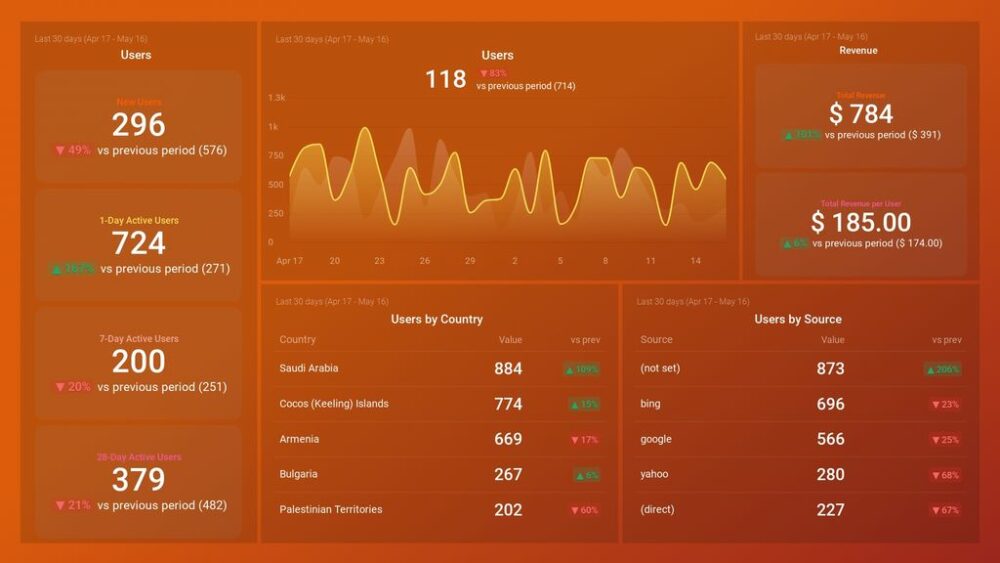Table of contents
Are you worried that you’ve been wasting your resources on the wrong marketing channels?
You’ve been investing your time, people, and money in building a great website, developing a top-notch marketing strategy, raising brand awareness, but all of these activities don’t seem to bring any results.
We get you. This is a common scenario for business owners – they feel stuck and don’t know what changes to implement.
So, let us help you by pointing you in the right direction. The first step is to identify where most of your audience is and how they behave on your website.
Google Analytics has a handy feature called Acquisition report that allows you to identify where most of your website visitors come from. Thanks to this information, you can allocate your resources properly to your most profitable traffic sources.
Want to learn how to make full use of the Acquisition report in your marketing strategy, business reporting, and beyond? Jump right in.
- What Is an Acquisition Report in Google Analytics?
- Why Should You Use Acquisition Reports in Google Analytics?
- How to Access Google Analytics Acquisition Reports?
- Understanding Acquisition Channels in Google Analytics
- Understanding Source/Medium in Google Analytics
- Google Analytics Acquisition Report: How to Use and Interpret Data from Each
- How Do You Use Acquisition Reports in Google Analytics?
- How Do You Create a Google Analytics Acquisition Dashboard in Databox?
- Optimize Google Analytics Acquisition Reporting with Databox
What Is an Acquisition Report in Google Analytics?
Acquisition reports in Google Analytics help you identify where your website users come from.
In these reports, you can learn what marketing channel brings you the most (profitable) traffic; for example, it can be organic traffic, visitors from social media, referral traffic, and more.
By examining Google Analytics Acquisition reports, you can learn more about the performance of a specific campaign and modify your budget if you determine it’s not giving you the desired results. You can also learn where you should allocate your budget in the future since various metrics you can track allow you to identify the most successful campaigns and traffic sources.
The Acquisition report also provides you with valuable insights into your audience’s behavior on your website. In the overview, you can see:
- How your website acquires visitors
- How they behave while using your site
- What pages perform well or underperform when it comes to conversions.
Why Should You Use Acquisition Reports in Google Analytics?
We already mentioned that Acquisition reports help you determine what online marketing channels perform best for your business and bring you most traffic or revenue. However, there’s more to talk about when it comes to using these reports to optimize your marketing efforts.
- The same way you identify your strong areas, you can also determine where your weaknesses lie. Is there a channel where your strategy isn’t achieving the results you expected? Use this information to either improve the strategy, expand your budget, or redirect your focus elsewhere if you determine specific channels need more attention than others.
- Acquisition reports are incredibly valuable for your content marketing. By examining user behavior on your website after they arrive from a specific source and metrics like pages per session, bounce rate, or average session duration, you can optimize your content to better match your visitors’ search intent, preferences, and needs.
- If you run targeted campaigns, Acquisition reports can help you understand how well they’re performing. Thanks to multiple subreports and filtering options, these reports allow you to select a specific filter and see if the campaign is reaching the goal you’ve set when it comes to that particular audience group.
PRO TIP: By using both Google Analytics and reporting software like Databox, you can gain insights into how your website is performing in terms of traffic and engagement, as well as identify areas for improvement.
How to Access Google Analytics Acquisition Reports?
If you’re new to Google Analytics and haven’t explored all its options yet, here’s a simple guide to how to access Acquisition Reports in this tool.
Step 1: Open your Google Analytics homepage and navigate to the left sidebar.

Step 2: Click on Acquisition.
Step 3: You’ll see several options in the submenu: Overview, All Traffic, AdWords, Search Console, Social, Campaigns. Select whatever source you’re interested in to see more details.
If you want to learn more about each report and how you can interpret the data, we’ll explain them more thoroughly in the sections below.
Understanding Acquisition Channels in Google Analytics
In Google Analytics, you can learn more about Acquisition Channels that bring traffic to your website. This feature enables you to determine through what medium internet users arrive on your site and whether the quality of this traffic is satisfactory.
What are the most important factors to look at when examining traffic acquisition channels? Not only the amount of traffic that they bring, but also its quality. Having a bunch of visitors that don’t engage with your website or never convert doesn’t have as much value as high-quality traffic that brings you a lot of qualified leads.
Here are several categories of acquisition channels you can see in Google Analytics reports:
Organic Search
Website users that arrive on your website from various search engines, such as Google or Yahoo, are considered organic traffic. It means that these users didn’t click on an ad promoting your website, but they found it organically – your content matched their search intent and they found your website in search results.
Direct Traffic
If you have direct traffic to your website, it means that some users have:
- Accessed your website directly from a bookmark, for example
- Entered your website address directly into the search field
- Clicked on a link to your website in a PDF, Word document, or another file that’s not on the web.
- Clicked on a link in a messaging app, such as SMS, or WhatsApp.
For Google Analytics, this traffic has no source – sometimes, the tool will attribute website visits to direct traffic when it can’t identify another traffic source.
Related: Causes of Sudden Spike in Direct Traffic in Google Analytics
Referral Traffic
When you get a backlink from a website, that website refers traffic to you. So, Google Analytics recognizes traffic acquired via backlinks as referral traffic, which can affect your website ranking greatly.
Email traffic is acquired through links you send in emails like newsletters, lead nurturing emails, welcome emails, and more. Whenever a user clicks a link to the website you’ve included in the email, Google Analytics attributes the session to email.
Social
Sharing links to your website on social media platforms such as Facebook, LinkedIn, Twitter, or Instagram acquires social. Whether it’s through the site or the app, it’s recorded as traffic generated by social media in your Acquisition Report.
Paid Search
When you pay for ads to appear on Google SERPs, any user clicking on them will be identified as paid traffic. Paid search also includes Bing ads and any other that appear in search engine results.
Other Advertising
And what about other advertising strategies you might be using? Any other type of paid ad is not considered paid search. The traffic these ads generate is attributed to the traffic channel called Other advertising.

Understanding Source/Medium in Google Analytics
Before we move on to the Source/Medium reports in Google Analytics, let’s explain the difference between these two terms.
A traffic source is where your traffic comes from – it’s a location on the web. For instance, it can be Google, for organic or paid search, or another website, if it’s a backlink.
On the other hand, a medium is a category of that traffic source: organic traffic, social traffic, referral traffic, etc. It refers to what the user did to land on your website: click a link on social media, type in a query on Google, click an email link, etc.
Now, the Source/Medium report in Google Analytics allows you to see what sources and mediums generated traffic on your website. For instance: LinkedIn/Social, Google/Organic, etc.
Pro Tip: Your Go-To Dashboard For Doing a Deeper Dive on Website Traffic and Conversion Sources
Struggling to find an easy yet effective way to gain a comprehensive understanding of your traffic sources, user behavior, and revenue generation?
You can do all that and more with our plug-and-play GA4 Acquisition dashboard template:
- Understand user acquisition: See where users come from, tailor outreach, and track new user growth;
- Focus on high-performing channels: Identify top channels, optimize resource allocation, and adjust underperformers;
- Track revenue & engagement: Monitor revenue growth, active users, and the effectiveness of your campaigns;
- Go beyond traffic & conversions: Gain deeper insights into demographics, sales, customer journeys, ARPU, and more;
- Optimize marketing & drive results: Make data-driven decisions to improve your marketing strategy and achieve business goals.
You can easily set it up in just a few clicks – no coding required.
To set up the dashboard, follow these 3 simple steps:
Step 1: Get the template
Step 2: Connect your Google Analytics 4 accounts with Databox.
Step 3: Watch your dashboard populate in seconds.
Google Analytics Acquisition Report: How to Use and Interpret Data from Each
Acquisition reports are only useful if you know how to interpret the data they offer and then leverage it to boost your performance. They can help you answer a critical question that you ask yourself when determining the best marketing strategy for your business – how do people find my business on the web?
Let’s break down each channel to see what we can learn from each.
- Acquisition Overview Report
- All Traffic – Source/Medium Report
- All Traffic – Referral Report
- Google AdWords Report
- Search Console Report
- Social Report
- Campaigns Report
- Keywords Report
1. Acquisition Overview Report
Although the Overview report is pretty broad and basic, it can help you to quickly identify what source of traffic is currently the best performer. It provides behavior and conversion insights into whether your final goal is revenue or something else.
Why is this report helpful? If you’re on a limited budget, this could point you in the right direction when determining where to focus your money and efforts. And even if your budget is generous, why waste it on a channel that doesn’t bring you a lot of traffic, when you can redirect it to your top performer and increase your revenue.
The main channels you’ll come across in the Overview report are the following:
- Organic: The visitors that come to your website after typing a query into search engines such as Google, Bing, or Yahoo and clicking on your link on the search results page.
- Referral: The visitors that come to your website by clicking on your link on some other website.
- Direct: The visitors that type your website address directly into their browser, or come to your website using a direct link in their bookmarks or a messaging app.
- Social: The visitors that come to your website through social media platforms such as Facebook, Instagram, LinkedIn, Twitter, TikTok, etc.
If you have an e-commerce website, this report can be particularly useful. Enable E-Commerce tracking option and you’ll be able to track conversions per channel and learn where most visits that turn into purchases come from.
The same goes for any other type of website, as long as you determine what you consider a conversion and set up a goal – it doesn’t have to be a purchase. For instance, for SaaS companies, it can be a thank-you page the visitor arrives on after they schedule a demo for your software.
2. All Traffic – Source/Medium Report
The Source/Medium report allows you to analyze three important components of every visit to your website — acquisition, behavior, and conversion:
- Under Acquisition, you’ll find the following metrics: users, new users, and sessions.
- Under Behavior, you’ll find: bounce rate, pages per session, and average session duration.
- Under Conversion, you’ll see: e-commerce conversion rate, transactions, and revenue.
All of these metrics tell you a story of how users behave on your website when they come to it from different sources and using different mediums.
So, for instance, if your organic traffic numbers are low and the bounce rate is high, your content may not be matching the users’ search intent. Or, if you have a lot of conversions coming from Twitter, you’re probably tweeting the right things to the right audience, so that’s where you should boost your efforts even more.

Related: Get the Most Out of Google Analytics’ Behavior Flow Report with These 6 Tips
3. All Traffic – Referrals Report
In the Referrals report, you can get a more detailed insight into what websites backlinking to yours referred most traffic to you and how they behaved on your website.
More importantly, you get to learn whether it was high-quality traffic with a potential to convert. Again, you’ll see the same metrics as in the Source/Medium report and you can examine them to see if a particular backlink brought you visitors that converted and how much revenue you earned from those referrals.
With this information, you can decide on your further actions when it comes to link-building.
4. Google AdWords Report
Are you running PPC ads on Google? If that’s the case, the AdWords report can help you distribute your ads budget in an optimal way.
In this report, you can see all the relevant data regarding the traffic that comes from your ads. It offers you a table with metrics such as Clicks, Cost per click, Users, Sessions, E-commerce conversion rate, revenue, etc. This way, you can learn how your paid traffic behaves on your website, whether they convert, and how much revenue you make from your paid ads.
To make the most out of the AdWords report, it’s recommended to connect your AdWords account with Google Analytics as only then can you examine the behavior of the website visitors’ who came after clicking on your ad.

5. Search Console Report
Search Console reports allow you to make a correlation between pre-click and post-click data. More precisely, by connecting your Search Console account with your Google Analytics account, you can examine the data to find connections between queries, keyword ranking, and search impression data, and behavior and conversion metrics such as bounce rate and conversion rate.
From these insights, you can determine whether your SEO efforts are paying off or you need to optimize the strategy.
Within the Search Console report, you’ll find:
- Landing pages report. In this report, you’ll find a list of pages your visitors land on after they click on your link in a SERP. You’ll see metrics like Impressions, Clicks, CTR, and Average position.
- Countries report. In this report, you can see the mentioned metrics divided by country.
- Devices report. In this report, the metrics will be divided by device.
- Queries report. In this report, you’ll see the keywords that your website visitors enter in Google search to find your website. You will see the number of impressions and clicks, CTR, and your average position for a specific keyword.

6. Social Report
After getting an overall idea of how your social traffic is performing in the Overview report, the social report will help you examine the data in depth. While social media apps allow you some insight into their performance, the Social report will provide you with the missing information: how much traffic your social media efforts bring to your website and how it affects your overall revenue.
There are several subreports you can access within the general Social report:
- Social Overview. In this section, you can see how many sessions and conversions you obtained from different social media platforms. In the Social value graph, you can see the value of your social media goal completions compared to those from other acquisition channels.
- Network Referrals. In this section, you can see how visitors from different social networks behave on your website.
- Landing Pages. In this section, you can learn which landing pages on your website receive most traffic from social media platforms.
- Conversions. In this section, you can learn the monetary value of conversions that come from the traffic generated from social media platforms.
- Plugins. In this section, you’ll see what content is shared using social plugins. f your website uses specific social plugins (such as the “Like” or “Tweet” buttons in blog posts), here you’ll see what your website visitors share and on which platforms.
- User Flow. In this section, you can learn how visitors interact with your website after they arrive from a social media network.

This report is incredibly important since it allows you to determine how many pages and which ones your users visit before exiting your site. If you discover they leave right after visiting your landing page, you may need to improve your landing page copy and make it more compelling. If they leave in the middle of the checkout process, you could make it more straightforward or remove any bugs.
7. Campaigns Report
If you run custom campaigns, this report is where you can examine their performance. With Google Analytics, you can create specific parameters for any campaign and add them to URLs that you’ll use to break down your referral traffic into more detailed components.
For instance, say your business posts Quora answers and sponsors them to reach more audiences and build trust. You can track how many new visitors each answer brought you and how they interacted with your website by adding a UTM parameter to the Quora answer URL that links back to your website.
This way, you get more valuable information about your referral traffic and learn which campaigns perform best. To track custom campaigns in Google Analytics, you need campaign name, source, and medium.
8. Keywords Report
Under Campaigns, you can also see the Keywords report, which gives you essential information about what people type into the search engines to find your website. This section is divided into Paid and Organic keywords.
- Paid Keywords. This subreport displays the keywords that generate traffic via ads that appear in search engines. Google AdWords is one example.
- Organic Keywords. This subreport displays the keywords that bring traffic to your website via search results in Google, Bing, and other search engines without you paying for it. If you got visitors via organic keywords, it means that they discovered your website because it matches their search intent.
Don’t be surprised if you stumble upon the term “not provided” in your Organic Keywords report. It means that a specific query is protected by Google and the term a visitor googled to find your website can’t be displayed.
How Do You Use Acquisition Reports in Google Analytics?
Here are two suggestions on how you can use acquisition reports in Google Analytics to improve your website performance and make the most out of your traffic sources.
The Overview report can help you identify marketing channels that generate the most traffic. The next step can be to single out the channels that generate high-converting traffic and invest more money in them. At the same time, look at the channels that generate a lot of poor quality traffic and examine your landing page content to identify and fix the issue in messaging.
The Source/Medium report can help you identify the sources that bring you the most traffic and analyze users’ behavior on your website. The next step is to determine where in your marketing funnel these users are located. If it’s the top and middle, focus on creating a strategy to help them move toward the bottom of the funnel.
How Do You Create a Google Analytics Acquisition Dashboard in Databox?
Databox offers a unique Acquisition dashboard that you can download here.
Do you want to create a custom Google Analytics Acquisition dashboard? Doing so in our tool is very simple – if you don’t want to use the template, but build your own customized dashboard with specific metrics, follow these steps:
- Select a blank template for your new dashboard.
- From the menu on the left, choose any custom data blocks you want to include in the dashboard.
- Customize the blocks as you see fit.
- In the menu on the right, set up Google Analytics as your data source.
- Choose different metrics for different data visualizations – for example, sessions for the bar graph.
- Select the desired data ranges to apply to your data.
Creating a customized Google Analytics Acquisition dashboard with Databox has never been easier, and you can include a diverse range of data visualizations, including a stacked bar chart in Google Sheets, to meet your specific needs.
You can watch the whole dashboard creation video below:
Optimize Google Analytics Acquisition Reporting with Databox
Imagine you work in tourism. Your visitors come from all over the place, but you don’t know what language they speak, what country they come from, or what medium they use to get to the destination. You wouldn’t want to hire guides who speak German if most of your visitors come from Spain! Or, if you notice most people arrive by plane – you’ll invest in renovating the airport.
Look at your website the same way. To convince your visitors they’re in the right place, you need to know where they come from, how they arrive, how they behave, what they find useful, and what’s not very compelling.
Databox helps you with analytics and reporting in a simple, straightforward, and effective way. By using an existing template or creating a custom Google Analytics Acquisition dashboard, you can monitor all the relevant metrics in one place and ensure no drops or spikes in traffic will go unnoticed. That allows you to use every opportunity and prevent potential issues while using your budget as efficiently as possible.
It’s effortless, it’s fast, and it’s tailored to your needs.
Who needs more than that? Find out how your perfect Acquisition dashboard looks today – sign up for our free trial.