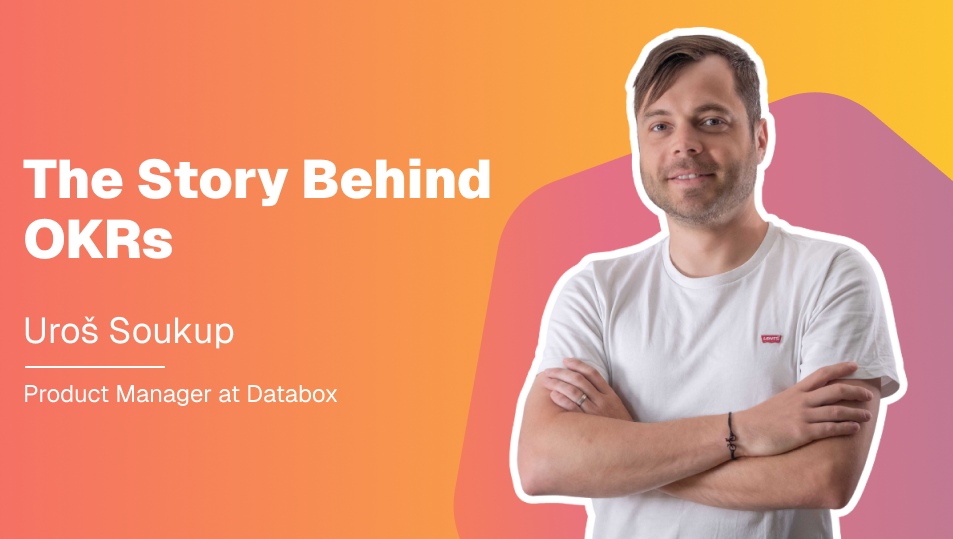Table of contents
Do you have an overwhelming number of Databoards in your account? That’s great, we have something exactly for you! ?
We have two new features: Tags and Favorites.
You can use Tags to group your Databoards by topic i.e. sales, marketing etc., and Favorites to quickly organize your most-used Databoards.
Tags
You can add tags to any Databoard. By clicking on the bottom right corner of a Databoard, you can change the name and color of a tag, or delete it altogether. Databoards are not limited to only one tag. In order to use this organizational structure, you can filter by tags from a sub-navigation bar on the Databoards page.
How can I assign a tag?
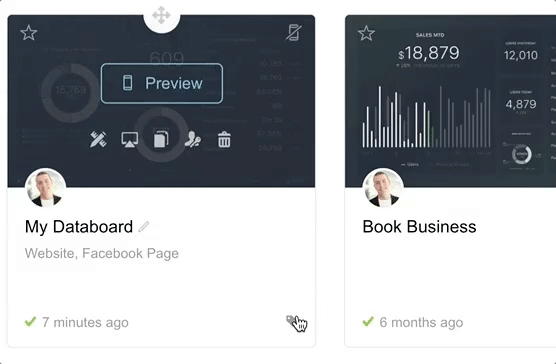
- Log in to the Databox web application and select “Databoards” in the top menu.
- Click on the tag icon in the bottom right corner of a Databoard and select the desired tag. Yes, you can use multiple tags on a Databoard.
Can I create my own tags?
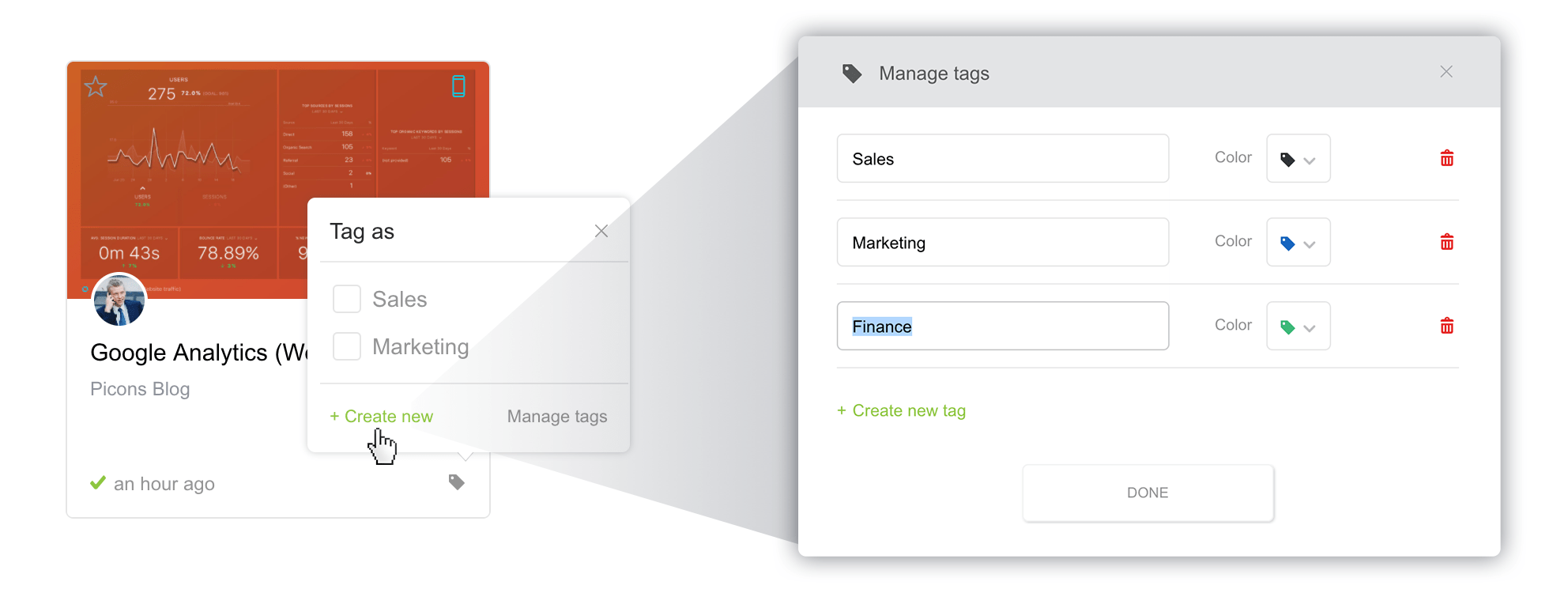
- Click on the tag icon in the bottom right corner of a Databoard
- Hit the green “+ Create new” button.
- In the popup window that appears, customize the name and change the color.
-
Click “Done” to save a new tag.
Once you save a new tag, you can add it to your Databoards.
How can I filter by Tags?
After you create and assign tags, use Filters to see specific sets of Databoards.
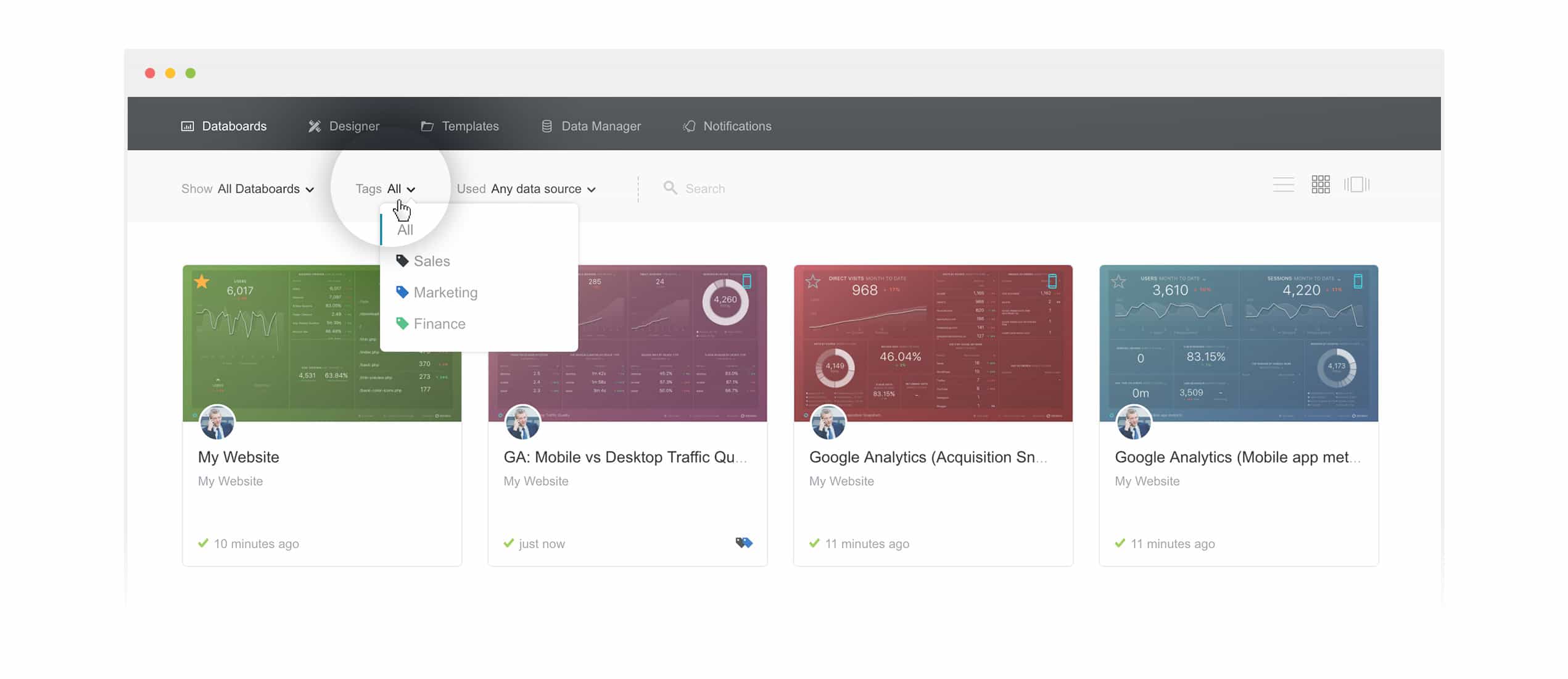
In the sub-navigation bar, click the arrow next to the “Tags” text. Select the tag you want to filter by.
To view all your Databoards, make sure “All” is selected from the tags dropdown list.
Favorites
Favorites is your personal list of favorite Databoards. Each user can have their own list of favorites.
Making a Databoard a Favorite is super simple.
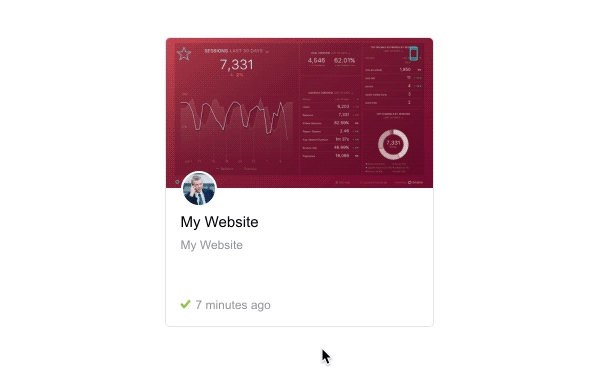
- Log in to the Databox web application and select “Databoards” in the top menu.
- Hover over a Databoard and click on the star icon in the top left corner to make it a favorite.
How can I view only Favorites?
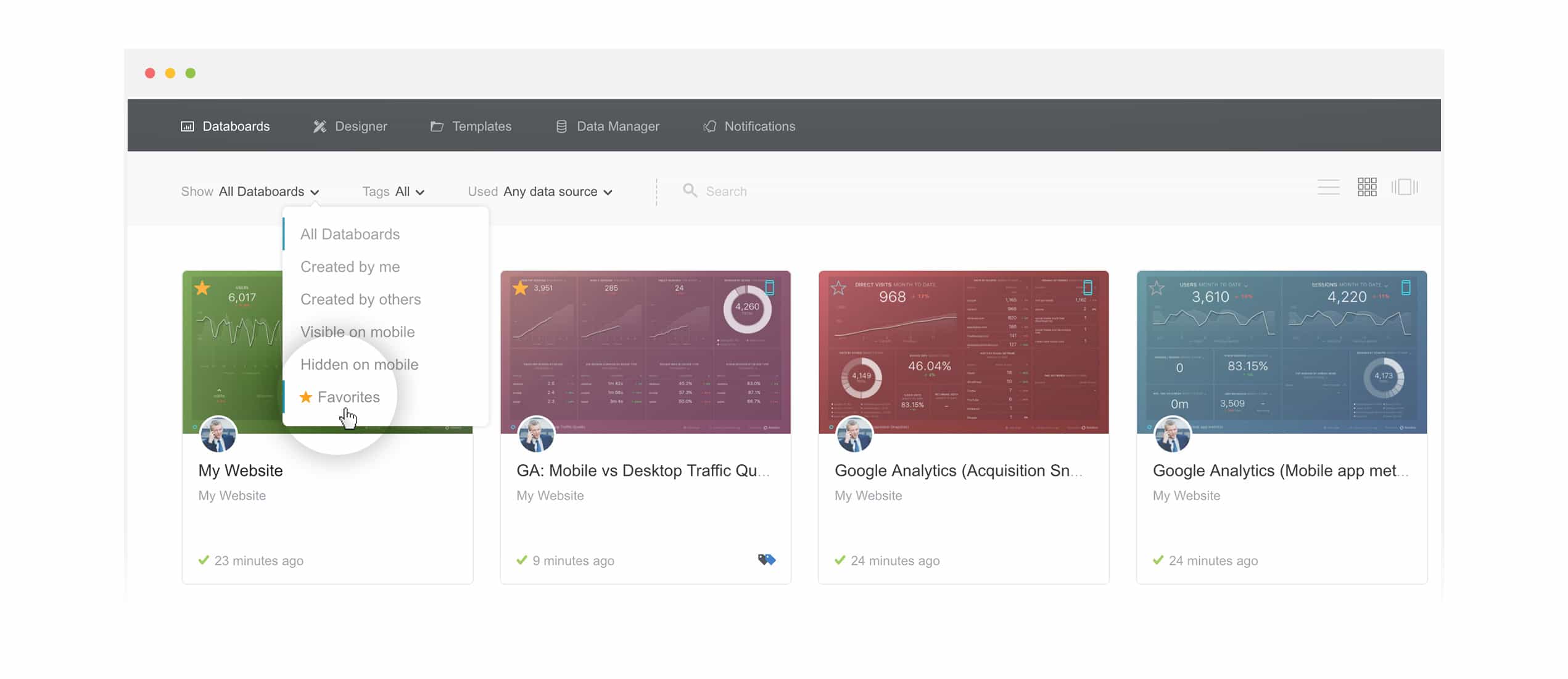
In the sub-navigation bar, open up the “Show” filter section. Select “Favorites” and you will only see your Favorite Databoards.