Table of contents
Is your landing page running?
Well, you better go track it!
Okay, we know that you’re not here to read spin-offs of the old refrigerator joke, but this specific one actually carries a lot more insight than you think.
Hear this.
You spent countless hours planning a marketing campaign and creating a landing page for it. You hired a high-quality (and expensive) designer and copywriter, and everything looks perfect.
But is your landing page performing perfectly as well?
Sure, the landing page is easy on the eye, but that doesn’t mean it’s doing what it’s supposed to – converting visitors into customers.
There is only one way you can check this and monitor the performance of your campaign, and that’s by tracking the most important landing page metrics.
Whether your landing page is a pillar page for topic cluster content, a gated download for an eBook, or a special offer you’re advertising via PPC ads, Google Analytics can help you track your campaign’s success.
And you’ll be happy to know that it’s easier than you think.
To track the results of your landing page campaign, you’ll need to understand:
- What Is a Landing Page in Google Analytics?
- What Are Landing Page Views in Google Analytics?
- What Are Landing Page Metrics?
- Most Important Landing Page Metrics to Track
- How to Access Landing Page Metrics in Google Analytics
- How to Monitor Landing Page Performance
- Stay on Top of Your Landing Pages Conversions with Databox
What Is a Landing Page in Google Analytics?
In Google Analytics, the landing page refers to the first page that the users landed on when they visited your site.
The landing page report in Google Analytics is a list of all pages that visitors viewed first during their sessions.
Let’s extend an olive branch to paint a clearer picture.
If you found this article via Google and clicked on it, Google Analytics would count it as your landing page.
This can be a bit tricky to understand since marketers typically refer to a website landing page as the page specifically designed to convert.
For example, this landing page on our site is designed to get as many visitors as possible to signup for a free trial of our product. This is done by targeting very high intent, transactional keywords relevant to our product (like marketing reporting software) and optimizing the copy and landing page design both for SEO and CRO.
Google Analytics doesn’t make a difference between blog posts, homepage, landing pages, and similar. It will simply count any pages the visitor landed on first as a landing page.
Therefore, the landing page report in Google Analytics will contain all of these different types of pages in one place.
Since marketers don’t see eye to eye with GA on this, when reviewing the landing page report in Google Analytics, just remember that it’s not exclusively limited to what you would consider a landing page as a marketer.
What Are Landing Page Views in Google Analytics?
Landing page views is one of the most important Google Analytics metrics – as the name suggests, it shows you the exact amount of times your landing page has been viewed.
This metric can provide some significant insights because:
- You can see whether any specific days have an impact on your overall traffic (check this using the date filter).
- You can check out which pages attract the most/least number of visitors, which will let you know what to improve and optimize.
- You will better understand whether your traffic sources are sending the right types of visitors – those are most likely to convert.
Depending on what particular data you’re interested in, you can visualize landing page views as:
A table showing you all the pages on your website with the most views for the specified date range.

Or, if you want to see the total number of views your landing page got for the specified date range, you can visualize it in a line chart. Line charts are particularly helpful for spotting trends.

We’ll go into more detail about landing page views and how you can access them in one of the following headlines.
What Are Landing Page Metrics?
Landing page metrics are the key ingredients you need to properly track and monitor the performance of your landing page.
Businesses use landing page metrics and KPIs to evaluate whether they are hitting their targets and driving enough conversions.
Without tracking these metrics, there is no way we can find out whether our landing page is successful.
Remember, a landing page shouldn’t only look the part – it also has to play the part.
PRO TIP: Save Time Creating Your Google Analytics 4 Traffic Dashboard
Yes, you can DIY in Google Analytics 4, but what if you would prefer a simpler, easier route? After all, once you learn how it’s done, you still have to choose the right metrics and design your custom dashboard to answer the important questions your stakeholders have, for example:
- How many people are visiting my website?
- Which channels bring in the most users?
- How engaged are my users?
- How well is my website keyword optimization performing?
and more…
Now you can benefit from the experience of Google Analytics experts, who have put together a great Databox template showing all the most important website traffic KPIs. This template allows for easy integration with scheduled report delivery. It’s simple to implement and start using as a standalone dashboard or in marketing reports!
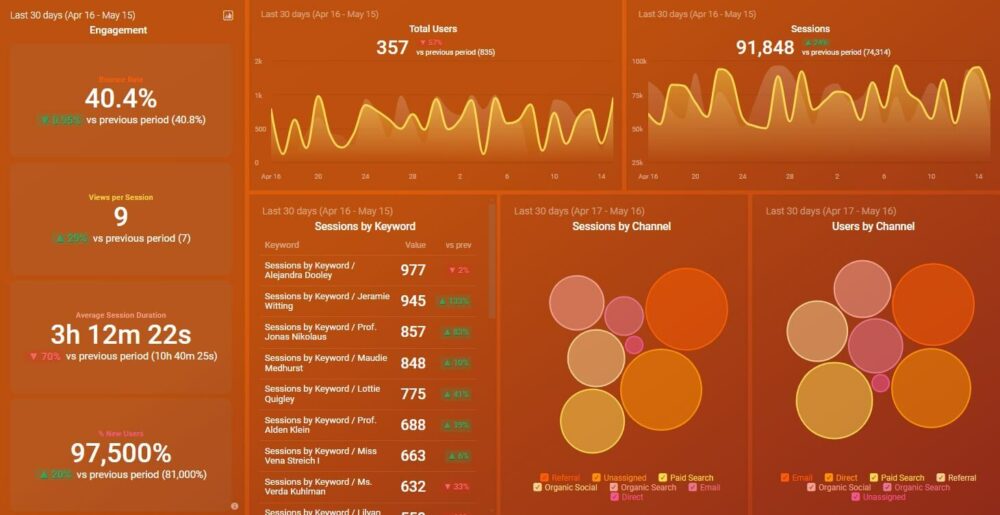
You can easily set it up in just a few clicks – no coding required.
To set up the dashboard, follow these 3 simple steps:
Step 1: Get the template
Step 2: Connect your Google Analytics 4 account with Databox.
Step 3: Watch your dashboard populate in seconds.
Most Important Landing Page Metrics
Okay, so now we have a solid understanding of how landing page performance metrics work and why they’re so important.
But, this won’t mean very much if you don’t know exactly which landing page KPIs to examine.
To appropriately evaluate the success of a marketing campaign that uses a landing page, here are the 8 most important landing page metrics to track.
- Landing Page Views
- Sessions by Source
- Goal Completions (Conversions)
- Visitors to Contact Ratio
- Average Time on Page
- Bounce Rate
- Pages per Session
- Top Pages by Page Views
1. Landing Page Views
The first step in managing your campaign’s performance is to establish how many times your landing page has been viewed.
Landing page views help you understand which pages are driving the most traffic and which are underperforming.
You can find this data in Google Analytics by navigating to Behavior > Site Content > All Pages. In the All Pages view, find the URL for your landing page, and click on it.

This will open a report that shows several key metrics for your landing page: pageviews, unique pageviews, average time on page, entrances, bounce rate, percent exit, and page value.
To find out how many times your landing page has been viewed, look at the pageviews metric.
Additionally, look for patterns in the chart that shows pageviews by day.
Do more people visit during the week or on weekends?
What events or promotions triggered spikes or lulls in views?
You can check out all of this by filtering page views by date.
How many pageviews should your website get?
According to Databox’s own Benchmark data, the median value for B2B companies is 6.69K (monthly). This benchmark was calculated from anonymized data from over 1100 companies.
Are you a B2B company and want to benchmark your marketing performance, including Sessions, Users, Avg. Session Duration, Bounce Rate, and more, against other companies like yours? Join the benchmark group for free.

For B2C companies, the median value is 21.72K.
This benchmark was calculated from anonymized data from close to 800 companies. Are you a B2C company and want to benchmark your marketing performance against hundreds of other companies like yours? Join the Benchmark Group for free.

Benchmark Your Performance Against Hundreds of Companies Just Like Yours
Viewing benchmark data can be enlightening, but seeing where your company’s efforts rank against those benchmarks can be game-changing.
Browse Databox’s open Benchmark Groups and join ones relevant to your business to get free and instant performance benchmarks.
PRO TIP: Generating a large number of pageviews isn’t a top priority – conversions are. But, by examining pageviews, you’ll be one step closer to figuring out why the landing page isn’t converting. For instance, Google Analytics doesn’t provide reasons for why a certain spike occurred during a week. But, what you can do is check out your other marketing channels to see if they had anything to do with the increase.
2. Sessions by Source
The sessions by source metric shows you where your landing page traffic is coming from.
This kind of insight is crucial to conducting a proper landing page analysis. It helps you understand what is and isn’t working for your campaign.
If you are monitoring a pillar page, for example, you’ll want to identify your organic reach and also consider if paid components, like search and social ads, help increase traffic and conversion rates.
If you’re monitoring a lead generation offer, analyzing your landing page sessions can help you see which promotional channels are working for you. Is it blogs, social, or email nurturing? Take whatever works and amplify it.
To find out where the traffic to your landing page is coming from in Google Analytics, navigate to Behavior > Site Content > All Pages.
In the All Pages view, find the URL for your landing page, and click on it. Then, add a secondary dimension for Source.
This will add another column to your report showing the source of your landing page visits, plus additional metrics like time on page and bounce rate for each source.

PRO TIP: Monitoring sessions by source helps you pinpoint which traffic sources need to be optimized. For instance, if paid ads are generating massive traffic but organic search is nowhere near it, it’s time to update your page.
3. Goal Completions (Conversions)
Goal completions (conversions) is by far the most important landing page metric you’ll need to track since it shows you how well people are responding to your CTA incentive.
As the name suggests, a goal completion is when a visitor on your website completes a certain action that you’re tracking (fill in a form, subscribe to an email newsletter, buy a product, etc.).
At the same time, it’s also crucial that we track the overall conversion rate on our website.
A conversion rate refers to the precise percentage of people that have taken the desired action on your landing page.
It’s calculated by dividing the number of conversions by the number of total ad interactions.
To track conversions on your landing page, you’ll first need to set up goals in Google Analytics.
By connecting a goal to the thank-you page of your campaign, you’ll be able to monitor exactly how many people visited your landing page and took action by completing a form, clicking a link, or downloading an offer.
With goals set up for your landing page in Google Analytics, you can track the number of conversions for your landing page and the percentage of visitors who converted.
To find this information, navigate to Conversions > Goals > Overview. Look for the name of your goal to see the total number of completions:

PRO TIP: Lots of businesses make the mistake of not putting enough effort into writing a killer CTA. This can literally make or break your landing page conversion rate. To make the CTA as effective as possible, you should focus on implementing the most appropriate color, design, text, and placement (for starters).
4. Visitors to Contact Ratio
The visitor-to-contact rate is a metric that showcases how well you’re moving people along your website’s buyer journey.
To manually calculate your VCR, simply divide the number of contacts by the total website traffic generated in a specific period.
Establishing your visitor-to-contact ratio is essential to reverse-engineer your campaign goals.
Before you launch your campaign, you should establish the number of contacts you need at the end of your campaign.
Then, measure the number of contacts you are generating over time (via Google Analytics goals or your CRM) to see if you’re converting enough visitors and if you’re on track to reach your goal.
Maintain campaign momentum by consistently driving the number of visitors needed to convert the desired number of prospects into leads.
PRO TIP: One of the best ways to improve your visitor-to-contact ratio is by providing valuable content that will move them along your buyer’s journey. Work on developing a deep understanding of what your audience is interested in and help them solve their issues without expecting anything in return.
5. Average Time on Page
As the name suggests, the average time on page metrics displays the average amount of time that a visitor spends on your landing page.
If your average time on page is very low, you may want to consider improving or lengthening your landing page content.
However, you should keep in mind that a shorter average time spent on page doesn’t necessarily mean that you’re landing page is underperforming.
For instance, if your landing page is strictly conversion-driven and it doesn’t include much content, the visitors don’t really have much reason to stick around for longer periods.
On the other hand, if you have an educational landing page, knowing that visitors spent time on your page means the information you are providing is valuable.
To find the average time on page for your landing page in Google Analytics, navigate to Behavior > Site Content > All Pages. In the All Pages view, find the URL for your landing page, and click on it. Your average time on page will be displayed in this report.

What is a good average time on page for a website?
According to Databox’s own Benchmark data, the median value for B2B companies is 1m 30s. This benchmark was calculated from anonymized data from over 500 companies.
Are you a B2B company and want to benchmark your marketing performance, including Sessions, Users, Avg. Session Duration, Bounce Rate, and more, against other companies like yours? Join the benchmark group for free.

For B2C, the median value is 1m 26s.
This benchmark was calculated from anonymized data from close to 800 companies. Are you a B2C company and want to benchmark your marketing performance against hundreds of other companies like yours? Join the Benchmark Group for free.

PRO TIP: Videos can be a great way to increase the average time users spend on your landing page. Just make sure you keep the video short and precise. Provide additional value with it, like explaining a complicated subject or including a step-by-step process. This can even help with generating repeat visits.
6. Bounce Rate
The bounce rate represents the percentage of people who leave your site after visiting only one page.
If your goal is higher conversions, you want to ensure your bounce rate stays low.
If your bounce rate is high, it means the material on your landing page is not what visitors expected, and they were not interested in taking action, downloading your content, or completing a form.
A high bounce rate could be telling you a few important things:
- Your offer was not clear and visitors were unsure of the action they should take.
- Your offer needs improvement.
- Your campaign promotion and messaging were unclear or misleading, and visitors were disappointed once they hit the landing page.
To find the bounce rate for your landing page in Google Analytics, navigate to Behavior > Site Content > All Pages.
In the All Pages view, find the URL for your landing page, and click on it. Your landing page’s bounce rate will be displayed in this report.

PRO TIP: One of the best ways to improve your bounce rate is to pay attention to page load time. If there’s one thing visitors hate, it’s waiting too long to access a page. This is especially the case for those who are accessing your landing page via mobile phone. Make it a priority to shorten your page load time and keep it under 3 seconds.
7. Pages Per Session
The pages per session metric shows the average number of pages on your website that a visitor checks out in a single session.
This landing page KPI is calculated by dividing the website’s total page views by the total number of sessions.
You want to track pages per session to ensure that visitors are getting the information they need to make a buying decision.
Are you using pillar pages? Tracking pages per session can help you determine if your content hub contains enough valuable information.
Using an educational landing page? Too many pages per session may mean they didn’t get what they needed from your main landing page, or they just weren’t ready to make a buying decision.
To track pages per session for your landing page in Google Analytics, navigate to Behavior > Site Content > Landing Pages.
In the Landing Pages view, find the URL for your landing page and look for the Pages/Session column to see the average number of pages visitors viewed when entering your site through your landing page.

PRO TIP: One of the simplest ways to increase pages per session is to develop a better navigation system. This applies to the entire website, not just the main menu. A good idea is to add sidebars, hyperlinks, and group-related content. Make a list of 3-5 pages that you want the users to check out each time they open your landing page.
8. Top Pages by Page Views
The last data calculation you should consider in your landing page analysis is an overview of how your landing page is performing in relation to all of your other website pages.
The top pages by page views metric displays which pages on your website generate the most traffic/page views.
This metric can be especially important if you are monitoring a number of campaigns or landing pages at once and need to determine where to allocate additional budget dollars.
To find your top pages by page views in Google Analytics, navigate to Behavior > Site Content > All Pages.
By default, the report will list all of your site’s pages in order of most-to-least page views, so it’s easy to see how your different landing pages are performing against each other.

PRO TIP: This metric is especially important for marketers that run several landing pages. Play detective with the landing pages that are generating the least number of views and try to figure out what the root of the problem is. The data you acquire will help you make better resource allocation decisions.
Additional metrics worth mentioning
The metrics we listed above are undoubtedly the most important ones you’ll need to track to stay on top of your landing page performance.
But, there are a few more metrics worth mentioning that can help you monitor other things or provide more granular insights into certain areas.
These include:
- Cost per conversion – This metric shows you how much money you are spending for each new lead you acquire. While landing page conversions are crucial, you shouldn’t spend a fortune on getting them. To calculate cost per conversion, divide the cost of generating traffic by the total number of landing page conversions.
- Form abandonment – As the term suggests, form abandonment displays how many users started filling out a form on your site, but then left. Form abandonment can be caused by a number of reasons (requesting sensitive details, the form is too long, etc.).
- Return vs. new visitors – This metric shows the percentage of users who visited your landing page for the first time ever and the percentage of those who’ve been there before and came back (in a specific time frame). This metric can be extremely useful when checking the engagement of your landing page. Your goal should be to make new visitors return to your landing page and reduce the overall bounce rate of return visitors.
Keep in mind, even though there are dozens of valuable landing page performance metrics you can monitor, the best practice is to focus on 5-8 metrics.
By adding more than 8 metrics to your landing page dashboard, it will only look cluttered and confusing, resulting in an insufficient Google Analytics landing page analysis.
How to Access Landing Page Metrics in Google Analytics
Since tracking landing page conversions should be your top priority, we’ll first show you how to access this key metric.
You first need to set up landing page goals.
To create a goal for your landing page in Google Analytics:
1. Click the Admin tab in Google Analytics’ left navigation menu.
2. In the admin menu, select Goals under the View column.

3. Click the + NEW GOAL button.
4. Select the Template radio button, and click the Continue button.

5. Give your new goal a name, select the Destination radio button, and click Continue.

6. The next screen will ask you to add the URL of the destination that should be considered a goal completion. Most likely, this will be the URL of the thank-you page for your landing page.

For example, say your landing page includes a form. After filling out the form, users are redirected to a thank-you page. If they arrive on that thank-you page, they’ve converted, so visits to that thank-you page should be considered conversions.
7. If you want to add a monetary value to each goal completion, toggle on the Value field and add a dollar amount (optional).

8. Finally, click Save to save your goal and start tracking your landing page conversions.
As for the other metrics, there are two ways you can access them – both are very simple.
The first way involves opening up your main GA interface and going to Acquisitions > All Traffic > Channels. Then, set Landing Page as the primary channel.

The other way is to go to Behavior > Site Content > Landing Pages.

Here, you’ll be able to access the entire Google Analytics landing page report.
How to Monitor (and Analyze) Landing Page Performance
Google Analytics offers some of the most robust dashboard templates in the industry.
However, it’s not always the best (or only) option when it comes to capturing and analyzing data and tracking performance.
For example, combining data from GA with dashboard software like Databox can make the data navigation process much easier.
There are multiple dashboards that you can use to track landing page conversions, and the best thing is that you won’t need more than 5 minutes to set up any of them.
Method 1: Download Our Landing Page Tracking Dashboard Templates
Our 3 most popular landing page tracking dashboards are:
Google Analytics Landing Page and Lead Tracking Dashboard
This GA dashboard helps you dig deeper into your landing page performance by identifying your top pages, sessions by source, your overall conversion rate, and more.

HubSpot Landing Pages Dashboard
This HubSpot dashboard allows you to discover your top-performing pages through every step of the funnel, learn which landing pages get the most views, create the most contacts, helped you gain new customers and much more.

HubSpot Landing Pages Performance Dashboard
This Hubspot dashboard shows activity across your landing pages and their activity over the last 30 days, previous month, and past year.

No matter which template you choose, you can easily customize it to include or exclude metrics, filter your metrics differently, change the colors and visualizations, and more. Also, our customer support team is always here to help you out build the perfect dashboard for your needs.
To get started, you just need to sign up, connect your favorite data sources, and the prebuilt metrics in this dashboard will populate automatically. From there, you can customize the dashboard as you see fit.
Now, your dashboard only shows goal completions specifically for your landing page goal.
No need to lose time setting up goals, manually implementing the metrics, and adding dimensions when we have everything you need within just a few clicks.
Method 2: Have Our Customer Success Team Build This GA Dashboard for You
Google Analytics is a great tool for analyzing your landing page performance, especially in terms of conversions. However, navigating through individual GA reports can be time-consuming and sometimes even a bit confusing. If you are tired of Google Analytics UI, you will love the dashboard our product marketers built – it will help you uncover everything you need to understand how well your landing pages are converting – from what type of content helps converts best to where exactly those conversions happen most often.
Check out the full video guide to identifying which pages drive the most conversions, setting conversion goals, and tracking their completion rate. If you want to use this dashboard for your business, don’t forget that our Customer Success team can build it for you for free while you are on a trial! To get the dashboard, just connect with someone on our team, explain which metrics you want to track, and let us handle the rest. It’s that easy.
Method 3: Have Our Customer Success Team Build This Hubspot Dashboard for You
Not using GA to track your landing page performance? How about HubSpot Marketing? Use this dashboard to discover whether your landing pages are designed to encourage visitors to take action.
In particular, this dashboard will help you learn:
- How well your landing pages are converting overall
- Your most successful landing pages (split up by your goal)
- How to create a visual pipeline view of your landing pages performance at each stage of the customer journey
Watch a full video tutorial below or read the transcribed version here. If you want to get this dashboard for your business, simply reach out to our Customer Success team via chat or email, and we will build it for you for free while you are on a free trial as soon as in the next 24 hours.
In case the dashboards offered here aren’t a good fit, feel free to browse through our library of prebuilt templates or simply contact our support team to help you find the best possible solution.
Stay on Top of Your Landing Pages Conversions with Databox
Even though you created a seemingly perfect landing page, the work doesn’t stop there.
You won’t automatically get thousands of conversions (unless you know something that we don’t).
Instead, you’ll need to constantly track the key landing page metrics and monitor your campaign performance.
But, there’s just one problem – this can take up a large amount of time off your busy work schedule.
Going through the different metrics in Google Analytics, analyzing them, comparing them… this alone is a few hours of work (minimum).
As helpful as Google Analytics is, it’s not exactly a time-saver.
Luckily, there is a free landing page analysis tool that will help you juggle landing page tracking and your regular workday activities – Databox.
With our tool, you can simply connect your data source, drag-and-drop landing page metrics, and then visualize them at a click of a button.
Landing page views, conversion rate, bounce rate… all of this in one dashboard that you can monitor in real-time.
Plus, you get access to a library that includes 100+ dashboards, 1000+ metrics and KPIs, and 130+ integrations.
Your only job is to decide which metrics you want to focus on, and Databox handles the rest.
Sign up for a free trial and transform your landing page into an outstanding page.














