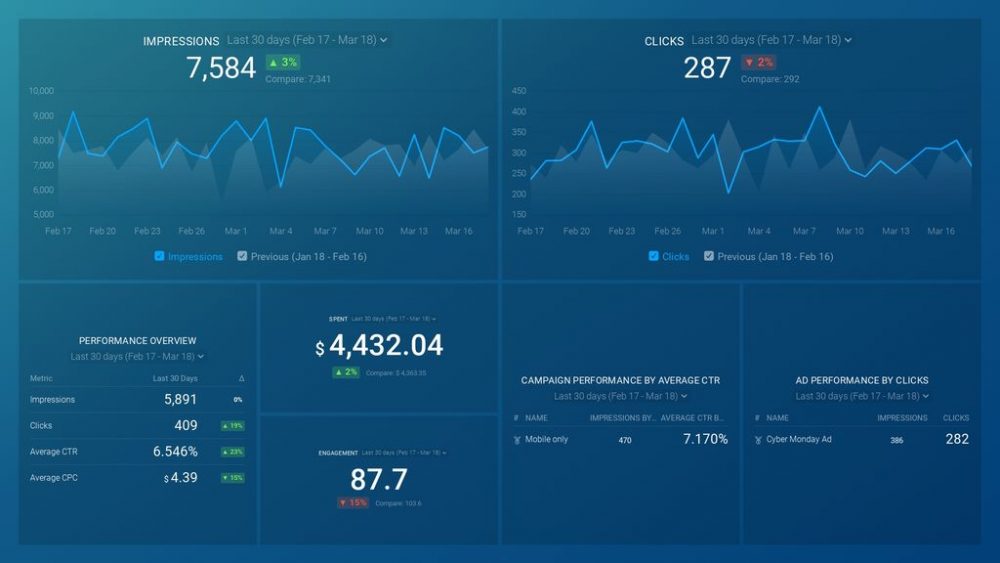Table of contents
With 4 out of 5 of its 900 million members driving business decisions and an audience that has twice the buying power compared to an average social media platform, LinkedIn has become a gold mine for generating leads and attracting ideal customers.
But as with most gold mines, the competition for striking gold is fierce.
To succeed on LinkedIn, you need to know the right techniques that will help you dig deeper and smarter than the rest.
In this report, we’ll show you some of the best practices you can follow to maximize the success of your campaigns, sharpen your targeting, and optimize your ads.
Also, we talked to some industry leaders and asked them to share their best LinkedIn secrets and tips.
Let’s check it out.
- Properly Define Your Location
- Carefully Build Your Audience
- Avoid Hyper-Targeting
- Increase Your Reach with Custom Targeting Options
- Monitor Your Campaign’s Performance
- Use LinkedIn’s Audience Insights
- Create Compelling Content
- Choose the Right Ad Type
- Write a Clear Call to Action
- A/B Test Your Ads (And Its Elements Separately)
- A/B Test Your Audiences
- Optimize Content for the Selected Ad Format
1. Properly Define Your Location
Since the “Location” field is the only obligatory targeting option that you need to fill in, make it a priority to find out exactly where your target audience is.
You can target a broader area (e.g. state or country) or narrow it down to a specific city or metropolitan area.
LinkedIn offers two main options for location targeting – based on the location a member has included in their profile and targeting based on their IP address.
Targeting based on a member’s profile location allows you to reach people who have explicitly identified themselves as being located in a specific area. On the other hand, targeting based on IP address allows you to reach those who are physically located in a specific area at the time they view your ad.
2. Carefully Build Your Audience
If you want to get more granular with LinkedIn ads and generate highly targeted leads, there are a lot of options you can leverage aside from location.
Here are some examples of what you can set up:
- Experience: Includes subsets like job function, job title, job seniority, years of experience, and skills
- Company: Includes subsets like company name, company industry, company growth rate, company category, and company size
- Education: Includes subsets like schools, degrees, and fields of study
- Interests: Includes subsets member traits and groups followed
- Demographics: Includes subsets age and gender
Andrew Clark of Duckpin says that LinkedIn has one of the best targeting capabilities, but to use them successfully you need to have a “thorough understanding of their audience’s watering holes, aka places they spend their time on the platform or elsewhere on the web, in addition to the usual demographic information.
The former part helps ensure you’re getting in front of the people already researching or talking about your field and in turn, are more likely to take your desired action.”
PRO TIP: How to Engage Your Company’s Followers on LinkedIn
Personal branding is one thing, an important thing, but so is helping your company grow. You may not have direct control over who follows you, but you can influence them with your posts, comments, and other kinds of engagement. To do that, you need to know who they are and what their interests are. You can align yourself with your LinkedIn company page followers by analyzing:
- Followers by Industry
- Followers by Company Size
- Followers by Seniority
- Followers by Geography
- Month over Month Improvement
and more…
Now you can benefit from the experience of our LinkedIn experts, who have put together a great Databox template showing all the most important demographics for your LinkedIn company page. It’s simple to implement and start using as a standalone dashboard or in marketing reports!
You can easily set it up in just a few clicks – no coding required.
To set up this LinkedIn dashboard, follow these 3 simple steps:
Step 1: Get the template
Step 2: Connect your LinkedIn account with Databox.
Step 3: Watch your dashboard populate in seconds.
3. Avoid Hyper-Targeting
Using every targeting feature available on LinkedIn to find ideal customers and generate SQLs might be tempting, but it will actually do more harm than good to your campaign.
LinkedIn recommends limiting your targeting to two options (aside from the location option).
Also here are their general recommendations for how many people you should reach with each ad type if you’re just starting to advertise on LinkedIn:
- Text ads: 60,000 to 400,000 users
- Sponsored content: 300,000+ users
- Sponsored messaging: 30,000 to 100,000 users
However, don’t take this as a set-in-stone rule. Always A/B test your performance and refine the campaign until you strike the best-performing strategies.
PRO TIP: Want to learn how to generate SQLs using LinkedIn Ads? Check out our podcast episode with Gabriel Ehrlich, Founder & CEO of Remotion.
4. Increase Your Reach with Custom Targeting Options
To understand when and how you should use LinkedIn’s custom targeting options, let’s first go through a quick overview of how they work:
- Audience expansion: Allows you to reach people that have similar interests and characteristics to your predetermined target audience. For example, if you’re targeting members with “Copywriting” skills, audience expansion will reach those with “Content writing” or “Content marketing” skills as well. You can also exclude a certain skill that you don’t want to target.
- Lookalike audiences: If you have a high-performing target audience and have enough data on them, you can use this option to find more people who look like these individuals/companies
- Matched audiences: Allows you to leverage existing and past customer data to reach people you already know. The subsets included are website retargeting, engagement retargeting, contact targeting, and company list targeting.
Now, you can first get familiar with Audience Expansion and Lookalike Audiences, and use these two options to expand your LinkedIn marketing reach to members that resemble your target audience.
This enables you to find broader audiences that are still very relevant to your campaigns and further optimize your strategies and campaigns with the added data.
As for Matched Audiences, this option is great if you’re bringing some of your own business data to the table. It allows you to re-engage with website visitors (Website Retargeting), improve relationships with existing prospects (Contact Targeting), or reach specific companies (Company List Targeting).
5. Monitor Your Campaign’s Performance
After you collect enough data, it’s time to assess your campaign’s performance in LinkedIn’s Campaign Manager.
There’s a wide range of metrics you can monitor for each type of campaign you run. Focus on the metrics that are most relevant to your campaign goal to find new opportunities to boost ROI and fine-tune your targeting.
This is what you’ll see in the Campaign Manager:
While there’s no one-size-fits-all group of metrics you should track, some of the more popular are CTR, average engagement, conversions, leads, conversion rate, cost per lead (CPL), cost per mille (CPM), and cost per click (CPC).
For those of you that run campaigns for lead generation and conversions, and want to track your bottom-of-funnel metrics, you need to set up Conversion Tracking and Lead Gen Forms in LinkedIn.
Conversion Tracking gives you an overview of the actions people take and lets you track metrics like conversions, conversion rate, and cost per conversion.
On the other hand, Lead Gen Forms are connected to new campaigns and you can create them only if your ads account is associated with a LinkedIn Page. This helps you track metrics leads and cost per lead (CPL).
Now, while LinkedIn does offer comprehensive reports and lets you assess a wide range of data, it can be a bit confusing to navigate through them, especially if you’re new to LinkedIn Ads.
You’ll probably have to connect your most important metrics in a separate spreadsheet and organize different screenshots to get the big picture of what’s happening.
There’s a much simpler solution.
You can download our free LinkedIn Ads Dashboard template and track all of your crucial metrics like ROI, clicks, average CPC, and CTR in one place.
It takes minutes to set it up and you can transform the data into actionable visuals with just a few clicks of a button. Instead of juggling several reports and spreadsheets, you can stay on top of your LinkedIn Ads performance with one easy-to-use dashboard.
6. Use LinkedIn’s Audience Insights
The Audience Insights feature provides granular data related to your audience’s interests, jobs, companies, and similar intelligence.
It shows advertisers whether they’re reaching the right prospects and lets you get more detail on actionable audience attributes that help you fine-tune your targeting strategy further.
You can find this feature by going to Matched Audiences > Plan > Audiences.

Here, you can choose which audience you want to analyze and then press ‘Insights’. The status of your selected audience has to be either ‘Ready’ or ‘Updating’, and include a minimum of 300 members for you to access the insights.

This screen should pop up at the end.

There are 5 sections you can check out here:
- Summary: Audience attributes (e.g. job function) and company attributes (e.g. industry)
- Content: What subject matter interests your audience
- Location: Where your audience is located, with different filters to dig down further
- Member: Details regarding your audiences jobs
- Company: Details regarding the companies your audience works for
Other options you’ll notice at the top are Manage, Edit, and Create Campaign.
This is another great thing about the feature since you can use these to select an audience within Audience Insights and create a campaign around it. If you want to add/remove specific criteria, this makes the process a lot quicker and easier.
Overall, Audience Insights is a powerful tool for helping you reach your ideal customer on LinkedIn more efficiently.
7. Create Compelling Content
To ensure your campaign is successful, it’s also important to follow some LinkedIn ad copy best practices – and that includes creating compelling content.
Persuasive copywriting can not only get your audience’s attention, but it can encourage them to take action too.
Here are some of the major tips you should follow:
- Make sure your ad content is clear, concise, and engaging
- Nail your audience’s everyday language so they feel you’re speaking directly to them
- Highlight the key message, free trials, bonuses, benefits, or any other content that you believe will grab their attention
- Implement a powerful CTA (call to action) that tells your audience what to do next
- Use eye-catching visuals (images, videos, or even carousels) that are relevant to your message. Avoid stock photos that look generic or impersonal and instead use high-quality visuals that help you tell your story.
- Double-check LinkedIn Ads Policies to ensure your campaign message is appropriate
Peter Schoeman of Thedogadventure.com shares that one of the things that worked for him in the past has been to “use lots of text in image ads”.
“One of my favorite things about LinkedIn Ads is that they do not have a rule restricting the amount of text that I could put in an image as Facebook does.
And my experience has been that big, bold text on your LinkedIn Ads actually can work well. One of my favorite ad design tactics is to use a colorful bold background with bold text. In the text, I normally like to Call out the job title of the candidates we are trying to attract; or highlight our proposal with a strong call to action (CTA).”
To gauge how engaging your content is, outline key findings, and figure out ways to optimize your campaigns faster, you can download the free LinkedIn Company Page Engagement template.
Use this dashboard template to stay on top of your most important engagement metrics like impressions, clicks, and comments, and see how your content is performing and whether it’s compelling enough.
8. Choose the Right Ad Type
LinkedIn features four main types of ads, and you need to understand how each one works to better tailor your approach.
Sponsored Content Ads
Sponsored content ads are the native ads that appear in a user’s LinkedIn feed alongside other organic content.
They’re designed to blend in with the feed and provide relevant content to the audience, while also promoting your product, service, or brand.
Here are sponsored ad formats you can choose:
- Single image ads: For ads that use only a single image. Good option if you want to promote an individual product, generate more traffic to your website, or boost brand awareness.
- Document ads: For promoting ebooks, case studies, whitepapers, or other forms of documentation
- Video ads: For ads that feature a video (e.g. to demonstrate how a product works)
- Carousel ads: For presenting a series of images or videos that the audience can swipe through. A good option for showcasing several products or telling a story through a slideshow.
- Event ads: For promoting different types of events (e.g. webinars and live conferences)
Sponsored Messaging Ads
Sponsored message ads appear in your target audience’s LinkedIn Messaging section, allowing you to reach your audience directly in their inbox.
There are two formats:
- Message ads: They include a single CTA button and users can access them on both mobile and desktop devices, so make sure you optimize the campaign for both. You can personalize message ads.
- Conversation ads: Can include several CTAs, allowing you to offer multiple products or services to your prospects
If you decide to run sponsored messaging ads, keep in mind that LinkedIn limits the number of messages members can receive in a single month.
Text Ads
Text ads are small, text-based ads that consist of a headline, short body copy, and an image. They appear on the right side of LinkedIn’s desktop feed or at the top and bottom of a user’s mobile feed.
This ad type might not be as eye-catching as sponsored content or messaging, but can still bring great results depending on the exact campaign you’re running.
Dynamic Ads
Dynamic Ads also appear on the right side of LinkedIn’s interface, but they offer a lot more personalization options compared to text ads.
They allow advertisers to personalize the content of their ads based on the viewer’s profile information, which in turn boosts ad relevancy.
Members that don’t appreciate this added personal touch can choose not to receive dynamic ads in their profile settings.
If you’re having a hard time deciding which ad type to go with, Bart Turczynski of ResumeLab says that one of the main deciding factors should be “your advertising objective”.
“All these ad types get leveraged differently, so it’s imperative what you want to achieve, who you want to reach, and how. Otherwise, you can quickly burn through your budget with little results to show for.”
9. Write a Clear Call to Action
If you’ve followed the previous LinkedIn ad copy best practices, don’t spoil it by adding a confusing or unclear CTA at the end.
Tell them exactly what to do next by matching the call to action with your main ad objective and using action-oriented verbs.
Instead of using “Click Here” or “Submit”, which doesn’t clearly state what the users will get, go with more actionable options like “Download the Free E-Book” or “Start Your Free Trial Now”.
If you’re running a limited-time offer, you should create a sense of urgency around the ad but don’t try and trick your readers with fake urgency.
10. A/B Test Your Ads (And Its Elements Separately)
Just like with most advertising platforms, A/B testing is an essential tool in maximizing the efficiency of your LinkedIn ads.
You can run multiple ad variations at the same time, just make sure you’re not testing more than you can handle – 2 to 4 variations is usually the sweet spot for most advertisers.
LinkedIn offers an ad rotation feature that can help you better understand which variables are working and use that information to optimize the campaign.
There are two options:
- Rotate ads evenly: Each ad creative is equally tested and shown to prospects
- Optimize for performance: LinkedIn’s algorithm makes sure that most impressions go to your best-performing ads. The algorithm first tests all creative equally until it finds the ones that are most engaging to the audience. Those that perform the best are later prioritized.
When working on the different elements you’ll later split test, follow some of the standard LinkedIn creative best practices like:
- Keep it visually appealing with high-quality images and videos
- Use your brand colors, fonts, and style to match your brand’s tone and voice
- Make sure copy is simple and easy to read
- Check if the ad is relevant to your audience’s pain points, interests, and needs
- Use attention-grabbing headlines and CTAs
Now, while LinkedIn’s ad rotation feature is great for getting your best creative in front of ideal prospects, you don’t want to completely put your A/B testing in the hands of their algorithm.
You should document the results and findings to further refine your messaging and see why certain elements are performing better than others.
To streamline this process, you can download the free LinkedIn Ads Performance Dashboard template and find out at a glance how your ads are performing, what you’re paying per click, how many people you’ve reached, and more relevant A/B testing data.
11. A/B Test Your Audiences
A/B testing isn’t just limited to testing ad creative or copy, it can also be used to test different target audiences.
The idea behind this is to see which audience segments are more likely to engage with your ads and identify the combinations of creative and audience that bring the best results.
Start by creating multiple audience segments based on different targeting attributes like location, job title, industry, and interests. Don’t go too crazy with the targeting parameter differences at the beginning or you won’t be able to clearly tell which criteria had the biggest impact on the performance.
Once you have your audience segments, duplicate your ads and run them separately to each audience segment.
This way, you can track which audience is responding better to your ads and find the most appropriate one for your campaign.
12. Optimize Content for the Selected Ad Format
Depending on which ad type and format you choose for your campaign, you’ll have to take different approaches when coming up with the content for it. What might work with one format could bring terrible results with another.
We’ll go through the LinkedIn creative best practices for each ad format:
Sponsored Posts
- Keep your sponsored page content short, sweet, and authentic to increase the chances of it going viral after you sponsor the post
- Use videos and images
- Provide value with the post through advice, interesting facts, or inspiring stories
- LinkedIn recommends using headlines with less than 60 characters
- Repurpose content that had good results on other platforms
Video Ads
- Add subtitles
- Create videos with sound-off viewing
- Communicate your core message and biggest benefits in the first 10 seconds
- Keep the videos short (LinkedIn suggests less than 30 seconds)
Carousel Ads
- Begin with 3-5 slides (you can add more gradually)
- Use the slides to tell a story about what you’re offering
- Use visual storytelling if appropriate
- Include a CTA in each slide’s description
Dynamic Ads
- The main headline should be as personalized as possible to the segment your targeting
- Have a few different image layouts ready for testing
- Focus on communicating only one core message
Message Ads
- Launch ads on Tuesdays and Wednesdays (LinkedIn recommends them as optimal days)
- Clearly explain how the readers can benefit from the conversation
- Make sure your subject line is clear, concise, attention-grabbing, and interesting
- If possible, send the message ad from a credible profile that’s recognized in the LinkedIn community
- An image banner can improve your branding impact
- Keep the copy under 500 characters (LinkedIn’s recommendation)
- Minimize bullets, italics, and bolding, and keep the format simple
- Avoid using too many characters (e.g. <>, #, $, ^)
- Make sure your CTA clearly communicates what they will find on the landing page
Text Ads
- Craft compelling headlines that can quickly grab your audience’s attention
- Highlight parts like special offers, whitepapers, free trials, or other unique benefits
- Use strong CTA copy
- Test new creative at least once a month (LinkedIn’s suggestion)
- Don’t completely avoid visuals (despite the name of the format)
Streamline Your LinkedIn Ad Performance with Databox
With its ability to reach key decision-makers and target audiences by job title, LinkedIn has become an invaluable advertising tool, especially for marketers operating in the B2B industry.
However, things can get a bit tricky if you’re just starting out.
For starters, LinkedIn’s campaign manager interface isn’t as intuitive as other social advertising platforms and it takes some time to learn how to navigate it properly.
The reporting capabilities are also relatively limited and it can be difficult to get a comprehensive view of your ad performance and identify which specific elements are driving results.
With Databox, that’s not an issue anymore.
You can monitor your LinkedIn Ads performance in real-time, track your most important metrics in one place, and transform your dry data into captivating visuals.
Instead of digging through the campaign manager looking to move data into a separate spreadsheet (and lose hours during the process), you can build a LinkedIn Ads dashboard in Databox in a matter of minutes.
All you have to do is connect your LinkedIn Ads account, drag-and-drop the metrics you want to track, and visualize them with a click of a button.
Identifying winning patterns and monitoring your campaign performance has never been easier.
Sign up for a free account and experience the power of Databox first-hand.