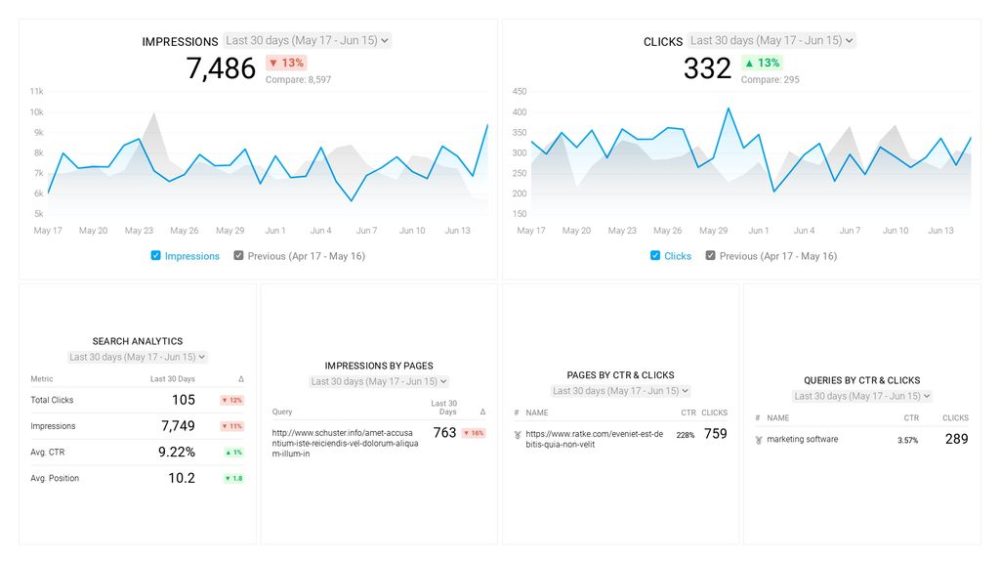Table of contents
Have you been wondering about how to make the most of Google Search Console Filters?
Undoubtedly, you can learn a lot about how your website is doing in the Google search results and what you can do to improve it with filters in Google Search Console. But, if you don’t know which filters to apply, you’re actually missing out on a lot.
This is why we’ve put together this post on ways you can filter data. We’ve covered the basics of setting up filters too. Here’s a bird’s eye view of what you’ll learn today:
- What is Google Search Console Filters?
- How to Set Up Google Search Console Filters?
- 22 Ways to Use Google Search Console Filters to Filter Data

What is Google Search Console Filters?
The filters you set up in Google Search Console to sift through data and your performance are Google Search Console Filters. These help you group data, so it’s easy to analyze and understand how you’re doing.
For instance, you can filter data based on the branded keywords they contain. By applying the filter, you can see pages containing branded keywords in a jiffy instead of keeping a manual record of pages that include branded keywords.
The good news is that there are tons of filters you can use in Google Search Console.
As Robin Madelain of Etias-Europe points out, “While filtering the data and pages on Google Search Console, you have to know that there are various kinds available for your use. You can filter your searches according to images, videos, articles, news, etc. You can also filter by dimensions such as country, ISO code, page, device, etc. After selecting the dimension, you can filter via four operators: contains, equals, does not equal, dos not contain.”
Wondering why you need these filters?
The short answer: to analyze data and see how you’re performing in the Google search results.
Sky Alphabet Social Media’s Steve Yanor elaborates, “Because of Google algorithm updates and, increasingly, patches Google applies to its own algorithm, it is very important to look back every 28 days at your impressions and click data in Google Search Console (GSC).
This means that you’ll want to compare the current 28-day period (which is not the default; 90 days is the default) with the prior 28-day period. This way, you can see the effects (if any) that various SEO implementations have on certain keywords. Instead of cutting and pasting, use Databox to export the data or publish it to a dashboard as part of your monthly report. You don’t even have to open GSC!”
Editor’s note: Struggling to switch between various screens to monitor your performances? Get a full picture of your Google performance, including an overview of how your top keywords perform with this free Google Analytics – Basics dashboard.

How to Set Up Google Search Console Filters?
For setting up a filter in Google Search Console Filter, you need to add three variable:
- Dimension name: This is the value that you want to filter. The dimensions you can filter are country (specify country by 3-letter country code), device (choose from desktop, mobile, and tablet), page (by adding a specific URL string), and query (by adding a specific query string).
- Operator: This indicates whether you want the specified value to match the dimension value. To indicate your preference, choose from the following four options: contains (the value must contain or be equal to your value), equal (the values should be an exact match), nonContains (the value must not contain the expression), and nonEquals (the values need not be exact matches).
- Expression value: Lastly, the expression value is the value for the filter to match or exclude according to the operator. For country dimension, this must be a 3-letter country code. For query and page dimensions, the expression value can be any string, such as any keywords or page URL on your website. As for the device dimension, there are three supported values: mobile, desktop, and tablet.
Here’s an example filter: query contains desktop use
In this case, ‘query’ is the dimension name, ‘contains’ is the operator, and ‘desktop use’ is the expression value.
Editor’s note: This free Improve Your Google Search Position dashboard template allows you to track the average Google search position by page on your website and see which ones can be boosted to page one of Google.

22 Ways to Use Google Search Console Filters to Filter Data [Plus 4 Bonus Tips]
Now that you know what Google Search Console filters are and how to set one up, let’s show you some ways to filter pages and data that about 40 of our expert contributors shared with us:
1. Use the URLs containing filter
2. Use the exact URL filter
3. Filter using branded and non-branded keywords
4. Use the queries report
5. Use the query filter to find keywords
6. Set the filter to show zero internally linked pages
7. Make the most of the date function filter
8. Use the country data Google Search Console Filter
9. Filter by page
10. Filter by query and page
11. Use the current ranking keywords filter
12. Use the filter page and keyword data
14. Filter by brand name queries
15. Filter with landing page URL
16. Filter page data
17. Use the compare filter
18. Filter by query with the most impressions
19. Exclude all branded keywords’ variations
20. Filter through keywords via organic search volume
21. Filter pages by impressions
22. Filter for average position
PRO TIP: How to Analyze Your Best Pages for SEO Performance
To optimize your website for organic search, you probably use Google Search Console to learn which pages receive the most impressions and clicks, and which queries are driving them. Now you can quickly assess your SEO performance in a single dashboard that monitors fundamental metrics, including:
- Which search queries drive traffic to my website?
- Which of my website pages generate the most impressions and clicks in search engines?
- What’s the average click-through rate (CTR) for our website pages in search?
- What’s the average position our website pages show up in search results?
- How many clicks have our website pages generated in search results this month?
and more…
Now you can benefit from the experience of our Google Search Console experts, who have put together a great Databox template showing the most important KPIs for monitoring organic search performance. It’s simple to implement and start using as a standalone dashboard or in marketing reports!
You can easily set it up in just a few clicks – no coding required.
To set up this Google Search Console Dashboard, follow these 3 simple steps:
Step 1: Get the template
Step 2: Connect your Google Search Console account with Databox.
Step 3: Watch your dashboard populate in seconds.
1. Use the URLs containing filter
One effective filter to use in Google Search Console is the URLs containing filter. For example, SoftwarePundit’s Bruce Hogan shares, “One of the page filters we use most commonly is the ‘URLs containing’ filter. This allows us to look into performance for entire categories of pages, rather than individual pages or the site as a whole.”
Iskra Evtimova uses the same filter. Evtimova writes: “What helps me analyze the keywords and improve the website’s performance in Google search is to filter by page URL. This way, I can see the position, CTR, impressions, and clicks for a particular page.
I look for relevant keywords with good search volume and buy intent, located on the second or bottom of the first page. Then, I just give them a little push. After all, it is better to work with keywords that are already performing well than to optimize random ones that may take ages to rank blindly.”
Derin Oyekan from Reel Paper adds more: “The tool for URL Inspection allows you to examine individual URLs. To see if there are variations, you pull the page from Google’s index and compare it with the page as it resides now on your site.
More technical details, such as when and how Google crawled it and how it looked when it was crawled, can also be found on this page. You may also find a lot of mistakes occasionally. This could be in terms of Google not being able to browse your website properly. It also provides the structured data contained on this URL with details.”
2. Use the exact URL filter
“An extremely helpful filter on Google Search Console is the ‘Exact URL’ page filter,” comments 1Dental’s Aaron McWilliams. “When using this filter, you can differentiate between your local organic clicks to a page and general organic clicks to a page. It is extremely helpful to see what keywords are ranking well on a smaller, more localized scale. This can help you modify your SEO strategy on a local level and give you the upper hand over your competitors.”
Related: 100+ Experts On How to Use Google Search Console for SEO in 2020
Pir Fahad Momin from Slyecom suggests, “The ONE way to filter your keyword and/or page data in Google Search Console to discover important insights is to track the performance of local keywords.
You can add a URL query to the primary website field within Google My Business. Afterwhich, use GSC to see what keywords people use to find and click local results. Use the ‘Exact URL’ page filter in GSC to differentiate a page’s standard organic clicks against its local organic clicks. This method provides information on granular search terms that can be used to increase local SEO efforts.”
3. Filter using branded and non-branded keywords
Another filter to consider is “using Google Search Console for branded vs. non-branded keywords,” shares Juliette Tholey of Juliette Tholey SEO Consulting.
“Just navigate under ‘Performance on Search results’ and then add a new filter ‘Query’, ‘Queries containing’ or ‘Queries non-containing,’ and the name of your brand. Segmenting your organic traffic into branded and non-branded categories can help you better understand your site’s SEO performance.”
4. Use the queries report
“In Google Search Console, there are various ways to discover important insights about your website performance, keywords, and page data. One of the most important filters available is the queries report under the performance section,” notes Efferent Media’s Joe Czarniecki.
“In this report, you can see the top queries/keywords that your website has shown up for on the Google SERPs, as well as the top queries/keywords that lead people to click through to visit your website,” explains Czarniecki.
“This has helped me over the years to highlight which keywords are driving the most traffic to my clients’ websites and, thus, continue to optimize for these keywords and interlink them with other important pages.”
Czarnieckiadds, “This simple yet important feature allows marketers to identify and optimize the content and keywords on their website(s) that are driving a high level of traffic and, ultimately, turn these visitors into conversions. Not only can you see all this information, but you can also sort the information by date range, which has helped me to measure performance over longer time periods.”
Kinsta‘s Sam Gooch lays out their process using this filter: “To quickly identify low hanging fruit, head over to the ‘Search Results’ report in Google Search Console:
- Set the date range to cover at least the last few months.
- Select all 4 metrics above the graph, then click the ‘Queries’ tab from the table below and
- Filter the selection to show: Impressions greater than 1000 (you can tweak this depending on how much volume there is in your industry), Click-through rate (CTR) lower than 10, and position lower than 5 (again, you might want to play with these numbers).
This will give you a list of top-ranking keywords that are frequently searched but where your page isn’t getting the clicks it deserves. A quick analysis of the other results in the SERP can help you to craft a more click-worthy ad, based on the title tag and meta description.”
ExaWeb Corporation uses filter by query too. Their team’s Patrick Garde says, “We filter our keywords by Query, ‘Contains’ & ‘Does not contain’ plus our brand name to understand the breakdown of brand vs. non-brand searches. If you want to reveal the visibility of your SEO campaign, you should exclude impressions and clicks from your brand name.
This filter helped us see stats from our non-branded searches. From there, we were able to find opportunities where we could still improve. For example, it can show you which keyword is getting the most impressions, and you can tweak your campaign to add or incorporate the keyword in your content.”
5. Use the query filter to find keywords
“One of my favorite functions of Google Search Console, as an SEO and writer, is the Queries filter in Performance,” Firewire Digital’s Shonavee Simpson-Anderson shares.
“This is where you can see the keywords users have searched in Google and that your business, service or products have appeared for in the search results. You can see this represented by Impressions, and you can see the number of clicks to your website as well.”
Simpson-Anderson continues, “I use this filter to identify two types of keyword opportunities: To find keywords that work, i.e., keywords I am already using on the website that can be optimized further. If the site is already being served up to users searching for a keyword or phrase I am already using, I can go back to that content, update it or produce new content that targets the keywords I know are working.
To find new keywords. This filter is great for finding keywords that aren’t part of your content strategy and absolutely should be – because users are already founding you for them. If you have keywords popping up in this Queries filter that are relevant to you, but you haven’t utilized them consciously or strategically in your content, this is your opportunity to do so. This is great for optimizing existing content or producing new content.
Using this filter can also help you identify potential pain points in your content or site. If there is a keyword in the queries list you are using in your strategy, and it has a ton of impressions but a really small click-through rate, you need to think about why.
Why are thousands or tens of thousands of users searching this phrase, seeing your page in the search results, and NOT clicking on it? This is an optimization opportunity. Look deeper into the content you’re using to target this keyword – is the right content showing for that query? Does that page have a high exit or bounce rate? Can you see any pain points on the page? What CTA’s are you using? What does your microcopy say to users? Be thorough, optimize, and monitor for any improvements.”
On the other hand, Mason Hunt from Savvy Doggo shares, “I use this [query filter on the performance tab.] to measure the click-through rates of similar queries with different intents. Recently I discovered that my click-through rates were noticeably better on my informational queries than my commercial ones. This led me to compare the meta descriptions on these posts and make systematic adjustments to all commercial content.”
Related: 14 Free Ways to Research and Analyze Keywords for Blog Posts
6. Set the filter to show zero internally linked pages
This is another useful filter. Nikola Roza of Nikola Roza- SEO for the Poor and Determined elaborates, “One useful way for me is to find orphaned pages on my blog. Or pages that are severely under-linked. I go to Links > Internal Links report to find them, and then I set a filter to show me pages with zero internal links pointing to them.
I also set the filter for pages that have <3 internal links. This has helped me a lot because a page that’s not linked to anywhere is as good as invisible.
And pages that have only 1-2 internal links pointing to them are not significantly better off.
Optimal internal linking is a powerful SEO lever to pull for any website, and I’ve definitely seen movement in the SERPS when I fed my malnourished pages with some extra internal link equity.”
Related: How to Use Internal Links to Boost SEO and the User Experience
7. Make the most of the date function filter
Education Advocates’ Lynell Ross talks in favor of this Google Search Console Filters.
“Honestly, one of the most important filters we use when analyzing our page data in search console is the date function. We look at changes in our data on a day-to-day basis, and the date filter helps us zero in on recent trends. We want to see which keywords are getting the most traffic and which of our pages are getting the most hits,” outlines Ross.
“Having the most recent data regarding trends is crucial to know where to place resources. You don’t want to look at a big window of data; zero is on recency through the date filter.”
8. Use the country data Google Search Console Filter
“One simple thing that is easily forgotten is to filter your reports to exclude data from countries that are not your target market,” points out Jellyfish Training’s Chris Hutty.
“To do this, use the ‘Countries’ tab to select the country that is relevant for your web property. This filters out a lot of noise in your data. Your pages will often rank in other countries, although probably not as well as in your target market. This will skew your data, particularly when you’re looking at your impressions, click-through rates, and average ranking positions.
If you’re a global brand, with different subfolders on your site targeting different countries, you need to create separate GSC profiles for each country folder to do this effectively.”
Daniel Cheung of Make SEO Simple Again adds, “Make sure that you’re looking at the correct country! Or, at the very least, filter out country data that will skew your insights as you may be targeting just one geographical location. By doing this, you can have a clearer picture of how content is performing on a page-level (e.g., looking at specific queries and average position trend across time).”
9. Filter by page
“One of my most useful ways to filter GSC data is to look at pages, not queries, then compare this week to the week before and filter by the difference,” shares Jump’s Lawrence Calman-Grimsdale.
“That way, you can see which of your pages are the biggest improvers/losers. This is essential for us as we currently have over 12k jobs on the platform, and I want to know why some are more popular than others.”
For example, Vlad Seman from Blocshop uses the filter keywords by page filter. “When you get that view,” Seman comments, “it often surprises you on which keywords you rank for without trying (only by covering a topic). I use it to go back to the article and update it – when I see an interesting keyword, I add an extra paragraph talking about the topic.”
Daniel Reeves of Dandy Marketing applauds this filter too. “One of the best ways I use Google Search Console is also one of the simplest. I use this method for individual pages that I want to optimize or refresh to hopefully get a nice little ranking boost.
- Step 1: Open the search results performance report.
- Step 2: Add a new filter for ‘Page’ and enter the exact URL you want to look at
- Step 3: Review search terms that are currently driving traffic to that page
- Step 4: Add CTR and Average position
Once you have done step 4, you should now see all the search terms currently driving traffic to that page. You can now use this data to review your page title and try to optimize it better, looking at average position data and CTR.
You should also be able to do some quick manual checks to see if your page headings are optimized correctly, or even spot if additional sections need adding or building out more based on queries that are in low positions with low CTR.”
Lastly, Laughing Samurai’s Laurence Williams says, “We recommend filtering search queries by page using the sub-categories for their blog.
This allows us to see the performance of keywords related to the categories of content written on their site. We can then monitor improvements over time for different categories of content, which search queries have been triggering those improvements, and determine what kind of content they should improve upon going forward.”
10. Filter by query and page
“Google often holds back from ranking more than one of your optimized pages for competitive keywords to help maintain fairness across websites in the search results page,” IndeJuice’s George Muharib says.
“The below steps will help you to identify internally competing pages that may be conflicting and holding back your rankings. With over 7,000 Error! Hyperlink reference not valid.products on our custom-built marketplace platform, we are no strangers to the confusion and difficulties Google faces in ranking the correct page for SEO.
Google has a very powerful filter within the Google Search Console that we use to discover important insights into whether Google is ranking the correct page.
To use this tool, simply:
- Click on the ‘Performance’ tab;
- Hit the ‘+ New’ button to add a new filter, select ‘Query’ and enter the relevant keyword; and
- Hit the ‘+ New’ button to add a further filter, select ‘Page’ and enter the relevant page URL.
The resulting screen will show you your Google performance (impressions, clicks, average position, etc.) over the last 3 months against the keyword and page you have identified.
By following these steps against any internally competing pages, you will be able to see which pages need to be further optimized and which need to be de-optimized to achieve your ranking goals for the relevant pages.”
11. Use the current ranking keywords filter
Brad McHargue of Portent, Inc. suggests this filter. “If I’m trying to optimize a single page, I’ll use the current ranking keywords to find optimization opportunities. If it’s ranking in the top ten, I’ll put more effort into optimizing for that term. It’s simple, but it’s one of the first places I go when doing any sort of optimization for a single page.”
12. Use the filter page and keyword data
Matt Arceneaux of SocialChimp Social Media says, “One way I filter page and keyword data in Search Console to discover important insights is to compare, in three month periods, the largest gains and losses in average position.
For example, if the keyword ‘social media for real estate agents’ improves from a position of >1000 to 154 over a 3-month period, it’s a sign that there’s momentum that should be leveraged to amplify the corresponding page further.”
Related: 29 Ways to Improve Your Search Position in Google Search Results
13. Filter by specific web page
“Filtering query data for a specific webpage gives valuable insight into a page’s performance,” notes Melanie Musson of CarInsuranceCompanies.net. “If our site is showing up for non-relevant keywords, we know we need to examine our keywords and make sure we’re using the ones that target relevant queries.”
The Marketing Introvert lays out the action step for this: “It’s a simple 3-step process:
- Find the page you want to improve — login to GSC, go to Performance, click on Pages, find the individual page you want to improve, then click on it. This will filter the data to show for only that page.
- Find the queries/keywords with high impressions but low click-through rate — click on the Queries tab, click on all the metrics to show them, then apply some filters. I like to go for quick win keywords, meaning those that only need a little bump to get me the most results.
- Filter position lower than 16 (top of page 2). [Next] Filter CTR lower than 5% (play around with this to get the right data; every page/query is different). Sort by impression. Improve the page using the keywords/queries you find — take the data you gathered and add it to your page. Note that this isn’t simply stuffing the keywords there. Sometimes, you might have to rewrite several sections or add new ones you might have missed.
Follow this tactic, and you’ll find that those keywords will eventually get higher positions and clicks, which ultimately leads to more traffic for your website. I recommend doing this every quarter.”
14. Filter by brand name queries
Here’s another way to use Google Search Console filters: “Filter out your brand name queries to see how your website’s non-brand SEO is performing,” highlights Accredited Debt Relief‘s, Sean Myers.
“Then work to identify the queries that rank outside of the top 10 but have strong impressions, as these are your next page one contenders. Focus on developing additional content to help rank for these queries and watch as the traffic flows in.”
15. Filter with landing page URL
For this filter, we have a case study from Ali Silat from The Jacket Maker, who writes, “The idea was to optimize the landing page for a search query that leads to maximum clicks or conversions. It helped us improve the rankings of our leather jackets page.”
Here’s what they did: “We reverse-engineered Google Search Console data and found original search queries that lead to maximum clicks or conversion.
- We used the Multichannel report in Google Analytics to find the landing pages with high conversions, filtered data with last-click or direct conversions metric to see the exact date when maximum conversions happened.
- In the Search Console performance report, we filtered it with a landing page URL and headed toward queries to see which query got high clicks and impressions. Usually, Google blocks it, and it doesn’t show clicks if we filter data with an exact match URL, so it’s better to look for URL in the pages tab.
With a data-driven approach, we have improved rankings for our page leather jackets for men.”
Editor’s note: The Google Analytics Landing Page SEO dashboard template allows you to track the strength of your on-page SEO by showing you which pages on your website drive the most organic clicks, sessions, and more.

16. Filter page data
“Filtering page data in the performance tab of Google Search Console is an amazing way to detect the customer’s search intent,” shares GetSpace. Digital’s Rebeca Sena.
“By going to the performance tab and filtering out target countries below the main graph, we can select a top-performing page. Then, we can visualize the list of queries that led to display that page in the search results.
For my clients, it’s been particularly useful for discovering the language of their customers. While the number of impressions corresponds with relevancy to search queries (evaluated by Google’s algorithms), the CTRs indicate the relevancy to the people behind the searches.”
17. Use the compare filter
“One of the best features in Google Search Console is the compare filter,” opines Kaitlyn Short of Best Company. “Every quarter, I will filter my pages with the ‘3 months compare’ tool. I then select ‘clicks’ and ‘the difference’ to narrow down my search. This helps me see which keywords or pages have had a significant drop in clicks.
Using that information, I make a plan for which pages I will optimize during the upcoming quarter. I also compare results with Google Trends to see if any topics are trending higher or lower than usual.”
18. Filter by query with the most impressions
“In your performance report, you can sort keywords and pages by impressions,” recommends Triffid Swim’s Emily Amor. “Now compare this data to the click-through rate. If you see a page with high impressions but a relatively low click-through rate compared to other pages, you can get a pretty good idea of what keywords and pages are gaining momentum and have high search potential, but you’ve yet to capitalize on fully.
You can export this report and start working on optimizing those pages with these keywords to bolster your organic performance. I do this regularly to help me gauge what pages I should be focusing on more to improve.
Digital Dynamo’s Marcie Lord also speaks in favor of this filter: “Here is one method I have found to be extremely beneficial for improving SEO – You want to filter by the queries that had the most impressions, then look through those to see which ones had the lowest CTR (clickthrough rate).
Anything below 2% is considered low, and below 1% would be extremely low. You will start to see a trend – typically, the queries with high impressions and low CTR are related, and they are all related to one page on your site. This usually means your site is ranking well in the SERPs (search engine results pages) for a particular topic, but your title tag and meta tag for the ranking page do not entice people to click through.
To help your CTR for those related terms, it would be advised that you write a title tag and meta tag more enticing to readers. The title tag should contain the term and your organization name, and your meta tag should have a call to action. One example I have – a client of mine was ranking very well for queries related to financial abuse, but the CTR was very low.
SEO analysis of the ranking page’s title tag and meta tag determined that they were not enticing readers to click; the tags made no promise of what you would find if you read the page, such as ‘read here to learn more about financial abuse.’ The client updated the title and meta tags, and CTR for financial abuse related queries is now up an average of 3 points.”
Using marketing reporting software can provide detailed insights on CTR and help identify which pages and keywords require optimization to improve click-through rates.
19. Exclude all branded keywords’ variations
“One simple & easy way to unlock important insights in Google Search Console is to exclude all variations of branded keywords,” shares Brandon Chopp from iHeartRaves.
“This shows you what queries are giving you the most traffic and what average position you are ranking for in search engine results. This has allowed us to see what keywords we should be focusing on SEO & identify targets for anchor text for our backlink strategy.”
20. Filter through keywords via organic search volume
The Word Counter’s Kevin Miller suggests, “One important way to filter or sort through keywords is via organic search volume. Before you put resources into optimizing for certain keywords, you want to be sure that they are ones that have real value, and that means choosing keywords that have high search volume without overly-high competition.”
Related: 49 Ways to Track Your Performance in SERPs Using Only Google Search Console
21. Filter pages by impressions
Andrew Buck of LandingCube shares another way to apply filters in the Google Search Console. “I use Google Search Console to improve the click-through rate of my posts. I’ll filter pages by impressions, then for the pages getting the most impressions, look at impressions vs. clicks for individual search terms.
By doing this, I’m able to identify search terms that may be providing posts with a lot of impressions but few clicks. If this search term is high volume and relevant to our content, I’ll make some changes to the meta description/SEO title. This almost always results in an uptick in traffic (due to a higher CTR), without any change in rankings.”
22. Filter for average position
Kristian Rivera of FitSmallBusiness shares their experience using this filter. “When I’m using Google Search Console, I focus on our queries in the Performance report and look at three metrics: Total Impressions, Average CTR, and Average Position.
This will tell me on average where we are ranking, what our CTR is for that query/keyword, and estimate how many people are searching for that term. Once I have those metrics added, I filter Average Position to look for anything smaller than position 10.
This will show me any queries where we are ranking on page 1 of Google SERPs. This helps me to identify which keywords are most likely driving traffic to our site and where there is an opportunity to improve our rankings to increase traffic. From there, I look at Average CTR and Total Impressions to help us prioritize which keywords we focus on first.”
Best practices bonus:
Before we end this post, we’ve some bonus tips to share with you. Keep this in mind as you use any of these Google Search Console filters:
- Filter to the smallest level possible
“Aggregated metrics for rank, CTR, and other important data can become counter-intuitive when looking at a large number of pages or keywords as a set. At the page level, a URL that is picking up new high volume keyword rankings can look like it’s trending negatively in ranking and CTR because of the influx of new impressions that aren’t yet earning clicks, but it’s actually a good thing. If you filter to EITHER a single URL or a single keyword, that data will become much cleaner and help you make the right decision.” – Ross Briggs, G2.
- Avoid keyword cannibalization by alternating between the following tabs.
“One way to filter your keyword and/or page data in Google Search Console is to use the performance metrics tab listed directly under overview. By alternating between the queries tab and pages tab, you can click on the individual keyword or page you desire to filter to gain specific data based on that specified filter. This is especially helpful for avoiding keyword cannibalization, or having the same keyword rank for multiple pages.” – Dustin Singer, Dustin Buys Houses.
- Export your results for better insights
“One very useful way of analyzing Google Search Console data is by exporting the results to Google Sheets, Excel, or CSV. You can then create a pivot chart of keywords using the ‘Queries’ sheet. I get insight into the volume of searches based on common words within the queries. This helps me understand the intent of my readers’ searches and how I can provide more value by directly addressing their queries.” – Fred Blair, Awesome Hoops.
- Filter for device
“One of the first filters I apply to Search Console when analyzing click and impression data is for the device. Google is now separately indexing mobile vs. desktop content, so it’s not unusual for traffic to trend differently by the device. It’s important to understand whether traffic changes are impacting both mobile and desktop visitors.” – Alice Jones, Pettable.
Typing it all together
Using the right Google Search Console filters, you can significantly improve your SEO game by identifying which pages and keywords are ranking well and which need work. With these 22 ways to use filters in Google Search Console, we’re positive you’ll learn lots. So what are you waiting for? You’ve some filtering to do. ?