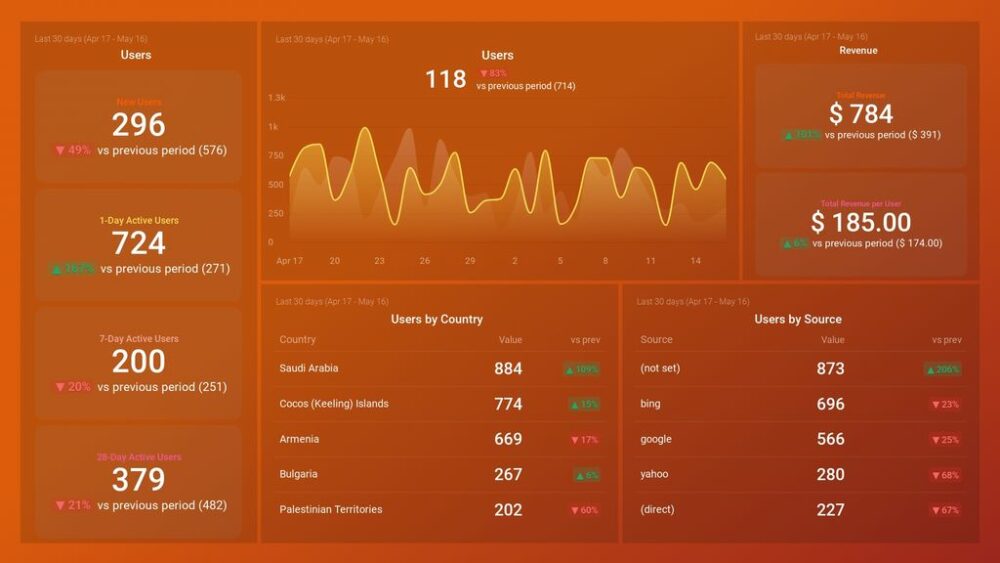Table of contents
Have you ever wondered what your audience is actually searching for on your site?
I’m not talking about Google searches (which you could track in Google Analytics), but your own website.
In this article, we are going to show you how to set up site search tracking using Google Analytics. Practically anything you offer online should come with a search function that allows visitors to find exactly the item they’re looking for – and that means creating the data you need to track search functionality.
Let’s dive in, as we learn more about the following GA reporting features:
- What is a Site Search Report in Google Analytics?
- What is Site Search (Internal Site Search) in Google Analytics
- Google Analytics Site Search Tracking
- Search Query and Category Parameters
- Understanding GET Based Search Engine
- Understanding POST Based Search Engine
- How to Configure Site Search Reports in Google Analytics?
- Google Analytics Site Search Report Types
- Things You Can Learn from Site Search Reports And Improve Your Content Marketing Strategy
- Optimize Google Analytics Reporting with Databox
What is a Site Search Report in Google Analytics?
Site search reports in Google Analytics are a great way to understand how people discover content on your website and what they’re looking for when they can’t find it. This is particularly relevant if you have a big, complex website that requires a good internal search solution to help users find what they need.
Related: The 22 Most Useful Google Analytics Reports in 2022
What is Site Search (Internal Site Search) in Google Analytics
Site search is a way for users to search your site’s content using keywords. It’s like the Google search bar — but it’s built into your website. Site search can look something like this:

Tapping into this data can provide some great insights into how you can improve the value of your website to visitors. For example, if a lot of people are entering “how to start YouTube channel” into site search, it may be a good idea to add a blog post that explains the basics of YouTube channel development.
Google Analytics Site Search Tracking
If you use Google Analytics site search tracking you’ll get plenty of valuable insights, all gathered directly from your visitors. Some of them are:
- Start pages – Web pages from which visitors started their search journey.
- Search terms – Keywords used by visitors in the search process.
- Search categories – Search terms filtered into categories.
- Search destination page – Web pages that visitors saw after clicking on desired search result.
- Search effectiveness – Calculated by overall visitors activity on site (engagement, sales, and conversions).

Site search tracking is a critical component of your web analytics reporting. It can help you identify gaps in the content on your site and increase conversions by answering what visitors are searching for most often, but can’t find. Being able to glance regularly at your web analytics report can help you react in real-time and make detrimental fixes.
Search Query and Category Parameters
A search query is an exact keyword combination (search intent) that a user types into a search engine:

A query string is a URL suffix that comes after the ‘?’ character:
https://www.brittanica.com/?s=the+president+of+united+states
In this example, the query string is: ‘s=the+president+of+united+states‘
The key is ‘s‘ and the value is ‘the+president+of+united+states‘.
The key can either represent the search query parameter or the search category parameter:
https://www.brittanica.com/?s=the+president+of+united+states&cat=presidents
- ‘s‘ is the search query parameter.
- ‘cat‘ is the search category parameter.
The suffix you get to the search URL will depend on whether your site uses a search query parameter or search category parameter. There is also a chance that your internal site search doesn’t use either of these two:
https://www.brittanica.com/search/the+president+of+united+states
or just:
https://www.brittanica.com/search/
You can dig into this further by talking with your webmaster, web administrator, or developer.
Understanding GET Based Search Engine
If you decide to use internal search engines on your website, you’ll probably choose between GET or POST methods. They are “the paths” that send the information between the user and web server.
GET method sends information directly from users to your web server through URL. This is the reason why the search term (query/category) appears in the search page URL. It’s a good method for internal site search unless the users are not sending sensitive data (mail, username, password, etc) along with the search term.
Most search engines use GET with query parameters.
Features of GET method:
- GET requests can be bookmarked.
- GET requests can be cached, which means that they remain in browsing history.
- Easy to set up site search tracking for a GET based search engine with Google Analytics.
- Useful for PPC campaigns – For example, you can use the search result page as a landing page for your campaign. Example: ‘Blue men sneakers.
On the other side GET can leave out steps that help to secure resources, which means that GET is a less secure method.
Understanding POST Based Search Engine
If your site search engine uses POST method, the search term is sent from users to the web server including the body of the HTTP request instead via URL. As a result, the search term doesn’t appear in the search page URL. POST method is mostly used for sensitive data traffic or analytics since it offers much more control over users’ requests. In some cases, POST may require additional authentication before proceeding with the request.
Features of POST method:
- POST requests can’t be bookmarked.
- POST requests can’t be cached, which means that they don’t remain in browsing history.
- Much more complex to set up for site search tracking with Google Analytics.
- Not suggested for PPC campaign users.
One of the biggest advantages of POST unlike GET is that its requests have no restrictions regarding the size of data that you can provide to user search intent. This means, for example, if a user’s queries are too long with a lot of parameters, a better option to use would be POST.
How to Configure Site Search Reports in Google Analytics?
After signing in to your Google Analytics account, follow these steps to configure site search reports:
- Open the ‘Admin‘ panel and click on “View Settings”

- Scroll through the view setting where you can set up ‘Site Search’ feature.
- Under ‘Site Search Settings‘ set ‘Site Search Tracking‘ to on:

- In the ‘Query Parameter‘ box, enter the word/words/letters that refer to internal query parameters, Examples: term,search,query,keywords,s,q etc. You can enter up to five parameters, separated by commas.
- Select ‘Strip query parameters‘ box if you want Analytics to strip the query parameter from your URL.
- You can also turn ‘Site search categories‘ on or off.
That’s it. You’re ready to roll over your user’s search queries!
Pro Tip: Your Go-To Dashboard For Doing a Deeper Dive on Website Traffic and Conversion Sources
Struggling to find an easy yet effective way to gain a comprehensive understanding of your traffic sources, user behavior, and revenue generation?
You can do all that and more with our plug-and-play GA4 Acquisition dashboard template:
- Understand user acquisition: See where users come from, tailor outreach, and track new user growth;
- Focus on high-performing channels: Identify top channels, optimize resource allocation, and adjust underperformers;
- Track revenue & engagement: Monitor revenue growth, active users, and the effectiveness of your campaigns;
- Go beyond traffic & conversions: Gain deeper insights into demographics, sales, customer journeys, ARPU, and more;
- Optimize marketing & drive results: Make data-driven decisions to improve your marketing strategy and achieve business goals.
You can easily set it up in just a few clicks – no coding required.
To set up the dashboard, follow these 3 simple steps:
Step 1: Get the template
Step 2: Connect your Google Analytics 4 accounts with Databox.
Step 3: Watch your dashboard populate in seconds.
Google Analytics Site Search Report Types
There are a few different report types under the ‘Site Search‘ section in Google Analytics, so let’s go over each one and explain how to use them.
Overview Report
Google Analytics lets you view data aggregated or segmented by individual user properties. This makes it possible to see overall trends across all users or dive deeper and look at segments based on specific criteria. For example, the segment drop-down menu includes the option “Search Terms” which allows you to view and analyze data for specific keywords entered by users into your site search box. In the Overview report, you can also find out more about search sessions, total unique searches, time after search, and more.

Usage Report
It’s quite a direct one – Shows the average usage of your site segmented to important metrics.
Paying attention to this report is especially important for any eCommerce website, but also for all other websites that need visitors to find their products and services through a search function (like event websites). A good goal for your site is that more than half of your sessions include some kind of search activity, whether it’s coming from a structured search form or from keywords within the page content. If your site has lots of content, you may have more success with the latter.
The default segment is ‘Sessions’ with site search, which shows you how much traffic came to your site through a search engine. You can also segment by New vs returning visitors or Engaged vs other visitors to see how they used the search function.

Search Terms Report
While Google Analytics provides a wealth of information, one of the most overlooked reports is the Search Terms Report. This report shows you the search terms your users are entering into the search box on your website, which can be incredibly useful in both formulating and refining your website’s content. Moreover, it can be extremely useful to identify opportunity areas for paid search campaigns or SEO efforts. For example, you can find out if visitors are searching for something like these “red sneakers with white laces” or “blue t-shirt”.

Pages Report
The pages report reveals from which pages visitors used the most searches. Pages reports can be extremely useful if you want to reorganize the content of your pages in order to provide a better user experience. If you notice any terms that are frequently searched for, you can maybe highlight them on a specific page.

Things You Can Learn from Site Search Reports to Improve Your Content Marketing Strategy
As you have seen so far site search tracking feature in GA is a very powerful feature in Google Analytics. This tool can help you learn a lot about your website visitors, like what they are looking for and how often they need it. We already covered some ways you can use site search tracking to improve your content strategy (site search usage and frequently used search terms reports) but the magic of Google Analytics doesn’t stop here.
So, what can you learn more from Site Search Reports?
- Identify high traffic pages & content gaps. You can identify which pages and content are getting the most searches by looking at the Top Searched Queries Report in Site Search. This report shows the top 10 queries that were entered into your search box, and how many times each query was entered (click-through rate). On its own, this tells you what people are looking for on your site, and how they are finding it (via search box or navigation links). If a certain topic isn’t getting enough traffic, consider writing more content around that topic, or making it more accessible via navigation links. The same goes for pages that get a lot of traffic – by looking at the ‘Top Landing Pages Report‘ in Site Search.
- Performance data on individual pages. In addition to tracking how well each page is ranking in Google’s index, you can also see how often people are clicking on those pages in your site search results. This can be a great indicator of the effectiveness of the page’s content, its title tags and meta descriptions, and its calls to action (CTAs).
- Problem terms. Pay additional attention to these. You can find them in the Search Terms Report under the column % Search Exits. Those are the visitors who left after they weren’t satisfied with the search results. If a certain query like “kitchen utensil set” has a search exit of 50+ percent, that means 50+ percent of visitors have left after they got the search results. Some reasons for exiting may be:
- Zero results.
- Few results.
- Wrong results.
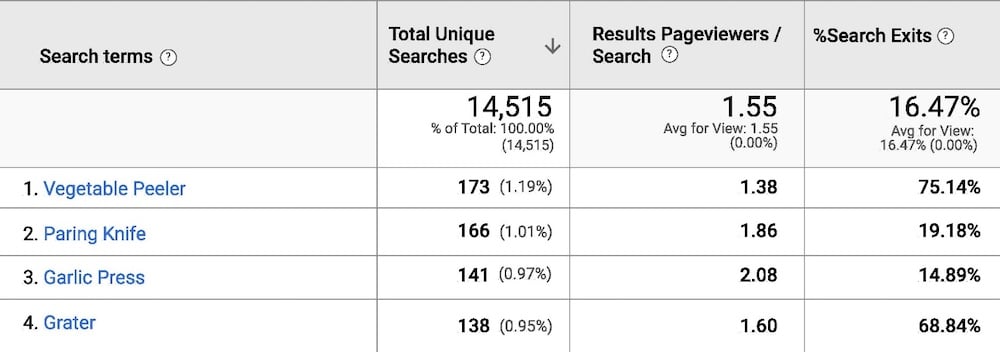
- Revenue from site search. You can’t see this if you don’t install Google Analytics eCommerce tags in Google Tag Manager in order to track your sales. If you want a link between site search and generated revenue you must create a custom report with the following columns:
- Search term
- Total unique searches
- % Search Exits
- Revenue
Then you’ll find out more about: The search phrases that generated the highest revenue and the phrases that produced zero/low revenue.
- Trends. If you run an e-commerce website, you can use site search tracking to easily identify products and categories that are trending.
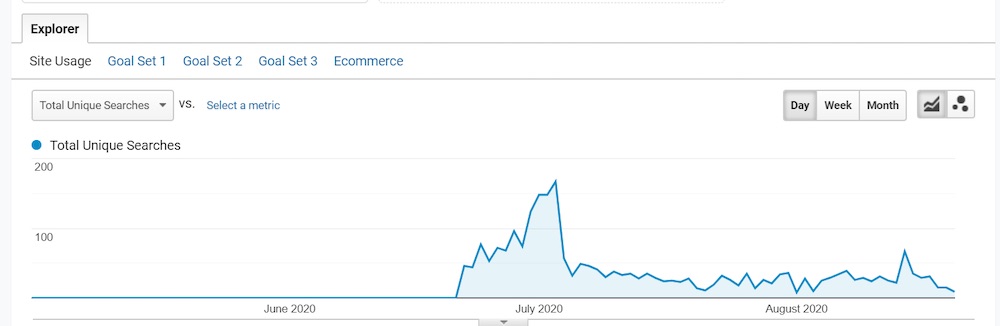
Optimize Google Analytics Reporting with Databox
Optimizing Google Analytics reporting is not easy.
What’s more, it takes a lot of data-driven trial and error to get things right. Thankfully, Databox allows you to take a deep dive into your Google Analytics reports without having to rely on lengthy spreadsheets or a sea of confusing graphs. In other words, if you’re striving to better understand your website performance through the usage of tools like GA, you now have a specific reporting tool to get you there much faster than before.
From visualizing your data in one place and combining it with different sources, to making customizable reports that can be easily shared with your team, clients, and managers, Databox is your go-to marketing reporting software that will help you streamline and automate your reporting process.
Sign up for free today and see for yourself why we have thousands of satisfied users.