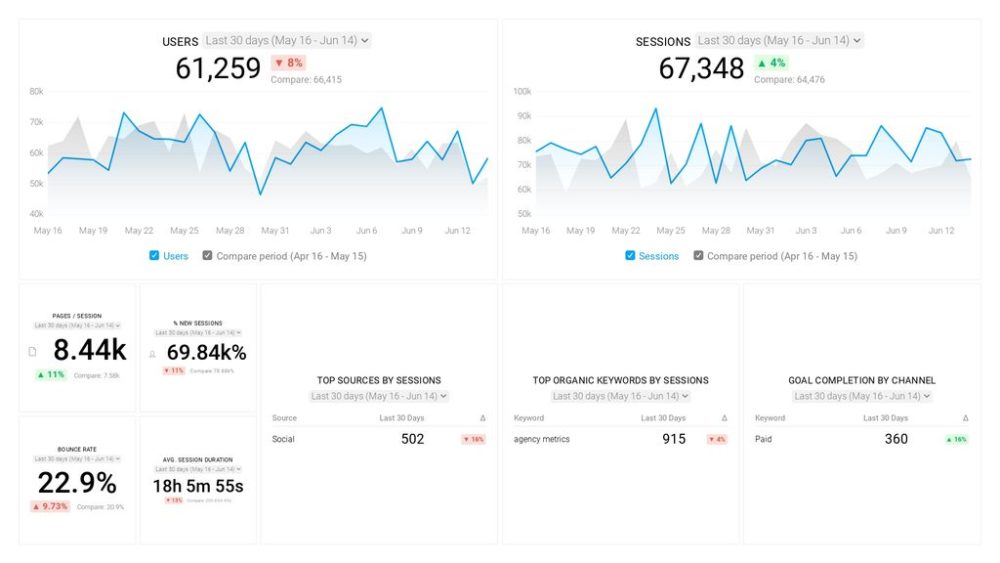Table of contents
Have you ever gone into your Shopify account and your Google Analytics accounts and discovered that they both show different website traffic numbers?
This is a common predicament that many eCommerce businesses and agencies find themselves in (or any business that has Google Analytics set up across multiple websites.)
This usually happens because Google Analytics isn’t configured to track multiple websites properly. So, you might have duplicate traffic or are missing a bunch of traffic altogether.
For example, here are three use cases where you want to set up Google Analytics on multiple websites.
- You have one main Shopify store for your company. Ex: TheHatShop.com. Then, you use a landing page tool like Instapage, LeadPages, or HubSpot to create multiple microsites on their own subdomains. Ex: Wholesale.TheHatShop.com.
- Your blog is on its own subdomain. Ex: blog.thePPCshop.com
- Or, you run a fast-growing hamburger franchise. You have 25 franchise stores across the U.S. Each of these stores have their own localized sites, but they use the same template.
In this post, we reached out to 33 Google Analytics pros with tips for how to properly set up your Google Analytics when you have multiple accounts.
- Know the difference between accounts, properties, and views
- Add all sites under a single Google Analytics account
- Create multiple views for each property
- Add each site as unique accounts
- Configure roll-up reporting
- Add your tracking codes in Google Tag Manager
- Verify your analytics set up in Google Tag Assistant
- Set up a custom dashboard to view all of your data in one place
- Implement cross-domain tracking
- Update your Referral Exclusion List
- Block bots
- Use the annotation feature
Related: Google Analytics Reporting: A Complete Guide to Reports, Metrics, Dimensions, and More
PRO TIP: How to track these 10 popular Google Analytics 4 metrics
Sure, there are dozens (and dozens?) more Google Analytics 4 metrics you could track. But, starting with these 10 commonly tracked metrics will give you a pretty high-level view of how your marketing is working…
- Sessions: The number of sessions can tell you how many times people are returning to your website. Obviously, the higher the better.
- Sessions by organic keyword: Which organic keywords bring in the most traffic to your website? This may help you determine whether your SEO investments are paying off.
- Bounce rate: Do visitors leave shortly after landing on your website? Or do they stick around?
- Average session duration: How much time are people spending on your website? Users with a high average session duration are most likely relevant to your company.
- Goal completions: How many users responded to your call to action?
If you want to track these in Google Analytics, you might find the visualizations limiting. It’s also a bit time-consuming to combine all the metrics you need in one view.
To better understand how your website performs in terms of traffic growth and conversions, we’ve made this plug-and-play dashboard that contains all the essential metrics for understanding how successful you are at optimizing different aspects of your website.
You can easily set it up in just a few clicks – no coding required.
To set up the dashboard, follow these 3 simple steps:
Step 1: Get the template
Step 2: Connect your Google Analytics account with Databox.
Step 3: Watch your dashboard populate in seconds.
How many websites are you managing in Google Analytics?
Of the people we surveyed, nearly 50% are managing 10 or more websites or properties in Google Analytics. When you are juggling that many Google Analytics sites, you need a defined framework, or else you may find yourself with a lot of incomplete or missing reporting data. For example, not being able to see how many people from one microsite go back to your main site and vice versa.
Know the difference between accounts, properties, and views
“In Analytics, your business is an “Account,” and a website is a “Property,” says Andy Crestodina of Orbit Media. “So keep things organized and put every site under the same account. It’s like a family with grandparents and parents. Within each property, there can be many different “Views.” These are like the kids.”

Yoann Bierling of International Consulting adds, “When sharing access with other contributors, make sure that they have access to the right accounts or properties. Managing these two dimensions correctly can greatly simplify collaboration with other actors that need to access some analytics of some of the sites.”
Add all sites under a single Google Analytics account
Since Google allows you to have up to 50 properties in one account, this is the simplest option for tracking multiple sites. You can simply list all of your websites as “different properties” under this account.
Stein Jurgen of Smartphones Revealed says, “We collect all of our websites on the same analytics account. Otherwise, you can easily spend too much time on making an overview of all your websites if you have many.”
David Ehrentreu of Calibrate Media adds, “Keep it simple! There is no need to make things complicated. Make sure when you create a new Google Analytics property to create it from the top-level (Account Level.) Since it is possible to make multiple tracking properties on one website.”
“Always nest your Google Analytics accounts for multiple sites under one main tracking ID.,” says William Chin-Fook of Pickfu.com. “What that means is you set up one account and then set-up your different websites under this account. This will make it easier to keep tracking of Google Analytics properties and also organize them (and any views) as you create them.”
Arvind Patil of SRV Media chimes in, “Use a single account id in Google Analytics and add multiple sites as different properties to track performance and traffic data. In order to track the customized details, you can create different views under a single property.”
Create multiple views for each property
In addition to creating a property for each site, you’ll also want to set up multiple views for each property.
“Make sure to create multiple views for each property,” says Alex Kalavrezos of Healthy Links. “In each view, have your data filtered properly so you can see data from organic, paid, social, etc. It’s way easier to analyze that way.”
“Create custom views so you can isolate sessions that start or end on a particular subdomain,” adds Joseph Colarusso of CORE Search Marketing.
Lewis Peters of Online Turf adds, “One of the first things I do when taking over a new analytics account is ensuring that the data is as accurate as possible, by utilizing views.
A view enables you to see your data from a certain perspective – and so you can have many views within one GA property. By default, you will have 1 view named simply ‘all website data.”
There are 3 views I recommend setting up for each website you want to track in GA:
- Your main view, where all appropriate internal filters & any goals should be enabled here.
- A raw backup view, just in case something goes wrong with your main view
- A test view that can be used safely as a testing environment without risking losing your main data.”
Kim Doughty of Leadhub recommends taking this process a step further by starring specific views.
“When using Google Analytics for multiple websites, the best thing you can do, especially at an agency level, is to star the view you are using most,” says Doughty. “For one client, we may have more than one Google Analytics view, which can confuse team members working on the same account. Staring the view prevents us from sending inaccurate analytics reporting to clients and allows us to stay organized on an agency level.”
Add each site as unique accounts
An alternative way to set this up to add multiple sites in your main Google Analytics as unique accounts. This allows you to track each site with unique Analytics tracking codes.
Jennifer Neylon of Supplement Warehouse says, “Create multiple Google Accounts per each website that you want to track. This way, you can track each website’s behavior completely separately from each other.”
“I’m the Co-Founder of ND2A Group, which owns a portfolio of websites which are visited over 2M times per month,” says Robert Janes of ND2A Group. “I am currently managing 17 websites with Google Analytics. The most helpful tip that I can give anyone is to group websites by category or function. For instance, here at ND2A, we have multiple websites that are in the health space, so I created an analytics account called “ND2A Health” and create property tags for each website, app, and YouTube channel.”
Khris Steven of Khrisdigital adds, “In using Google Analytics for multiple domains or websites, you have to create a new account in your existing Analytics account from the Account column.
Here are a few tips to follow:
- Make sure you enter an Account Name different from the one you have already.
- Use a specific descriptive name so that you can easily tell what the new account is for when you see the name in the Account list.
- Then make sure to accept the default to add the account to your current organization.
- And finally, if you plan on tracking more than one property in this account, use a specific and descriptive name. Then fill in other necessary details.”
Abhijith VM of Geek’s Framework adds, “Perfect account property and view naming could save you a ton of time while doing analysis. This is especially valid if you are working for an agency where hundreds of analytics accounts are connected to one master account. The common practice is for clients to share access to their GA properties. Chances are they haven’t thought about properly naming their properties. I’ve seen many using generic names. So it’s better to rename the properties and the views.”
Jonathan Delfs of Trendhim says, “Implement (at least) two accounts on your websites:
1) One general account for catching all your domains. Really useful to get good tracking of traffic you get in through one channel to site A – where you link to site B. Then you can get a better overview of what you get from your ad spend.
2) Add another account/view uniquely per domain/market, to get a single view of that market. Great to avoid sampled data, when your sites get too big to fit a standard free Analytics plan.”
Drew Beechler of High Alpha adds, “Make sure you set up a custom filter in order to display the full URL string. This will let you use the same GA tracking code on multiple websites and create custom segments around different URL strings to view the different website viewers.”
Consider setting up a centralized Google Analytics reporting tool, that will give you a quick performance overview of all the websites you manage in one place and save yourself time each time you need to check up on KPIs.
Configure roll-up reporting
“Making sure you are using a roll-up account will help you get an overview of all of your websites in one place – but will still allow you to see the data for each website separately,” says Jill Caren of 2 Dogs Media.
Patricio Quiroz of Code Authority adds, “Roll-up reporting will collect data from multiple Google Analytics properties, which will allow you to see that data in the same report if you would like.
An example of this would be if you own several properties in different countries, you could then collect this data to compare metrics globally and drill down even further to compare properties in different countries. The advantage of the roll-up reporting is that you have two options in aggregating your data. You can set up individual analytics properties that will include data from a single website, and then you have the multiple property view to include all of your properties.”
Add your tracking codes in Google Tag Manager
“To use Google Analytics on multiple websites, my one tip is to use Google Tag Manager,” says Samuel Schmitt. “With GTM you will be able to set up different Google Analytics tracking for different environments. In other words, each website will have its own Google Analytics Tracking ID (UA-XXXXXX-X), and everything managed centrally from Google Tag Manager.”
Omar Fonseca of Medicare Plan Finder adds, “Google Analytics is the one-stop-shop for all website performance, traffic data, and analytics. When you have multiple websites to track, you can use a single account to add multiple sites in Google Analytics, which can be done in two ways.
You can either add all your sites under a single Analytics account as different properties or add a unique Analytics account ID to each individual site. Then the most important step happens; multiple websites means a multitude of codes to enter in your website.
In order to keep all your codes in one place, which will provide you with only one handy code needed for your website, you must set up your subdomains correctly using Google Tag Manager (GTM). GTM allows site owners to store, manage, and deploy all your tags to your site from one location. That way, if you are tracking data with multiple different programs instead of having all those scripts within your header which slow your website down significantly. GTM produces one script, which represents all of your tags in GTM, so Google only has to read one script instead of many. With site speed being so important, this reduces the requested resources and keeps your website running smoothly and fast!”
Krzysztof Surowiecki of Hexe Data adds, “I recommend having a detailed Google Analytics implementation framework according to which all new site implementations are carried out. Such a framework defines, among others, basic GA configuration rules. It defines any additional elements that are added to the standard GA configuration, e.g., events, custom dimensions, calculated metrics, etc. It defines the naming of elements. In addition, all implementations are implemented through the tag manager, which allows for quick and efficient management.”
Verify your analytics set up in Google Tag Assistant
“The most important thing to do is always to make sure that you are looking at the right site,” says Andrea Bailey of Tandem Interactive. “Use the Google Tag Assistant to check that the analytics code matches what you are looking at. From here, it is important to focus on one site at a time to ensure that you do not get confused. Taking screenshots if you are looking to compare clients side-by-side or jumping around can be helpful as well. If you check the analytics frequently, you will also start to become more familiar with each site’s trends and be less likely to get confused.”
Set up a custom dashboard to view all of your data in one place
“Create a custom web analytics dashboard that has all the most important information for your niche, and use that for all your websites’ analytics,” says Toni JV of JVT Media. “This will obviously differ from every website and business depending on their goals, but if you work in a specific niche, oftentimes, you can duplicate the dashboards from your other website’s analytics, saving you time and headache. Now you can quickly go and look at the most important data for your website without getting confused and overwhelmed. And most importantly, keep it simple. You don’t want to overcomplicate this and overwhelm yourself by tracking too many websites and too much data all at once.”

Jasmine Hippe of Augurian adds, ”To easily view all of your Google Analytics data in one spot, I recommend using Google Data Studio. They have templated reports, or you can create your own custom report to bubble up insights from all of your GA properties in one easy-to-access spot.” You can also use a custom dashboard software like Databox.
Implement cross-domain tracking
Will Craig of LeaseFetcher says, “Google Analytics is our website tracking treasure chest containing all our own, as well as, all our clients’ traffic and performance data.
When analyzing data from multiple sites on Google Analytics, we highly recommend that you consider cross-domain traffic. Implementing cross-domain traffic means that cookies from one site are passed onto the next, ensuring that the visit data is reliable and accurate.
If you decide not to implement cross-domain tracking, all of your sites will appear within the same referral traffic report, which obviously affects the accuracy of this data.”

Noriko Harada of 45/RPM adds, “This is the first and most important thing you need to do. This will affect how you see data from referral traffic to eCommerce transactions. If you miss this, the data you see on GA might not be right, and you might lose some opportunities to improve paid and organic efforts.”
Update your Referral Exclusion List
Once you implement cross-domain tracking, you’ll also want to update your referral exclusion list within Google Analytics to ensure the most accurate site data.
“In some situations, a company has multiple websites that as a whole are treated as one,” adds Dylan Zsigray of Kiwi Creative. “For example, a website could have multiple subdomains (e.g., a blog) that are technically “independent” but are normally treated as part of the parent site. While a user may see a different UI for each site, you treat them as joint as they serve a larger purpose. To avoid having inaccurate data in Google Analytics for your goals, it is beneficial to add sites to the referral exclusion list for each applicable property. This ensures that if a user leaves your site and goes to one of your subdomains, they will not be counted as an inbound referral each time. In other words, a user will travel in-between your sites freely without messing with your data.”
Aqsa Tabassam of Brandnic adds, “If you are using Google Analytics for multiple websites and these websites have their subdomains as well, along with the primary domains. This situation might cause a discrepancy in analytics provided by Google and your private web traffic tracker.”
“With any cross-domain setup, you should also remember to add any domains you’re tracking to the Referral Exclusion List,” says Anthony Espinoza of TopSpot Internet Marketing. “Any websites added here will ensure the original, accurate source is kept and will prevent “self-referrals.” This feature is only available to the Universal Analytics version of the tracking code, so make sure the code is up to the latest standard.”
Axel DeAngelis of NameFeedback.com says, “For microsites/subdomains, it’s important to set up referral exclusions so that users who click from your main domain to your subdomain only count as one session.”
Carol Hill of Analyticshelp adds, “Make sure that cross-domain is working correctly on all websites and add the websites to the referral exclusion list in Google Analytics.”
Block bots
“If you’re using Google Analytics on multiple websites, be sure to adjust your settings to block known bots automatically,” says Stan Mead of Summit Home Buyers LLC. “Bot Traffic describes any non-human traffic to a website. Some bots are acceptable, but some are malicious and can skew your data.”
Use the annotation feature
“Using annotations allows you to identify changes that have been made to your websites as you monitor sessions, users, and behaviors across your web properties globally,” says Daniel Kraciun of find.jobs. “Annotations is one of the most usable and undervalued features within Google Analytics for multi-site management.”
***
In sum, if you have multiple websites, there are two main ways to configure Google Analytics.
- You can add all of your sites as different properties under your main account.
- Or, you can add multiple sites in your main Google Analytics as unique accounts.