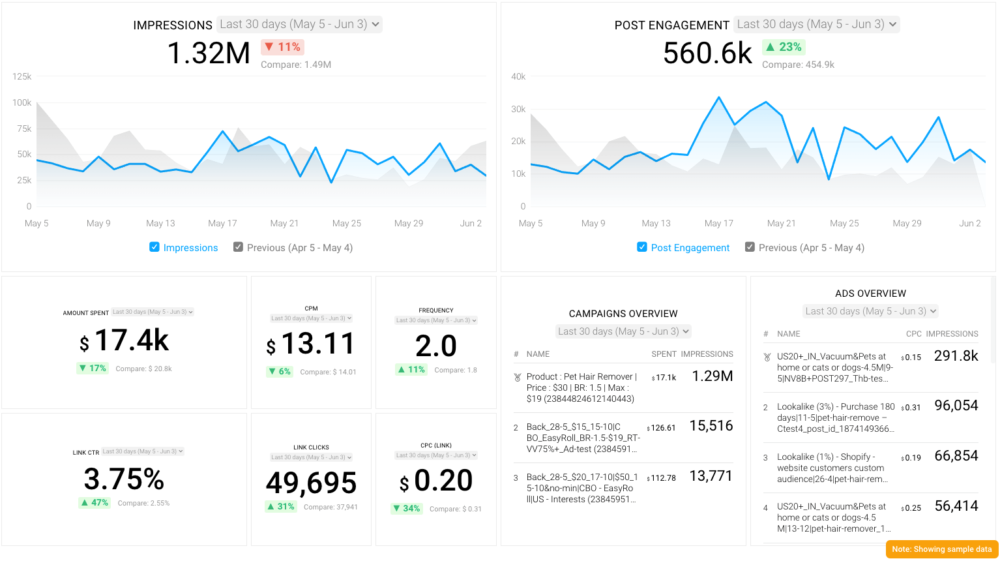Table of contents
Facebook’s massive user base and precise ad targeting options make it an attractive platform for marketers.
We recently covered four ways to use Facebook’s ad targeting features to make sure your ads are reaching the right audience.
In this post, we’ll be digging into a topic we covered briefly in that post: how to create a Lookalike Audience on Facebook.
What is a Facebook Lookalike Audience, Anyway?
Majority of the Facebook experts polled in this ad performance research singled out targeting as one of the most relevant factors contributing to strong Facebook ad campaign performance.
This makes Lookalike Audiences one of the best ways marketers can expand the reach of their ads and boost the ROI of their Facebook advertising efforts.
But what exactly is a Lookalike Audience?
A Lookalike Audience is modeled off of a Custom Audience—a group of customers, website visitors, app users, or Facebook page followers whose contact details you provide to Facebook.
Facebook analyzes the users in a Custom Audience and matches their common characteristics with other users to create a brand new group of people you’ve not yet reached but who are similar to your existing audience.
Let’s look at a quick example to make things a little clearer. Say you own a company that sells custom-designed sunglasses. You’ve been serving ads to a list of your company’s current e-newsletter subscribers, but you want to reach similar people who haven’t engaged with your business yet.
When you prompt Facebook to create a Lookalike Audience based on your email subscriber list, it picks up on that fact that a lot of your subscribers live in sunny locations, like the beach, or that they enjoy being outdoors and tend to be between the ages of 30 and 45.
With a puff of algorithmic magic, it identifies other Facebook users with similar interests and demographics and groups them into your new Lookalike Audience.
So, how does the Facebook Lookalike algorithm work?
When you upload a list of contacts to create a custom audience, Facebook then tries to find those same “hashed IDs” within its own network to find a match.
Obviously, not everyone will be matched. Some of your contacts may have used a different email address (i.e. “hashed IDs”) to subscribe to your list then the one they use to login to Facebook, for example.
For those contacts that Facebook does find a match for, it then analyzes all of the data points it has of these contacts (location, job, page likes, hobbies, etc.) and cross references this to all other Facebook users within your audience specifications, i.e. geolocation and size.
Based on the matching criteria you’ve chosen, it then creates a list of other “lookalike” users, i.e. users that see similarities in key data points.
PRO TIP: What’s the overall engagement of your ad campaigns?
Want to make sure your Meta ads are performing and trending in the right direction across platforms? There are several types of metrics you should track, from costs to campaign engagement to ad-level engagement, and so on.
Here are a few we’d recommend focusing on.
- Cost per click (CPC): How much are you paying for each click from your ad campaign? CPC is one of the most commonly tracked metrics, and for good reason, as if this is high, it’s more likely your overall return on investment will be lower.
- Cost per thousand impressions (CPM): If your ad impressions are low, it’s a good bet everything else (CPC, overall costs, etc.) will be higher. Also, if your impressions are low, your targeting could be too narrow. Either way, it’s important to track and make adjustments when needed.
- Ad frequency: How often are people seeing your ads in their news feed? Again, this could signal larger issues with targeting, competition, ad quality, and more. So keep a close eye on it.
- Impressions: A high number of impressions indicates that your ad is well optimized for the platform and your audience.
- Amount spent: Tracking the estimated amount of money you’ve spent on your campaigns, ad set or individual ad will show you if you staying within your budget and which campaigns are the most cost-effective.
Tracking these metrics in Facebook Ads Manager can be overwhelming since the tool is not easy to navigate and the visualizations are quite limiting. It’s also a bit time-consuming to combine all the metrics you need in one view.
We’ve made this easier by building a plug-and-play Facebook Ads dashboard that takes your data and automatically visualizes the right metrics to give you an in-depth analysis of your ad performance.
With this Facebook Ads dashboard, you can quickly discover your most popular ads and see which campaigns have the highest ROI, including details such as:
- What are your highest performance Facebook Ad campaigns? (impressions by campaign)
- How many clicks do your ads receive? (click-through rate)
- Are your ad campaigns under or over budget? (cost per thousand impressions)
- What are your most cost-efficient ad campaigns? (amount spent by campaign)
- How often are people seeing your ads in their news feed? (ad frequency)
And more…
You can easily set it up in just a few clicks – no coding required.
To set up the dashboard, follow these 3 simple steps:
Step 1: Get the template
Step 2: Connect your Facebook Ads account with Databox.
Step 3: Watch your dashboard populate in seconds.
First, Create a Facebook Custom Audience
Like we said before, Lookalike Audiences have no life apart from a Custom Audience, so we’ll start there.
To create a Custom Audience, go into the Ads Manager and select Audiences from the main menu dropdown.
Then click on the Create Audiences option and select Custom Audience. You’ll then be prompted to select a source to use to create your Custom Audience.

These sources could be a list of your current customers’ email addresses or phone numbers, mailing lists your import either directly from your MailChimp account or an Excel spreadsheet, or people who’ve engaged with your business on Facebook.
You can even select visitors to your website by installing a Facebook pixel. Depending on the source you select, you’ll follow the prompts to complete the data transfer to Facebook to create your Custom Audience.
How to Create a Lookalike Audience on Facebook
Now that you have a Custom Audience ready to roll, you’re all set to create your Lookalike Audience.
Click on the Actions button and select the Create Lookalike option from the dropdown menu.
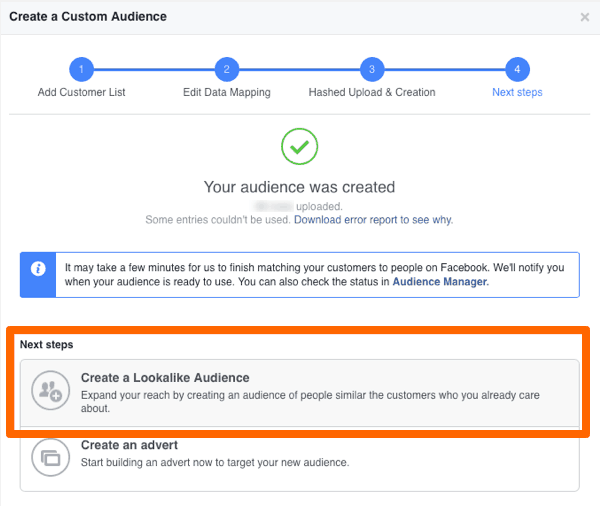
You’ll then be presented with a few choices.
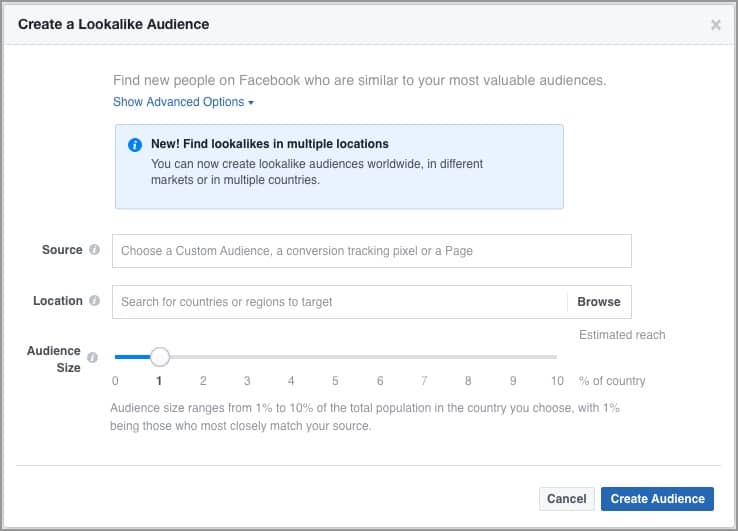
Your first one is to select which Custom Audience you’d like to base your Lookalike Audience on (if you’ve created more than one Custom Audience). The next step is to select the country you’d like to target. The last choice is arguably the most important: your audience size.
Facebook presents a slider that lets you select 0-10% of the country’s total population you selected above. For a country like the U.S. with a population hovering around 326 million, selecting the 10% option would make for a very large, non-targeted audience.
The lower the percentage you choose, the closer the match will be to your original Custom Audience. As a general rule, the lower the percentage, the higher the quality matches you’ll get.
Once you’ve made those three selections, hit the Create Audience button and admire your work.
It can take between 6-24 hours for Facebook to create a Lookalike Audience. So if your Lookalike Audience doesn’t appear instantly, don’t fret. As soon as Facebook finishes working its magic, you’ll be able to select your newly-minted Lookalike Audience in the Audience section when creating new a new ad set
Both Custom and Lookalike Audiences give marketers powerful, fine-grained control over who sees their ads on Facebook.
Custom Audiences allow for segmentation of existing customers, visitors, and subscribers so you can serve up ads most likely result in a conversion.
Lookalike Audiences allow you to exponentially grow your reach by leveraging Facebook’s enormous amount of user data.
Facebook Lookalike Audience Results (plus more…)
Want to find out if your targeting strategy is working as well as you expected?
Measure your campaign engagement with this Facebook Ads Campaign Analysis Dashboard. It will help you visualize all of your most important ad campaign KPIs at a glance.