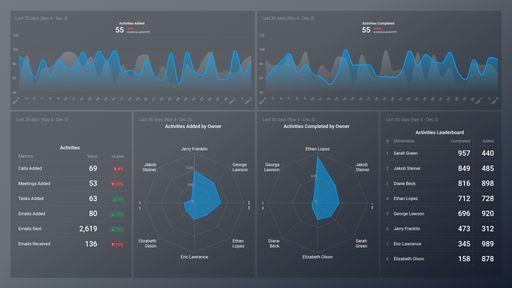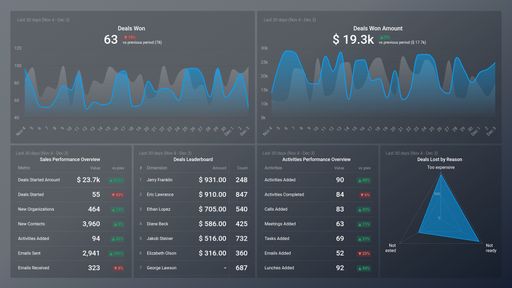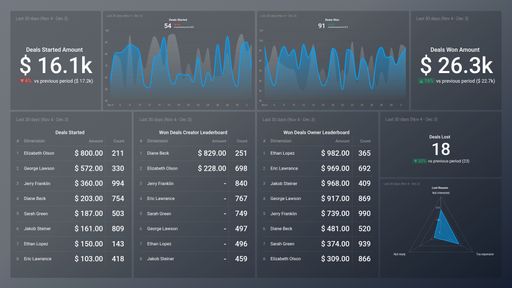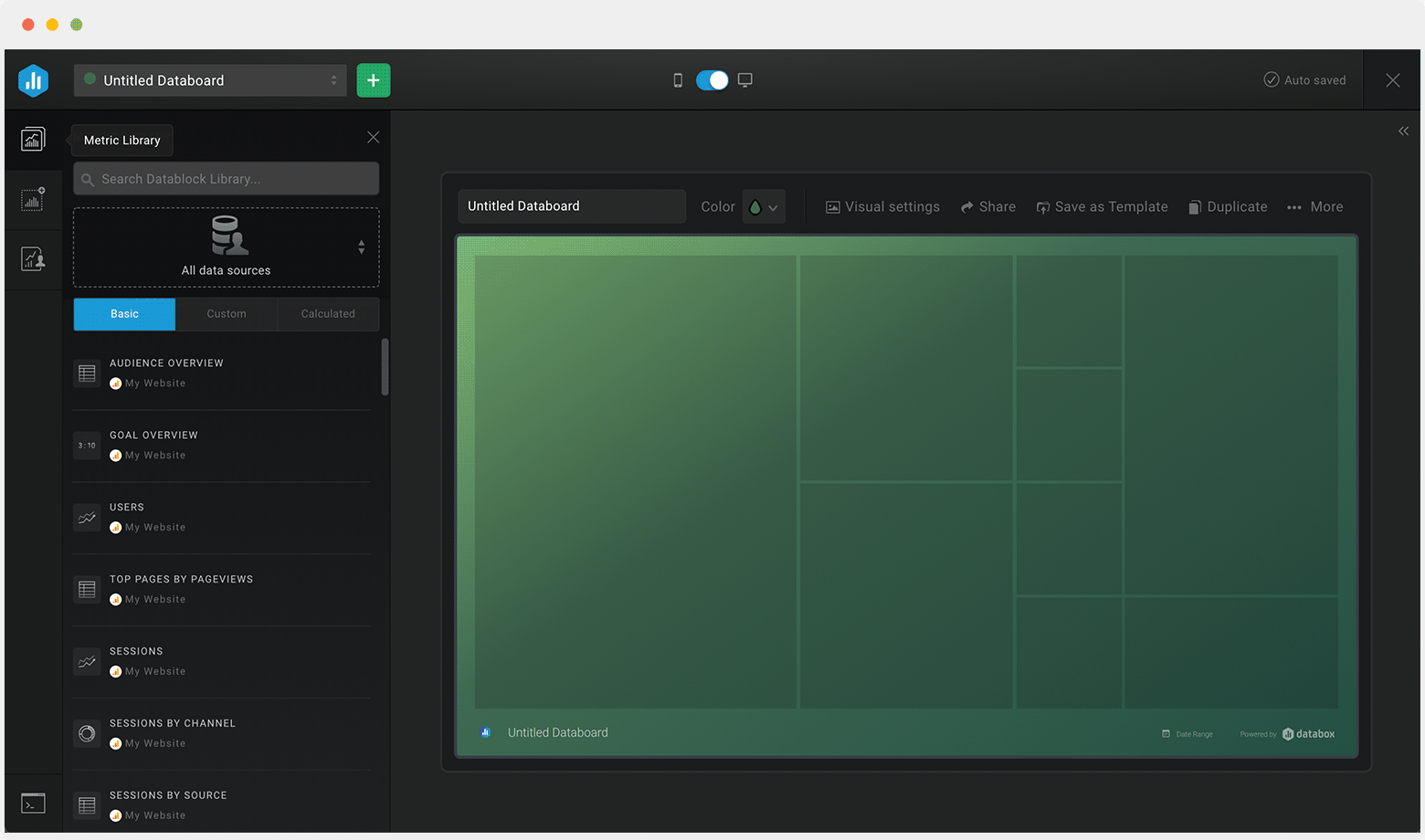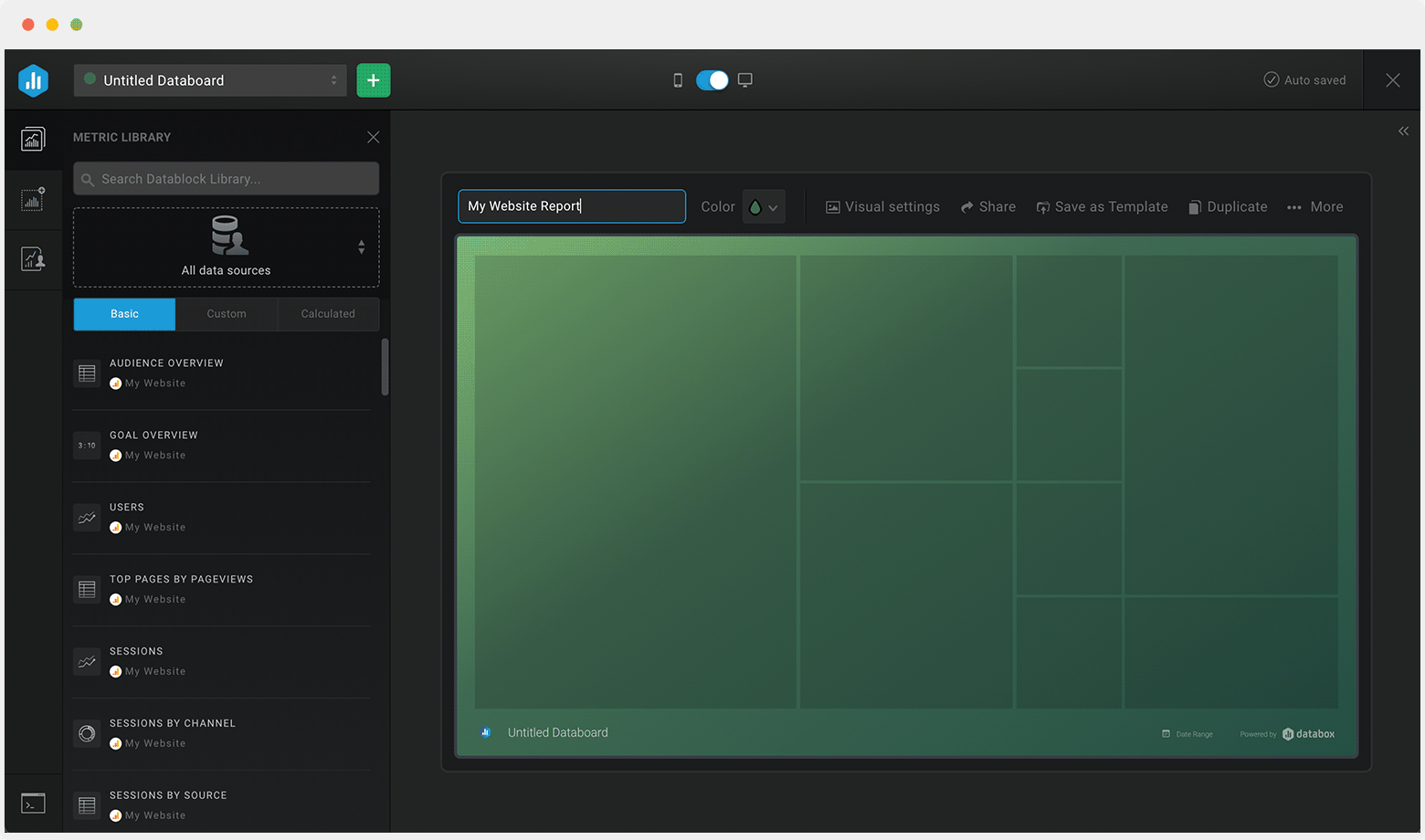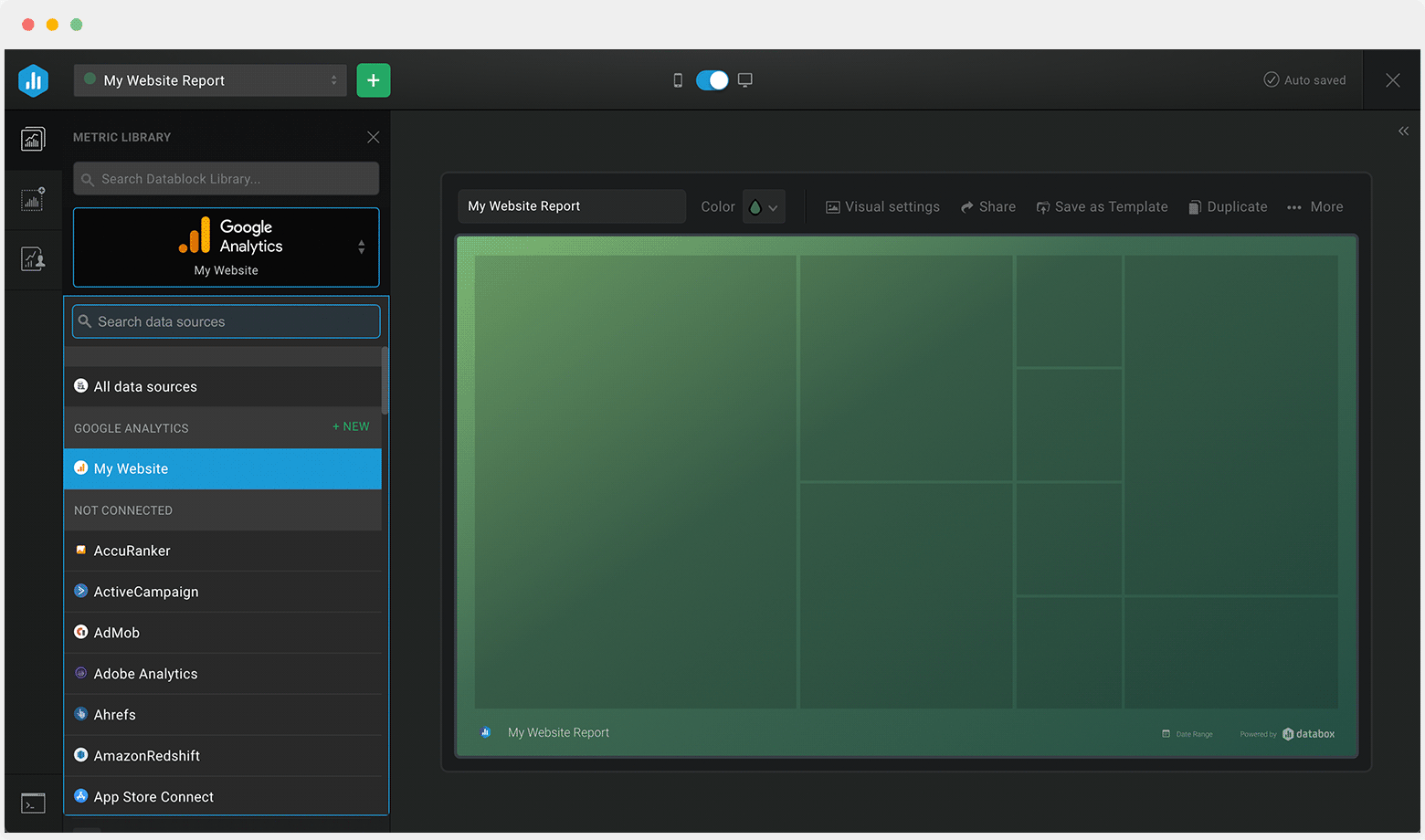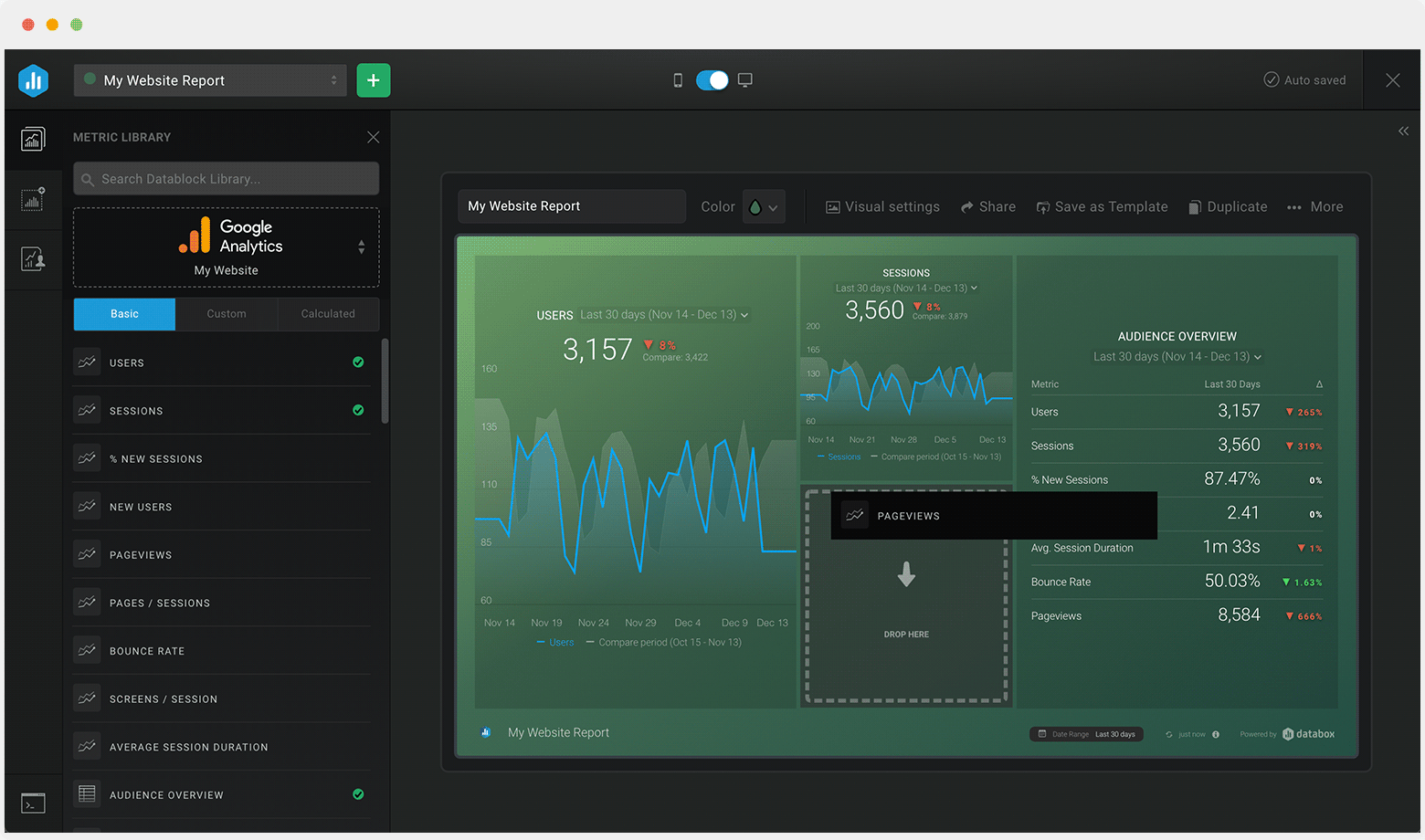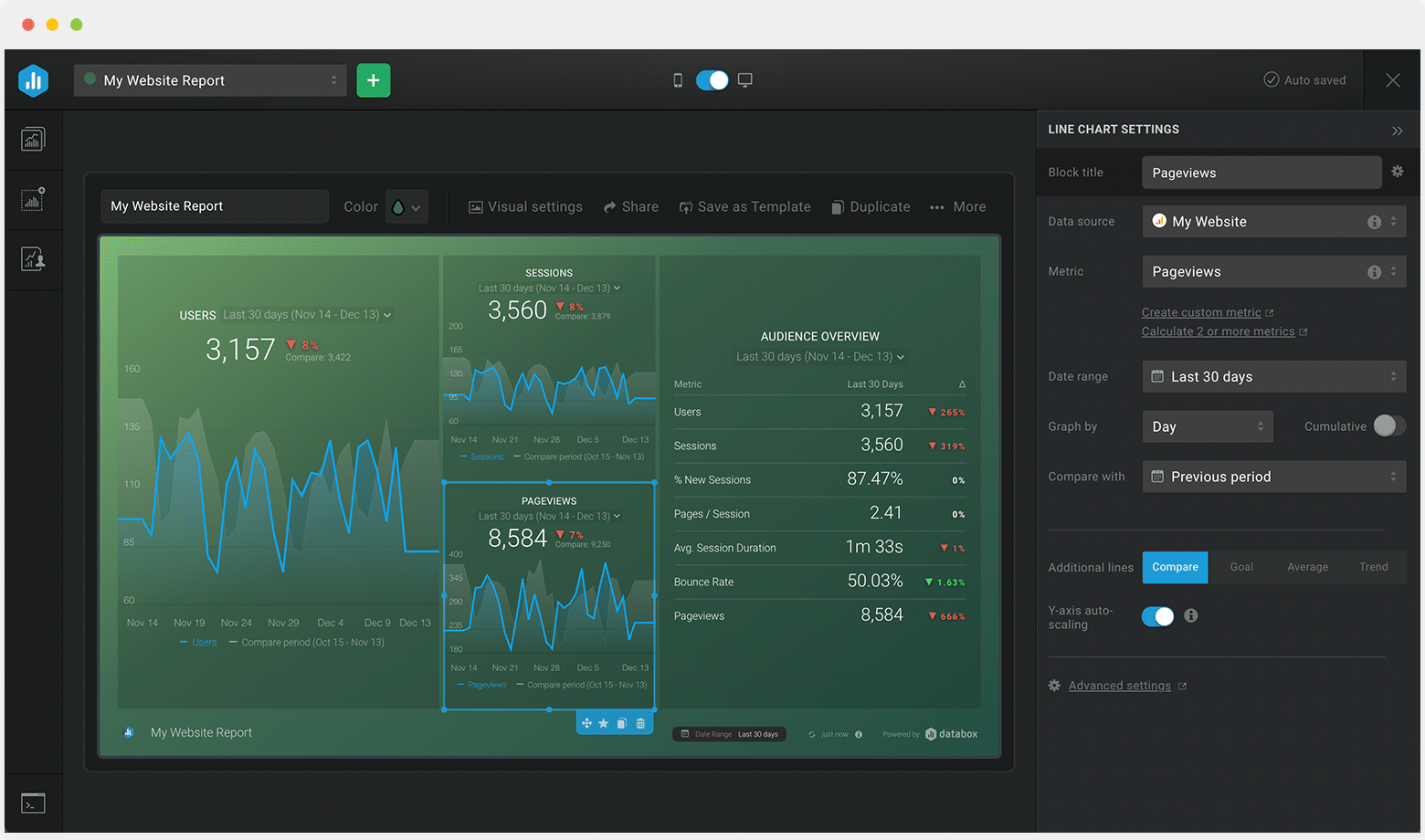What Is a Pipedrive Dashboard?
A Pipedrive dashboard functions as a sales performance control center, offering a visual and customizable overview of the entire sales pipeline. It presents real-time insights into sales activities, deal progress, and team performance, empowering data-driven decision-making to optimize sales strategies.
What Should Be Included in a Pipedrive Dashboard?
An effective Pipedrive dashboard should track key sales metrics such as Deals, Activities, Meetings, Calls, Emails, Contacts, and more. These metrics provide valuable insights into deal flow, sales team activity levels, customer interactions, and overall pipeline health, helping in the identification of bottlenecks and opportunities for sales growth.