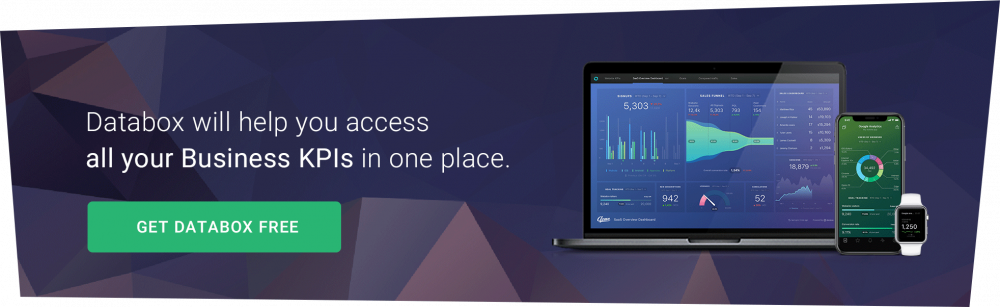Table of contents
Facebook Ads offers a wide selection of standard metrics that, sometimes, are just not enough for you to get a complete picture of how your campaigns are performing.
This is why opting for custom metrics that are more suited to your personal needs and goals can be the right course of action.
But, with seemingly endless options, where do you start? How do you even create custom Facebook Ad metrics? (Hint: Maybe you don’t have to.)
In this post, I’m going to go over some of the most popular custom metrics that Databox users track in order to dig deeper into the performance of their Facebook Ad campaigns.
- 12 Popular Facebook Ads Custom Metrics Databox Users Are Tracking
- How to Find and Track Custom Facebook Ads Metrics in Databox?
12 Popular Facebook Ads Custom Metrics Databox Users Are Tracking
Besides those standard “out-of-the-box” metrics that are native to the tools we integrate with, our engineers at Databox actually work to understand which custom metrics users would need in order to really dig in and understand their performance.
Then, we build those custom metrics and make them available for anyone to easily drag-and-drop into a dashboard.
Based on our experience in building out the custom metrics our users need and request, the following are 12 of the most common custom Facebook ads metrics our users are tracking.
- Reach by Gender
- Reach by Age
- Clicks by Country
- Impressions by Country
- CTR (All) by Country
- Amount Spent by Country
- Cost per ThruPlay
- Clicks by Device Platform
- Unique Outbound Clicks
- Content Views by Campaign
- Content Views by Ad
- Landing Page Views by Campaign
1. Reach by Gender
What’s Reach by Age?
Reach by gender is simply the number of people that have seen your advertisement in their newsfeed, broken down by gender.
How is Reach by Gender helpful?
Facebook Insights offers Reach and Reach by Ad or Ad set, but what if your product or service is gender-specific, i.e., a women’s cosmetics brand, but yet the data shows you’re targeting is resulting in more impressions among males?? You will want to know if your ad is reaching the right people. This is where a custom metric, like Reach by Gender, can be quite useful.
Track Reach by Gender in Databox.
2. Reach by Age
What’s Reach by Age?
Reach by Age is the number of people that have seen your advertisement in their newsfeed, broken down by age groups.
How is Reach by Age helpful?
Much like the previous custom metric, this one is quite useful if you are targeting a specific age group. If your ad targeting is resulting in a complete mismatch in the ages of people seeing your ad, you can expect low engagement and conversion rates. So, another helpful one to keep an eye on.
Track Reach by Age in Databox.
3. Clicks by Country
What are Clicks by Country?
Simply put, this metric shows the number of clicks on links within your ad that led to destinations, on or off Facebook, that you have specified. Just broken down by country.
How are Clicks by Country helpful?
Monitoring click data by country ensures that your ad campaigns are generating engagement in the regions that make the most sense for your company. For example, even for international brands, there are some regions they are better equipped to serve than others––monitoring this metric will ensure you’re generating engagement from your ideal prospects.
4. Impressions by Country
What are Impressions by Country?
Impressions represent the total number of times your ad was shown broken down by country. Keep in mind that it differs from Reach, which is the number of individual people who have seen your ad.
How are Impressions by Country helpful?
Let’s say you are targeting numerous countries in your ad campaigns, and the spending share is equal for all. However, you have noticed that the majority of the traffic is coming from a single country regardless of your efforts. Impressions by country will tell you if your campaign efforts are evenly spread, and if so, you would have to consider adjusting your Facebook campaign to improve the targeting in other countries on your list.
5. CTR (All) by Country
What’s CTR (All) by Country?
CTR Metric shows the percent of people who saw your ad and clicked over to your opt-in page. This custom metric breaks it down by country.
How is CTR (All) by Country helpful?
CTR helps you figure out what is useful and what isn’t when trying to reach your target audience. A low CTR could indicate that you’re targeting the wrong audience or that your creative isn’t good enough to warrant a click on your ad. Different countries mean different cultures, and your ads need to be adjusted. By observing this metric, you will see in which countries your approach is working and where you need to do better when it comes to engaging possible prospects.
Track CTR (All) by Country in Databox.
6. Amount Spent by Country
What’s Amount Spent by Country?
Amount Spent by Country lets you see the total amount of money you’ve spent across all your campaigns during a chosen time period, broken down by country.
How is Amount Spent by Country helpful?
If you have higher conversion rates and/or retention rates in specific countries, you want to make sure your ad spend is being allocated appropriately. It is a good way of monitoring your spending to ensure the engagement you are receiving will drive a positive ROI.
Track Amount Spent in Databox.
7. Cost per ThruPlay
What’s Cost per ThruPlay?
Facebook defines ThruPlay as an optimization and billing option for video ads through the Video Views objective. With it, you can optimize your campaign and choose to pay only for ads that are played to completion for videos shorter than 15 seconds. And this custom metric allows you to see how much you ended up paying.
How is Cost per ThruPlay helpful?
It is extremely valuable for your Facebook Ads campaigns that contain video to have the data related to costs. After all, you want to know that your investment is paying off. Cost per ThruPlay can ensure just that and allow you to decide whether this investment is worth it.
Track Cost per ThruPlay in Databox.
8. Clicks by Device Platform
What are Clicks by Device Platform?
With Clicks by Device Platform, you can see your data by the platform on which your ad is shown, along with seeing which devices people used to view your ads.
How are Clicks by Device Platform helpful?
You need to adjust your ad so that it is visible and easy to follow for various devices. Long copy works for desktops, but probably not for mobile. This will help you see where people are accessing your ad the most so that you can focus on optimizing your campaigns for the devices people are seeing them on.
Track Clicks by Device in Databox.
9. Unique Outbound Clicks
What are Unique Outbound Clicks?
Outbound clicks show the number of clicks on links that take people off-Facebook owned properties and towards where you direct them. The addition of a unique attribute means that you get data on the number of unique users.
How are Unique Outbound Clicks helpful?
Simply put, this helps you measure the volume of unique people that are clicking your ad, rather than measuring multiple clicks by the same people.
Track Unique Outbound Clicks in Databox.
10. Content Views by Campaign
What are Content Views by Campaign?
Content Views by Campaign represent the number of View Content Events attributed to your ads and grouped by the campaign. View Content Events represents a customizable conversion metric that fires through your Facebook Pixel when people take a specific action.
How are Content Views by Campaign helpful?
The Content Views Metric counts View Content Events. By customizing it to be grouped by the entire campaign, you can get data showing how successful your whole Facebook Ads Campaign was when it comes to getting people to take a specific action you have created the event for.
Track Content Views by Campaign in Databox.
11. Content Views by Ad
What are Content Views by Ad?
Content Views by Ad show the number of View Content Events attributed to a specific ad within a campaign.
How are Content Views by Ad helpful?
Investing in Facebook ads needs to be well planned to ensure an ROI. You want to know how each ad performed depending on the goal you have set for it. By tracking Content Views by Ad, you can see if there is a need to make adjustments to your ads to increase the campaign’s overall performance.
Track Content Views in Databox.
12. Landing Page Views by Campaign
What are Landing Page Views by Campaign?
Landing Page Views by Campaign show the number of times a person clicked on an ad link and then successfully loaded the destination webpage during your Facebook Ads campaign.
How are Landing Page Views by Campaign helpful?
By tracking Landing Page Views by Campaign, you can see how successful your entire campaign was in bringing more visitors to your website, and most importantly, the specific landing pages that are driving engagement as a result of your efforts.
Track Landing Page Views by Campaign in Databox.
PRO TIP: Not sure if you are tracking the right metrics for your Facebook ads campaigns? Then set your metrics around relevant goals like conversions or brand awareness. According to our research report, agencies who aimed at conversion tracked ROAS, website conversion rates, CPR, CPA, and CTR. SMBs, when focused on brand awareness as the ultimate ad objective, tracked similar metrics — website conversion rates, ROAS, CTR, clicks, and CPC.
How to Find and Track Custom Facebook Ads Metrics in Databox?
So, now that you have seen the value of tracking Facebook Ads custom metrics, let me show you an easy way to find them in the Databox Metrics Library and visualize them on a dashboard in a way that would make sense for anyone looking to quickly understand how your ad campaigns are performing.
We’ve created a free Metric Library to enable any user to quickly view any pre-built metric from any supported data source available to drag-and-drop into a Databox Dashboard.
This makes it easy for anyone to build a custom Facebook Ads dashboard quickly.
I’ll show you how.
- How to Create Custom Facebook Ads Metrics From the Metrics Library
- How to Create Custom Facebook Ads Metrics From the Dashboard Designer
- Creating Additional Custom Facebook Ads Metrics
From the Metrics Library
In Databox, you can track any metric, from any source, on one screen using the Metrics Screen. You can also use this area to discover new and additional metrics you should track from any of our 130+ data sources.
In this case, you’re looking for custom Facebook Ads metrics. Here’s what to do.
- Navigate to Metrics >Metrics Library
- In the Browse by Data Source, choose Facebook Ads
There, you will see listed all the available Facebook Metrics in Databox.
You’ll see metrics organized by:
- Basic: Metrics that come standard in the native tool, in this case, Facebook Ads
- Custom: Metrics built by engineers at Databox that are commonly used/created manually.
- Calculated: Metrics calculated/built by our engineers based on common metrics tracked, i.e. return on ad spend (ROAS).
Scroll to the custom metrics section and select any of the metrics you’d like to add to your Metrics Screen and/or add to a dashboard. You can do either in just a few clicks.
From the Dashboard Designer
Many Databox users also create dashboards from scratch using the Dashboard Designer. When doing so, it’s easy to access all supported Facebook Ad metrics, including custom ones, so that you can add them to your dashboards. Here’s how:
1. Click on the Datablock Library icon on the left side of the Designer.
2. Select the data source that you want to track data from – in this case, Facebook Ads.
You’ll notice the option for filtering by “custom” metrics for any data source that is chosen.
Here, you’ll see all the available custom metrics that are already pre-built and ready to add and visualize in your dashboard.
A simple click-and-drag, and you’ll see the custom metric and it’s associated visualization update in seconds.
Creating Additional Custom Facebook Ads Metrics
As an analytics tool, Facebook Pixel provides important data for you to create better Facebook ads and target your potential prospects more effectively with those ads.
Tracking Facebook Pixel metrics like Relevance score or ROAS (Return on ad spend) is only useful if you can customize them for your business.
With our custom dashboard software, you can create custom Facebook Ads (Pixel) Metrics in Databox using the Query Builder. That way, if you have anything specific you want to track, you can have it in your social media dashboard fairly quickly.
Track Your Custom Facebook Ads Metrics Faster
You can certainly track Facebook Ads metrics on your own.
Or, you can do it easily and without having to calculate anything in a spreadsheet by choosing Databox.
Oh, and did you know you can do it for free?
To start tracking your metrics, create your free account here. Then, connect your Facebook Ads account, select any metrics you want to track, and you’ll have a custom dashboard built in minutes.