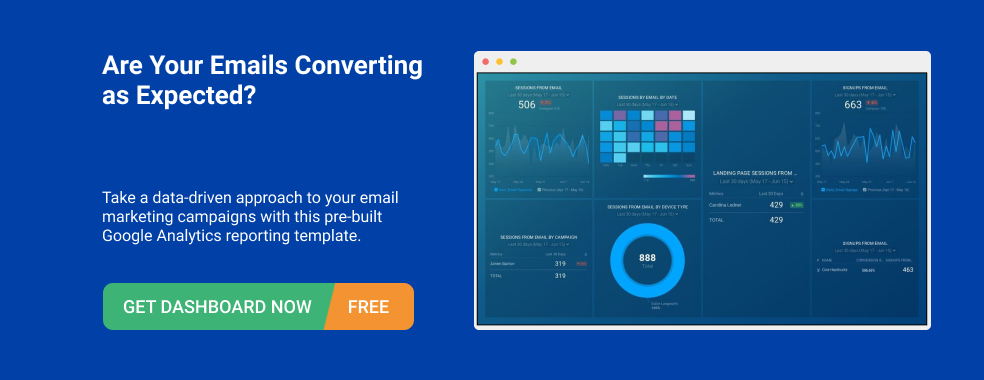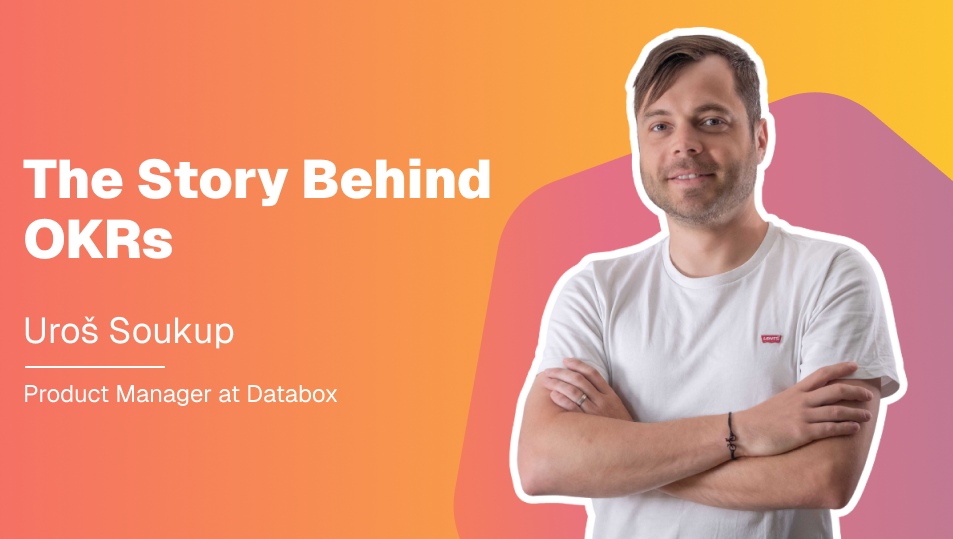Table of contents
Greetings, Klaviyo users 👋🏻
Exciting news––we’ve recently launched an integration with Klaviyo, meaning you can now track all of your Klaviyo email + marketing automation KPIs in Databox alongside all of the other KPIs that are important to your business–such as data from Google Analytics, Facebook Ads, Shopify and the 100+ other tools we integrate with.
Get started tracking the most common Klaviyo metrics in Databox
As with all of our integrations, we instantly pull metrics that are standard across our customers. In this case, that includes 13 Klaviyo metrics available to visualize instantly.
These basic metrics, like Clicked Emails, Bounced Emails, Marked as Spam, etc. also come with pre-built visualizations in Databox, meaning all you have to do is drag-and-drop the data into your dashboard to visualize the KPI you’re looking for. Here’s the full list…

Want a really quick way to visualize these metrics in Databox? Download this Klaviyo template.
You’ll be asked to connect your Klaviyo account. From there, your email marketing data will populate automatically.

Need to visualize and track more advanced KPIs?
For many Klaviyo users, our basic metrics might be enough to get started.
But, for advanced Klaviyo and Databox users on our Plus or above plans, our Query Builder functionality, Data Calculations capabilities, and Klaviyo’s integrations will allow you to pull much more data and data in different ways, including:
- More advanced metrics from Klaviyo like Unique Email(s) Clicked and the Value of Placed Order(s)
- Rates calculated like Open Rate and Click to Open Rate.
- Metrics from Klaviyo Integrations like Chargebee, Olark or Typeform.
Read on to learn how to leverage these 3 advanced capabilities.
Pull more advanced Klaviyo metrics using Databox’s Query Builder
In addition to the default Datablocks for the Basic Klaviyo Metrics, there are also 6 pre-built Datablocks available for custom metrics available that allow you to quickly visualize email engagement with Unique people for all your email campaigns.

If you are already a Databox user, you can click this link to view all pre-built Datablocks for Klaviyo (or go to Data Manager → Metrics and Select “Klaviyo” from the drop down).
Before you go, though, there also some metrics available in the Klaviyo Query Builder dropdown that are not available as pre-built Datablocks.
Metrics like:
- Order status update
- Viewed product
- Ordered product
- Placed order
- Shipped order
- Started checkout
- Subscribed to list
- Unsubscribed
- Unsubscribed from list
- Updated email preferences

This is because some accounts may not be tracking data for these, so we can not pull them by default for everyone.
Not to fret, though. Tracking these metrics will only require a few extra steps using Databox’s Query Builder, as follows:
- Select the metric you’d like to add to Databox from the ‘Metric’ drop down.
- Choose the type of ‘Measurements’ value you’d like returned. There are 3 options:
- Unique (eg. number of emails opened by unique people).
- Total (eg. total number of times an email was opened) (Read more about unique and total values from Klaviyo.)
- Value (Returns a dollar amount for metrics like ordered product(s). (Read more about Klaviyo Value metrics here.)
- Choose the time interval you’d like to track.
- Choose the comparison time period for which you’d like to compare your current time period to–when you visualize your data.
Track rates using Databox’s Data Calculations feature
Need to make sure your email campaigns are performing consistently or better over time? There are 9 calculated metrics (open rate, click-through rate, etc.) available to track with pre-built visualizations, giving you even more depth and clarity into the performance of your email campaigns in Klaviyo.
Using the Datatabox Databoard Designer, drag and drop these onto a Databoard just like any other pre-built Datablock.

You can do your own calculations with Data Calculations, too. Want to know what percentage of your website sessions convert to an order? No problem. How about the average number of products in an order? Piece of cake.
Visualize data from the tools Klaviyo integrates with
The best part about our Klaviyo integration is that you can pull in data from the other tools you’ve integrated with Klaviyo.
Klaviyo is built from the ground up to pull in data from other systems and make it actionable. With deep integrations with ecommerce platforms and many other systems, it combines data from other marketing tools to form a single cohesive view of any contact.
Few marketing automation tools do this, leaving you to rely on 3rd party or home-grown integrations to run personalized marketing campaigns
But, what’s really unique about Klaviyo is that they also make the data they collect from other systems available via API. Using that capability, we’ve made it possible to pull data into our custom dashboard software from Klaviyo’s impressive list of native integrations, allowing you to visualize data in Databox on everything from browsing activity, shopping patterns, event registrations, and much more.
Using Databox’s Query Builder in Databox, you can now pull in KPIs from any of these Klaviyo integrations, whether there’s a native Databox integration or not. These metrics are pulled into Databox dynamically, meaning any time you integrate a tool with Klaviyo, that tool’s metrics will also be available to track and visualize in Databox, too.
For example, let’s say you track landing page conversions from Unbounce in order to segment a follow-up email campaign in Klaviyo. Even though Databox doesn’t currently integrate with Unbounce, you can still pull those metrics into Databox via the Klaviyo integration.
In order to pull these third-party KPIs into Databox, you’ll first need to create a custom metric using Query Builder.
In the Query Builder UI, you’ll see any metrics from third-party sources marked appropriately in parenthesis.

So, you’d select the specific metric you’d like to pull into Databox, as well as the time interval you’d like to track it, and also if/how you’d like to compare that performance with a previous time interval.
Below is a list of the Klaviyo integrations that you can also pull data from with Databox:
- 3dcart
- ActBlue
- AfterShip
- Amazon Marketplace
- BigCommerce
- Campaign Monitor
- Celery
- Chargebee
- Classy
- Commercev3
- Constant Contact
- Desk.com
- Donate.ly
- DonorPerfect
- Eventbrite
- ExactTarget
- Facebook Advertising
- Funraise
- Help Scout
- Janrain
- Kickoff Labs
- Lightspeed
- MadMimi
- Magento
- Magento 2
- MailChimp
- Mi9
- NeonCRM
- Olark
- OpenCart
- Qgiv
- ReCharge
- Recurly
- Salesforce
- ShopDirect
- Shopify
- Spree
- StickyStreet
- Stripe
- Typeform
- Unbounce
- UserVoice
- Volusion
- WooCommerce
- Wufoo
- Zendesk
Creating a custom Klaviyo dashboard
Now that you understand all the possibilities, you are probably asking yourself, how can I create a custom dashboard so I can monitor the metrics that my team, boss, and/or clients care about most.
Let’s walk through it.
In the dashboard designer, search for the Klaviyo integration on the left side menu.

From there, if you have not already done so, you’ll be prompted to connect your Klaviyo account.
Now, you’ll see a menu consisting of 13 basic Klaviyo metrics as well as 6 custom metrics and 9 calculated metrics available to drag-and-drop directly into your dashboard.

Drag-and-drop the desired metric anywhere you’d like in your dashboard. You can resize these Datablocks or even rearrange them once you’ve added more.

Then, your Klaviyo data will automatically populate.

Now, if you’d like to add KPIs from other tools into this dashboard in order to create a comprehensive view of marketing and sales, simply click back into the left side menu to search for the desired integrations you’d like to pull from.
Ready to get started with Klaviyo + Databox?
Existing users can view all of the available Klaviyo metrics here or download the email performance dashboard here.
New to Databox? You can create a free account here.
Have suggestions on how we could improve our Klaviyo integration? Please contact our support team.