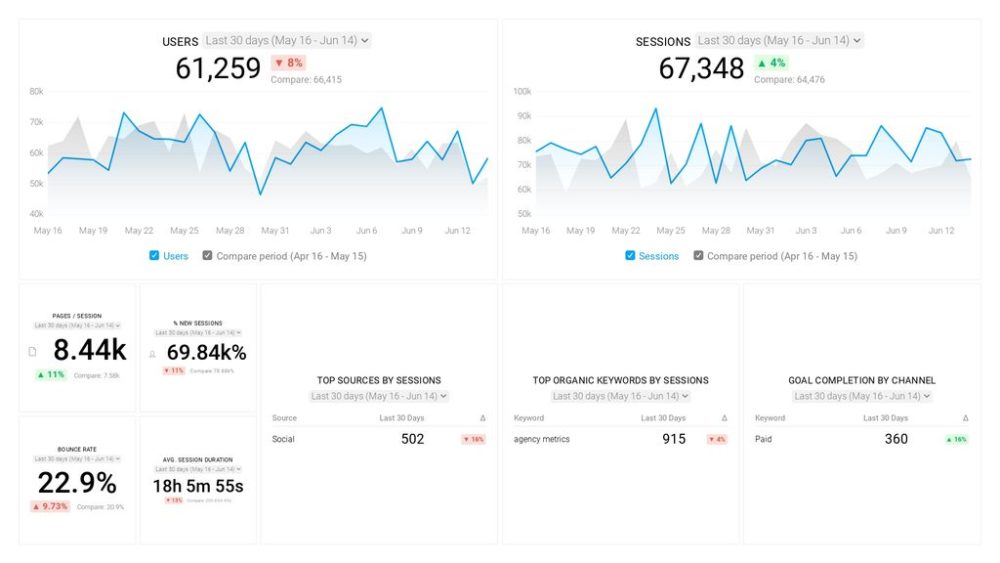Table of contents
Do you know many visitors are coming to your website?
What percentage of visitors stay on your site for more than 2 minutes?
How many visitors end up subscribing to your newsletter? Or, make a purchase on your site?
These are all questions that you can be answered by setting up Google Analytics.
Google Analytics is a robust and powerful tool that can help understand what people are doing on your website. The best part – it is free to use.
Pro Tip: While it is probably obvious, it is free to use Google Analytics as long as you have a Gmail account.
In this post, we’re sharing a comprehensive guide about how to set up and use Google Analytics, including:
- Install a tracking code on your website
- Use Google Tag Manager (GTM)
- Make sure to exclude your IP address
- Use a debugging tool
- Use Google Tag Assistant
- Beware of duplicate scripts
- Monitor the real-time analytics feature to ensure tracking is set up correctly
- Implement cross-domain tracking
- Set up goal tracking
- Create events in Google Tag Manager
- Set up ecommerce goals
- Define relevant Key Performance Indicators (KPIs) from the start
- Customize the data to work for you
- Set up multiple views and custom filters
- Cut out junk traffic
- Create Referral Exclusion Lists
- Make sure your tracking code is installed on all landing pages
- Track phone call conversions
- Don’t forget to turn on additional reporting options
- Create custom reports
- Connect your Google Search Console
- Configure SEO goals
- Monitor your bounce rates
- Use the annotation feature
- Combine Javascript files into a single file
- Track scroll depth, external link clicks and form completions with Google Tag Manager
You can also check out our comprehensive Goole Analytics Reporting guide for any additional questions.
25 Tips for Setting Up Google Analytics
There are two ways to set up Google Analytics:
- Install a tracking code on your website
- Use Google Tag Manager
1. Install a tracking code on your website
For beginners who aren’t especially tech-savvy, this is the simplest option. You simply copy the Javascript tracking code and add it to the header of your website.
Many CMS platforms, like WordPress, Hubspot, Shopify, or Squarespace, have either a designated section or a simple plugin you can install, then all you need to do is copy and paste your Google Analytics account ID. The platform will take care of the rest.
According to all of the marketers we surveyed, the majority had Google Analytics installed on at least ten websites.
They also said that WordPress was by far the easiest platform to set up with Google Analytics.
Jay Lee of uAcademy says, “I currently have Google Analytics set up on 12 websites with my latest website, uAcademy, set up on WordPress. I’ve found that WordPress is the easiest CMS to set up Google Analytics on.”
In fact, there are multiple WordPress plugins that you can use to install Google Analytics in a matter of a few minutes.
Jeremy Cross of Team Building Los Angeles says, “If your site is on WordPress, then add Google Analytics via a plugin. You can use a plugin like Header Footer Code Manager to easily add the tracking snippet across your site. The advantage of using a plugin is that the analytics code will be easily accessible to you or your developer. Also, the code will remain in place if you update or change your theme (when it would otherwise be lost and cause problems with your data and tracking).”
“For WordPress, use the Free “Site Kit by Google” Plugin,” says Alex Hooley. “Google’s new Site Kit plugin for WordPress allows you to easily connect your WordPress site to a number of important tools for website owners, without having to copy/paste JavaScript code into your theme’s head & footer sections.”
Hooley adds, “As you browse your site, the Site Kit dropdown menu displays that page’s data from Google Analytics and Search Console such as Search Impressions, Clicks & Traffic Stats. The plugin also adds a simplified analytics dashboard (seen above), which you can view in the WordPress Admin Dashboard. The plugin is a great way to allow clients to view their basic traffic stats without having to teach them to navigate the full Google Analytics Suite.”
Google Site Kit is far from the only Google Analytics WordPress plugins. Several other marketers recommended the MonsterInsights Plugin.
Gina Daniel of Pixus says, “It pretty much installs Google Analytics for you and gives you reports on your performance,” says Daniel. “Great if you’re just starting out and super easy to use.”
Andrew Guh of Online Hikes adds, “If you don’t use a lot of tracking and only rely on Google Analytics, I think MonsterInsights plugin is one of the best options. It is free and super easy to install and use. MonsterInsights doesn’t conflict with any other plugins (at least in my experience). It also includes a free custom URL builder.”
Whether you add the tracking code directly to your site yourself and use a plugin to help you, here are a few more best practices.
David Sanchez, RN of Digitalis Medial adds, “Use a login from the client’s domain to create the Google Analytics account. This ensures transparency and gives the client peace of mind. Also, if there ever was an emergency with one of your staff, others can seamlessly step in and manage the client’s account and integrations.”
“After the complete signup process of connecting my website, setting up reporting and tracking code, the next step is to configure my account, properties, and views to determine access to my data and which data is available,” says Khris Steven of Khrisdigital. “The one tip I always ensure for proper setup is setting website goals and assigning monetary values to them. This is important because without that It will be impossible to measure or gauge how much money I’m losing on every leads that leaves my pages.”
While the process of installing the tracking code is straightforward, if you are not tech-savvy, it can’t hurt to reach out to an experienced technical marketer or developer to make sure you set everything up properly.
Valentina Robotti of QNY Creative adds, “If your marketing manager is not experienced enough to handle the operation, working with a developer is crucial for assuring the proper set up of Google Analytics. It saves time and allows marketing professionals to make use of the data on the backend as fast as possible.”
“Use a friend with development skills,” says Sean Allan of Aware Corporation. “Only install one code (otherwise it will be inaccurate). If you don’t have a friend with development skills and have 0 understanding of where to put the code, use the WordPress App.”
2. Use Google Tag Manager (GTM)
If you want additional control and flexibility over what and how you track, then you should use Google Tag Manager to install and manage your Google Analytics account. This was the method that many of the marketers we reached out to recommend.
Connie Ngo of Certik says, “If you want to capture serious website traffic data and become a truly seasoned digital marketer, learn what Google Tag Manager is and install it on your website first. Get someone to install the code for you if you need to, but really learn how to create and set up tags, triggers, and variables in Tag Manager. It can be an extremely steep learning curve, but I promise it’s 100% worth the effort because the richness of the data that you could capture—if leveraged correctly—can only help your paid marketing strategy. Then after setting up Google Tag Manager, you can easily set up Google Analytics through Tag Manager—no additional major coding help needed from a developer!”
Jose Gomez of Evinex adds, “We find that using Google Tag Manager (GTM) is both straightforward and reliable. GTM allows you to manage not only Google Analytics but a considerable number of different providers from only one place and without having to change any code on the client’s website. Using a centralized account for GTM is a notable improvement in security, as you don’t need to access your server in any way once you place GTM code the first time.”
Gomez continues, “GTM allows you to set triggers and custom tags depending on many factors like URL pattern matching, custom events, user submissions, and more, so once again, you can avoid messing up with the source code.”
Girdharee Saran of MyAdvo Techserve Private adds, “In my experience, setting up Google Analytics via GoogleTag Manager can give you much more flexibility as a marketer. GTM helps your site load faster. With the help of built-in tracking templates and auto-event tracking features, you can easily set up event tracking (Like add to cart, document download, video view, button click, etc.), scroll tracking, and form and cart abandonments.”
“That way, you reduce the amount of code on your website,” says Anthony Money of Qualified Online Traffic. “Furthermore, you can use tag manager to set up events with Google Analytics to track things like clicks, downloads, form submissions, video watch, and so much more. You can then take those tags events and set them out as Goals in Google Analytics and also as conversions events in Google Ads.”
Paul Lovell of Always Evolving SEO adds, “This makes the whole process a lot easier for setting up events and other trackable on-page elements and much more.”
Ryder Meehan of Upgrow Digital Marketing agrees, “You can set up much more robust event-based tracking such as button clicks and video views as well as host all your other pixels such as Facebook and Google Ads.
“On my sites, The Costume Rag and Finance First, I have used this to track clicks to individual affiliate networks – so I can see exactly how many clicks go to merchants from individual pages and even search console keywords,” says Stewart Vickers of SEOteric. “This opens up loads of optimization opportunities from link placement to marketing sources.”
Another advantage to using Google Tag Manager is to save time.
Brooks Manley of Engenius says, “If you have any other tags, pixels, or tracking script on your site, Google Tag Manager will save you a ton of time and headache – especially if you have multiple sites.”
Daniel Ashton of BrainSpin adds, “When you are running a digital marketing campaign, you will likely need to have multiple tracking sources such as Facebook’s pixel and Google Analytics. Google Tag Manager allows you to plug other code into their platform. Doing this will keep the header code much cleaner as you will only need to inject the code for GTM. This is a nice way to keep your site from being cluttered.”
“Just remember that the best practice is to install Google Analytics directly to your site, OR through Google Tag Manager, not both,” says Jackie Jeffers of Portent. “Installing both solutions can double count metrics and alter your reporting.”
Jacob Worsøe of s360 adds, “One of the things I regularly find in audits is that GA is implemented using GTM, but the old hardcoded GA snippet is not removed from the site, which causes pageviews to be double-counted. The issue can be left unnoticed for a long time until the network requests are analyzed. Having all your tracking scripts in GTM makes it a lot easier to avoid issues like that.”
3. Make sure to exclude your IP address
“Over time, I noticed that my own browsing and actions on the website really skewed the data that I was seeing on Google Analytics,” says Stephanie Puchacz of Signature Exteriors. “I could sit on the website for 35 minutes, which would obviously impact the average bounce rate.”
You can avoid skewing your data by excluding your IP address as well as the IP addresses of any team members that also spend a ton of time on your site.
Rochelle Burnside of Best Company recommends, “Filtering traffic from your company or workplace’s IP address. You’ll be visiting your site frequently, and you don’t and want to include your traffic in reports that are meant to track consumer behavior.”
Carolyn Lyden of Search Hermit adds, “When setting up Google Analytics, many companies forget to exclude their own IP addresses and properties. By not excluding internal traffic input, you can be diluting your Google Analytics data with people from your own company visiting your website every day.”
Here’s how to exclude your company’s IP address.
- 1. Create a new VIEW by clicking the ADMIN gear in the bottom left corner. Then click the CREATE VIEW button.
- 2. From there, you can name the view.
- 3. Then click CREATE VIEW.
- 4. After the view is created, click the FILTERS option on the ADMIN screen.
- 5. Click the red ADD FILTER button, and set up the following options:
- 6. Select the CREATE NEW FILTER option. Then name your filter (i.e. “Exclude Company IP.” Choose the following from the PREDEFINED filter type: EXCLUDE > TRAFFIC FROM THE IP ADDRESSES > THAT RE EQUAL TO And add your IP ADDRESS in the box below it.
- Pro Tip: If you don’t know your public IP, you can use this site, which will display your current IP address.
- 7. From there, scroll down and click the blue SAVE button.
- 8. Now, whenever you need to pull data from Google Analytics, you can pull it from the Filtered view that removes your own company’s and employees’ views.
Lyden adds, “It’s important to create a new view and not edit the existing view because you DO want to make sure you have one source of raw, unfiltered data. Once you filter a view, you lose any data points that are filtered out. Having one view of raw, unfiltered data is critical in case anything else in Analytics goes wrong.”
PRO TIP: How to track these 10 popular Google Analytics 4 metrics
Sure, there are dozens (and dozens?) more Google Analytics 4 metrics you could track. But, starting with these 10 commonly tracked metrics will give you a pretty high-level view of how your marketing is working…
- Sessions: The number of sessions can tell you how many times people are returning to your website. Obviously, the higher the better.
- Sessions by organic keyword: Which organic keywords bring in the most traffic to your website? This may help you determine whether your SEO investments are paying off.
- Bounce rate: Do visitors leave shortly after landing on your website? Or do they stick around?
- Average session duration: How much time are people spending on your website? Users with a high average session duration are most likely relevant to your company.
- Goal completions: How many users responded to your call to action?
If you want to track these in Google Analytics, you might find the visualizations limiting. It’s also a bit time-consuming to combine all the metrics you need in one view.
To better understand how your website performs in terms of traffic growth and conversions, we’ve made this plug-and-play dashboard that contains all the essential metrics for understanding how successful you are at optimizing different aspects of your website.
You can easily set it up in just a few clicks – no coding required.
To set up the dashboard, follow these 3 simple steps:
Step 1: Get the template
Step 2: Connect your Google Analytics account with Databox.
Step 3: Watch your dashboard populate in seconds.
4. Use a debugging tool
Simon Poulton of Wpromote says, ”Simply placing the GA or GTM tag isn’t enough to ensure accurate tracking. I recommend using a debugging tool such as Omnibug to see what data is being sent to Google Analytics – this is especially helpful for any customizations using Events or Custom Dimensions & Metrics.”
This is far from the only debugging tool. For example, Tim Jensen of Clix Marketing recommends the Google Analytics Debugger Chrome extension.
“You’ll then be able to diagnose if the Google Analytics code is working properly on your site and see errors in the Chrome Developer Tools console,” says Jensen. “If you’ve ever struggled to troubleshoot why a certain event isn’t firing in Google Analytics, this extension can help pinpoint setup issues.
5. Use Google Tag Assistant

The most popular debugging tool that marketers use is Google Tag Assistant.
Ben Griffin of SmallBizPPC says, “This plugin will allow you to see if you have installed Google Analytics correctly, as well as present you with any errors if not installed correctly. This plugin also easily allows you to determine what Google tracking codes are currently set up on your website and the current status of these codes.
“Nicholas Farmen of Spire Digital adds, “Use Chrome when you set up Google Analytics so that you can download and use the Google Tag Assistant Chrome extension. This tool is extremely helpful if you’re replacing Google Analytics snippets, as the tool will help you see what tags are currently firing on your site.”
“After you complete the installation process, always check the site to make sure the Google Analytics tag works properly,” says Joseph Colarusso of CORE Search Marketing. “Install the Google Tag Assistant extension on your Chrome browser and then run a quick test. This tells you which Analytics tags are on the site, and it shows any issues.
Michael Zook of The Backyard Showcase says, ”Test! Test! Test! After the Google Analytics code is added to your website, use the Tag Assistant (by Google) to see if it’s implemented properly.”
“Be sure to check the UA code matches up, “ adds Paul Granger of WebsitePromoter®.
6. Beware of duplicate scripts
Benjamin Houy of French Together says, “Always look at the page’s source code at the end and make sure the Google Analytics code doesn’t appear twice. Having multiple Google Analytics code is a mistake I see on lots of websites, and it can cause the visitor numbers to be doubled.”
Phil Gregory of Peak District SEO adds, “Use a browser extension such as ‘Tag Assistant’ By Google to test that your tags are working correctly. If you use Tag Manager, ensure that you don’t have both GTM and analytics tracking set up at the same time, or you’ll be duplicating your clicks.”
“Whenever you set up a new GA view, make sure to exclude commonly used query parameters in your reporting (unless they lead to unique pages),” says Takeshi Young of Optimizely. “This will keep your reports from getting cluttered with duplicate URLs with the same query parameter. In the same view, also include any query parameters used in search, so that you can see search query data within Google Analytics.
7. Monitor the real-time analytics feature to ensure tracking is set up correctly
William Chin of Pickfu – Ecommerce Split Testing Tool says, “Use the real-time analytics feature to see whether or not the script is functioning as it should. Real-time analytics is a powerful underutilized tool that, if used correctly, can be used to do soft QA checks on custom events, up-time, and user flow behavior.”
8. Implement cross-domain tracking
Travis Osterhaus of Repod says, “Cross-domain tracking is one of the most import aspects of GA setup that most people fail to do. Without setting up cross-domain tracking on all of your website properties, businesses may make poor decisions based on inaccurate data.”
Matt Tutt of Matt Tutt Digital Marketing adds, “If your setup is quite complex and you’re using cross-domain tracking or something similar, the Realtime report is great for checking the attribution is working as expected too.
Open up the Realtime report in Google Analytics for the View you’ve just set up and open up your website in the browser to. Make sure you can track yourself in the report. The location report is handy for this – so you can find yourself on the map.”
9. Set up goal tracking
Brian Koenig of Smile Marketing says, “When it comes to setting up Google Analytics, it’s easy to focus solely on the brass tacks. Meaning, you get to the point where GA is calculating visitors, and then you neglect the important factors that set you up for future data analysis and optimization.”
Koenig adds that setting up conversion goals can help keep you focused on the data that really matters.
“By setting up Conversion Goals on your landing pages, you can measure the number of conversions a landing page generates, but also the key data that determines the page’s efficacy,” says Koenig. “For example, if you set up your Goals, and the percentage of people converting on a particular page is only one percent, you know you have a conversion problem. You now need to reevaluate the page’s content and design.”
“My number one tip is to set up smart goals properly,” says Mike Miller of Wilderness Times. “Many webmasters slack on this step or skip it completely. This is a foolish move. Considering how easy it is to set up goals, there’s no reason not to.
Once you select which goals you want to optimize for, Google will start creating a predictive model for how to optimize your site. Some people think letting Google do this is a bad idea, but I completely disagree. Google is one of the most powerful machine learning forces on the planet, so why not leverage their expertise to grow your site?
You might be wondering how to choose what actions you should define as goals. To do this, take a step back and look at your site from the visitor’s point-of-view. When you land on your homepage, what would you consider a successful visit? Obviously, anything besides an instant bounce is a win, but what do you really want the visitor to do?
For most people, this goal will likely be a sale (on a store), subscription (for lead gen), or clicking to a landing page (for affiliates). Determine what actions qualify as wins for your business, and input these events into your goals.”
“‘For example, you can track how many times a form is submitted and set up a report to showcase these results to your clients,” adds Colin Mosier of JSL Marketing & Web Design. “You can also use goals in an eCommerce setting to try and assign a monetary value to these goals. Properly setting up your goals allows you to show what is happening on your website in a way that everyone will understand!”
Loren Howard of Prime Plus Mortgages says, “One tip for setting up your analytics is to make sure that you are tracking the right metrics for your site goals. Knowing if a bounce rate is more important than time spent on page is so important for making the right goals!”
Levi Myers of Clear View Agencies adds, “Google Analytics is not a magic tool that automatically knows what your business is trying to achieve. In order to see success using Google Analytics, one must properly define what they are trying to achieve. This can be done using the goals section of Google Analytics located in the admin dashboard. From here, you can choose from a variety of goals that tell google the action you are trying to get users to take.”
“While setting up Google Analytics, make sure you are aware of actions performed by website visitors that you want to track as a Goal,” says Hardial Singh of Grazitti Interactive. “It can be Contact Form, Newsletter Subscription, PDF download, etc.. This is a critical element of marketing and should be taken care of while setting up Google Analytics.”
Carol Hill of Analytics Help mentions, “Set up goals. Without them, the information you see in Google Analytics is not very actionable, and to some degree, it is just statistics. With goals, you will be able to tell which traffic source or marketing campaigns performs best and which not, and this will allow you to make data-driven adjustments to your marketing efforts.”
“One thing companies often overlook is the importance of setting up goals and using Google’s URL builder to track specific campaigns,” adds Anthony Gaenzle of AG Integrated Marketing. “It’s important to set up Google Analytics so you not only understand where your traffic is coming from and what content people are consuming but also so you can really dig deeper and gain insight into what specific actions and campaigns are driving traffic that converts.”
Adam Smartschan of Altitude Marketing reminds people to keep their goal tracking simple.
“Remember the KISS principle – Keep it simple, stupid – when setting up your goals,” says Smartschan. “Unless your site is wildly complex, simply use thank you pages off of forms or orders as your goals. We see way too many sites with conversion rates of 60, 70 or 80%. Obviously, this isn’t real. They’re counting things like ”user saw more than one page” or “user breathed in the last six hours” as conversions. That serves to display a massive conversion rate, sure, but it doesn’t give any actual information about how the site is converting users. Count only what really matters as a true goal, and track the rest elsewhere.”
10. Create events in Google Tag Manager
“Take it further by using Events to track specific actions that your visitors are taking across the website,” says Craig Hooghiem of Vicimus Inc. “This will help better understand which buttons are converting when visitors scroll down on your content and other engagement metrics you can define.”
Haris Bacic of PriceListo adds, “Track all possible events that will provide insights into the behavior of your users on your website. Some things worthy of tracking: expandable/collapsible content, form field activity, outbound links, and lightboxes.”
11. Set up ecommerce goals
“Add e-commerce tracking to record all transactions as conversions,” says Lilia Tovbin of BigMailer.io.
Vedant Bhaiya of DotcomWeavers adds, “For an ecommerce website, the most important metric is to be able to check the revenue numbers from every channel. Properly setting up eCommerce functions and setting the funnels should be a priority for these websites.”
William Taylor of MintResume adds, “You can (also) create destination goals, which are thank-you pages or receipt pages for ecommerce. “
Rob Sanders of Socially Found adds, “With these events in place, you will be able to get an understanding of how all referral traffic is performing and which are the most profitable.”
12. Define relevant Key Performance Indicators (KPIs) from the start
“One of the most important parts is to properly define your KPI (key performance indicators),” says Luboš Horák of Jirout Reklamní Agentura s.r.o.. “In short, make clear what it is you want to achieve with your website and how to measure success in that area. Defining and measurement of your KPI should be the bedrock of your analytics. The whole setup, what conversion goals you measure, how you read your graphs, and so on. It all revolves around your KPIs.”
Sean Hayes of Hausera adds, “It can be easy to want to build custom reports for every little thing, but the focus should be more on creating meaningful reports that reflect the most important metrics. List out all KPI’s you feel are relevant, prioritize those, and depending on how many you come up with, focus on 5-10 of them. If you still feel the less important KPIs are worth reporting on, then certainly do it, so long as it doesn’t interfere with the reporting process on the most important KPIs.”
Hardik Gohil of Simform recommends, “Only spending time creating custom web analytics dashboards which focus exclusively on the KPIs that are most relevant to your business goals.”
Nick Hollinger of Visitor Queue Inc. says, “The key ones we track for our website are free trial sign-ups, demos booked, contact forms and video engagement. This is incredibly important to set up in the beginning as you can’t get this data retroactively.”
13. Customize the data to work for you
“Quality data in means quality data out,” says Anna Lewis of Polka Dot Data Ltd. “Inaccurate data in means inaccurate data out. So, my pro tip is to be confident knowing your data is as accurate as possible!
To do this, you need to make sure you have implemented the tracking properly, ideally with Google Tag Manager. Make sure you are not firing double pageviews – use tools such as Google Tag Assistant or GA Debugger to see what’s being sent to GA.
Then make sure the implementation is set up for YOU. Millions of websites use Google Analytics. Do you think they all have the same conversions? Nope! So get those goals or ecommerce sales tracking in place ASAP and start building event tracking to measure the key engagements that show that people really mean business when they’re on your site – subscribing, commenting, adding to cart, contact forms, etc. The key thing is – make GA work, then make it work for you!”
Harrison Stevens of Bambino Sitters adds, “I always make sure that I define traffic sources properly in the Default Channel Grouping. Tracking everything is certainly important, but making sure it is organized is just as important. Google Analytics does a fine job of categorizing things out of the box, but as you scale up different marketing efforts, it can get messy. Taking control of different parameters to dictate if something is Direct, Organic, Paid Social, Paid Search, Affiliate, Referral, and so on can help save you time in the future as you look for information.
14. Set up multiple views and custom filters
Alauddin Ahmed of Jazzy Marketing says, “Creating a new analytics view when setting up Google Analytics should be as standard a procedure for all accounts as applying any filters at a later date will impact your view data.”
Kevin Dieny of Callsource adds, “Make sure that you set up multiple views under each Google Analytics property with specific filters so that your data is clean and capable of answering the website analytics questions you need to be able to solve.
“Set up two initial views: First, set up a Master View that is an untouched view of your website traffic without any filters to keep a record of all of your historical data,” says Heather Quitos of SmartBug Media. “Second, set up a Test View that allows you to try different filters in a testing environment before creating a new view.”
Andy Chadwick of Digital Quokka prefers to have three views, not two.
“Your raw data on which will contain no filters, no bot exclusions, no IP blacklist,” says Chadwick. “This will be where you troubleshoot data or where you go to if you’ve made a mistake on another view.
Your test view – where you test filters and various exclusions before sending them to your final.
And the main view for reporting – aptly titled Master view.
You need to remember, you can’t get data back when it’s lost in Google Analytics, so it’s sensible to protect yourself from any errors by having these three views, so data is never lost or misconfigured.”
Mark Churchill of Wealth Club adds, “The Raw (a.k.a. #nofilter) view can be a lifesaver. It should have no filtering, rewrite rules etc at all. It’s your lifeboat in case of a crisis. It’s your sanity check if you mess up a filter or some piece of config for your main view, and it’s a permanent reference for exactly what hits your analytics property is receiving.”
15. Cut out junk traffic
Maureen McCabe of McCabe Marketing says, “Create a filter to exclude “fake traffic” from bots and crawlers to help you make better and more informed decisions to ensure what you’re measuring is accurate and useful. You want to track users who actually visited a page on your site, not “fake visitors” which inflate and distort your website visitor metrics.”
Gabe Wahhab of MAXG adds, “Bots and ghost traffic can easily inflate your analytics, giving you inaccurate data. Set up filters to clean out all this junk traffic in your views.”
16. Create Referral Exclusion Lists
“If you use a third-party system to manage your primary conversions (a booking engine for travel companies, PayPal for ecommerce checkout, etc.), pay close attention to what channels those conversions are getting attributed to, says Joshua DeGrasse-Baumann of Rocket Clicks. “If the Referral channel is significantly higher than other channels, you may have a cross-domain tracking issue. This means that you are not actually giving the proper credit to your marketing channels—and that’s going to lead to poor marketing decisions.
Adam Ostapinski of UnAgency adds, “If we are talking about an ecommerce website, there is one setting which is easily forgotten, and not setting it properly can make your data way less reliable. I’m talking about Referral Exclusion List. In out of the mill setting, you will have your own domain excluded only – which is good, but it’s not enough. To have a perfect setting, you should exclude payment gateways as well. Otherwise, Google Analytics will tie up your revenue with payment gateways instead of the original source of traffic. As a result, you will get like 40% of your revenue comes from PayPal, which is not true, obviously.”
Ostapinski shares how to set this up.
1. Go to Admin –> Property (middle column) –> Tracking info –> Referral Exclusion List
2. Then, add top-level domain only for each of your payment gateways (e.g.: paypal.com will cover m.paypal.com as well as paypal.com).
17. Make sure your tracking code is installed on all landing pages
This might sound obvious, but it is easy to overlook, especially if you use any landing page software such as Thrive Themes or Instapage.
Mike Goldstein of VRG Web Design says, “The most important thing to do when setting up Google Analytics on a website is to ensure that the code is going to be read on all of your pages and not just the homepage. So many people do not even realize that when they put in code into the header, it may only be for one page.”
Rachel Moore of Really Social adds, “Use the Theme Editor in your WordPress site to go to the header.php for pasting in your tracking code. This took me a while to figure out, but once I did, it was easy as pie to install the global Google Analytics snippet onto my website. Grab the code from the Admin > Property > Tracking tab in Google Analytics, then go into the admin panel of your WordPress site > Appearance > Theme Editor, find the header.php, scroll down to put your cursor one line above and BAM. Paste in your snippet, save, and exit.”
“I think one of the biggest things people don’t realize is that if you use pre-designed landing page templates from a theme builder (like Thrive Themes), the Analytics code that you inserted to track everything won’t carry over on to those pages,” says Ron Stefanski of Prison Insight. “This is because usually, people will put the analytics code in their header, and with these pre-designed landing pages, the header changes, so the code isn’t included. When you use any type of template at all of a pre-designed landing page, my advice is to check to confirm that the analytics code is included.”
18. Track phone call conversions
“One of the overlooked items is often conversion tracking,” says Matt Brooks of SEOteric says. “Analytics isn’t just a drop-in solution when used to its fullest capabilities. One tip we always share with clients is to look for the conversion points and set up tracking to log those events. Clickable phone numbers can have Analytics events added to them, and those events can be set up as Goals (conversions) in Google Analytics. This helps capture mobile phone call conversions. You can do the same with form submissions by tracking the submit button on forms as an event, or tracking a “thank you” page (or conversion confirmation page) as a conversion. This will give you valuable insight as to where conversions are coming from and how effective your traffic is from different marketing channels.”
Drew Johnson of More Tour Bookings adds, “Out of all of the Google Analytics accounts I have audited, the one thing they all are missing is a proper conversion tracking setup.
While a one-sized fits all conversion tracking setup is impossible. Here are my tips for the different types of conversions:
1) Forms – if you are receiving form submits ensure that you are tracking the thank you page after they submit as a conversion. Don’t have a thank you page? Then get one, it is much easier to track goals with a thank you page, it is also more customer-friendly.
2) Phone calls – Are you generating calls from your site? Then you should be tracking them. You can use GA to track clicks to the number as conversions, but this is not full proof. Instead, get a call tracking service to track calls for you. Many of these integrate into GA.
3) E-Commerce – Selling something online? Make sure to integrate your e-commerce software with Google Analytics e-commerce. Be sure to turn on this setting within Google Analytics.
Those are the three main types of conversions that I do not see set up properly.”
19. Don’t forget to turn on additional reporting options
Curtis Bickler of Expert Media Design says, “After installation, remember to turn on all of the available reporting options! Too often, it’s easy to forget that Demographics and Interests need to be authorized separately.”
20. Create custom reports
Rajat Chauhan of TutorEye Inc. adds, “Use Audience Data when creating custom visitor segments.
First, navigate to the Interests Overview within the Audience reporting section (Audience > Interests > Overview). This will present you with a broad view of the other three Interests reports: Affinity Categories, In-Market Segments, and Other Categories, as seen in the figure below. That’s how you can get a better idea of who your typical visitor is, and you can go deeper with demographic segmentation.”
Pedro Copelmayer of Timit says, “After you do this, the segments can now be measured against other types traffic to gain insight into how certain types of visitors behave in comparison to one another, rather than forcing you to make do with a broad overview of all pageviews or sessions.”
“Set up the Custom Reports section,” says Rogelio Rodriguez of Rizen Inbound. “This area, found under the Customization tab, lets you create custom reports with specific data filtering. By default, Google shows you all data points, but depending on the client and report you usually need, you can set up different views to access the data you’re specifically focusing on.”
21. Connect your Google Search Console
“Always ensure you connect your Google Analytics account to your Google Search Console account through the Admin – Property Settings section,” says Alistair Dodds of Ever Increasing Circles. “This way, you can track which organic keywords are bringing you traffic, which you are getting impressions for, and your average position for each term on Google. This is vital for any SEO campaign you are running.”
Tracy Staniland of Chisel AI adds, “It is key to set up Google Search Console on your website to have access to the keywords that visitors are searching to find your site organically. Google Search Console is a very informative tool as it is a source for blog post content ideas, supports your SEO strategy, and helps identify organic keywords that target buyers are using to find your website.”
“By doing this, you’ll be able to see CTR from Google, and if you notice that the ranking is good, but CTR is low, you should probably update your Title to a more compelling one,” says William Westerlund of topgamersguide.com. “You’ll also be able to see ”Pages/Session” of specific pages, which will help you understand which pages you spend more time on with internal linking. Using all the data, you get from adding Search Console to your Google Analytics can help you optimize where your time and effort should be placed.”
Dylan Gordon of FunnelWays adds, “When you set up Google Search Console and Google Analytics, you want to make sure that you use the same exact domain (Choose URL Prefix on Google Search Console when setting up). And then, when you go over to Google Analytics, you should simply enter the same exact URL. This will enable you to see what keywords you’re getting clicks/impressions from on Google Analytics. Additionally, more data will give you the opportunity to optimize your website for specific keywords — resulting in higher rankings on Google.”
22. Configure SEO goals
“For anyone who’s working on their SEO, one of your goals should be keeping track of how many pages visitors engage with on your site,” says Linda Miriam of Crunchy Buzz. “That way, whenever anyone comes to your site and goes to 3+ pages, you will know that your content is successfully attracting the right kind of attention.”
23. Monitor your bounce rates
“Make sure that your bounce rates are not below 10%, as they will never be this low normally,” says Rich Page of Rich Page: Website Optimizer. “If they are this low, it indicates that there is duplicate page tracking on your website, or that you are using a tool on your website that is causing interaction-hit events to trigger (meaning that bounces don’t occur). Some web chat or popup tools are causes of this.”
24. Use the annotation feature
Pierre DeBois of Zimana says, “Using the annotation feature has traditionally been used for diagnostics – marking when a website setting was changed. It is also a great way to note marketing events along the timeline of a report. Marketing events can influence the amount of visitor traffic to a website or app. Marking a date in the annotation feature can be a great starting point to see if a change in metrics from an event was sustained. A change can help your company note if a particular campaign lead to increased goals, and, as a result, may be worthwhile from a marketing ROI perspective.”
25. Combine Javascript files into a single file
“One tip that’s often given to increase speed is to combine all of your JavaScript files into a single file,” says Blake Sutton of Electrical Knowledge. “While many Javascript files will still work as intended, Google Analytics is not one of them. This combination can easily break your Google Analytics script. Make sure that you do not combine your Google Analytics file with other Javascript files on your website. If you’re using a plugin to combine the files, make sure you explicitly exclude your Google Analytics script.”
26. Connect Google Tag Manager to Track Form Completions, Scroll Depth & External Link Clicks
Keith Moehring of L2 Digital recommends Google Tag Manager for anyone serious about content marketing, “With content, it’s all about tracking how engaged the traffic is and what opportunities exist to improve it. Using Google Tag Manager, you can unlock a lot of this information and combine it with channel details to optimize content efforts.”
Specifically, GTM can log the following as events in Google Analytics:
- Form completions: Track the pages embedded forms are completed on, providing insight into the top converting content.
- Scroll tracking: Built into Google Tag Manager is a trigger to record events as visitors scroll a defined percentage down the page (e.g., 33%, 50%, 75%, etc.). Keep tabs on how far visitors scroll down your content to measure topic interest, assess readability, and improve CTA placement.
- Exterior link clicks: See what links capture a reader’s attention enough to leave your content. If a third-party resource pulls visitors away, why not replicate it to keep them on your site.
Moehring continues, “Once you have this tracking setup, you’ll have a much better understanding of the quality of your traffic. Metrics like bounce rate and average session duration become more representative of what’s actually happening on your site.
Want a free Google Analytics and Content Marketing Audit? Request one from Databox Premier partner, L2 Digital
Once you start tracking form completions better and tracking scroll depth, you’ll see your see bounce rates drop by 30 to 50 points and session duration jump by a couple of minutes. By logging events via GTM, Google Analytics gets the timestamps it needs to track behavior, eliminating quite a few bounces. “
Google Analytics is an incredibly powerful tool. The more time you spend learning how to use it, the more you can get out of it. The best part- it is free to use.