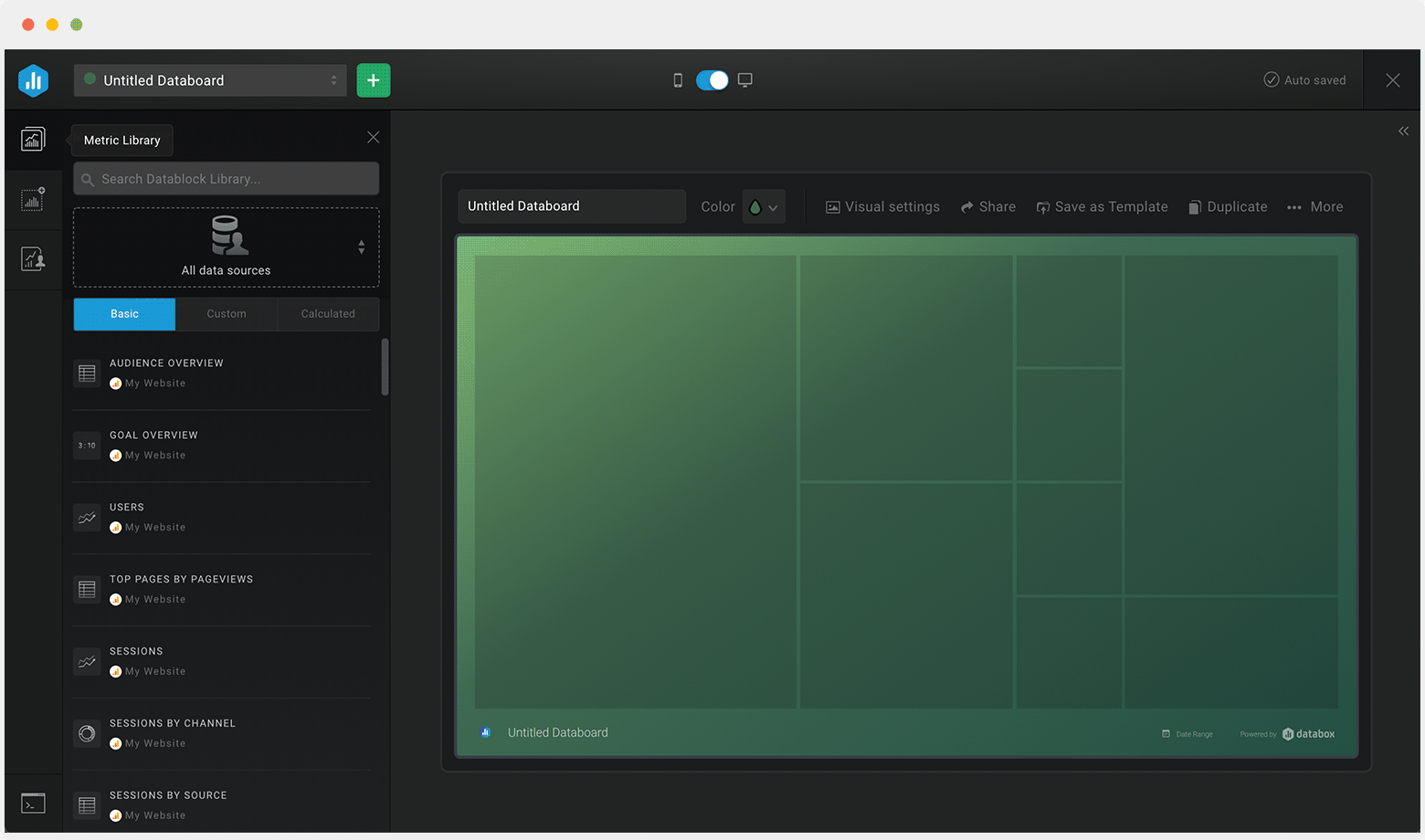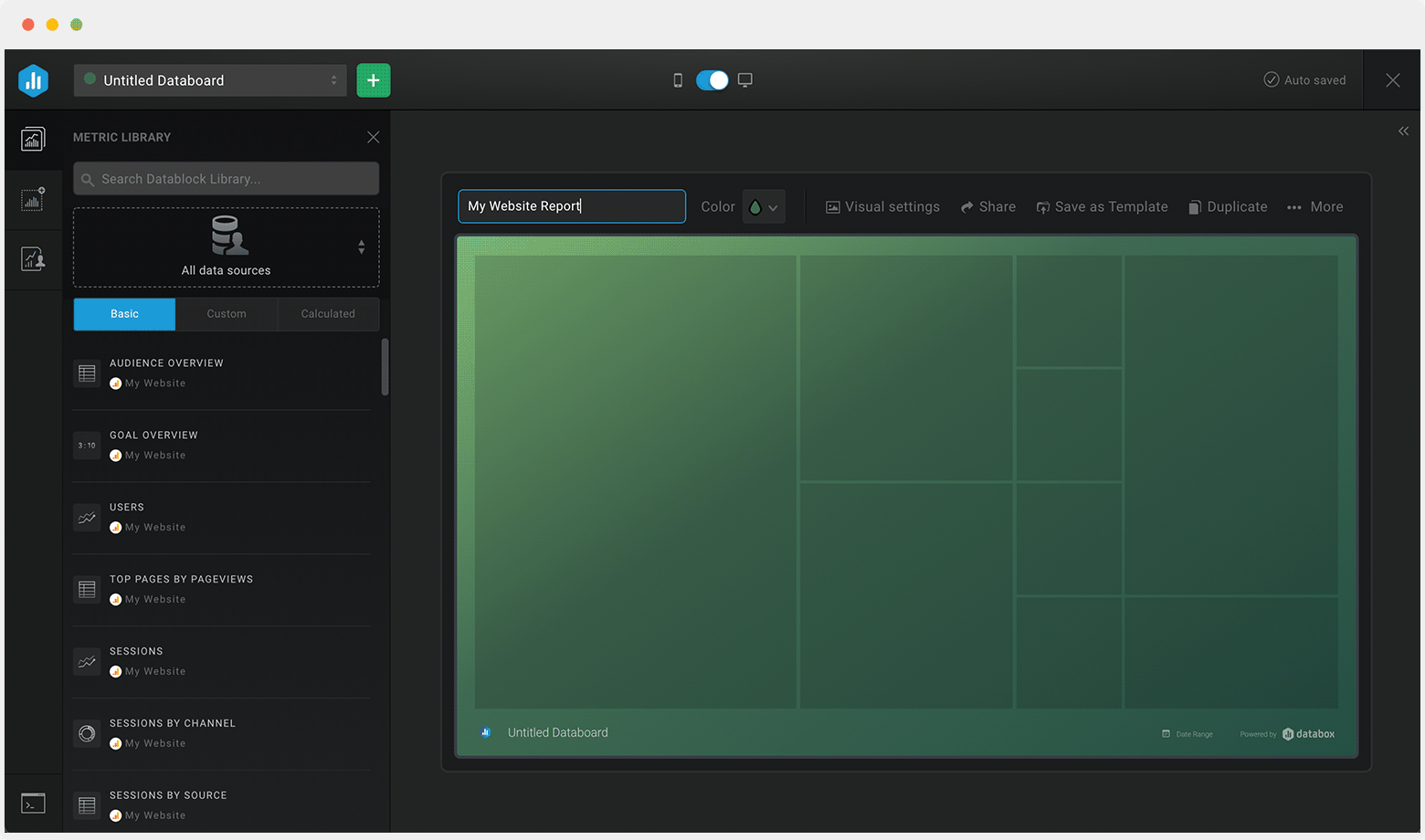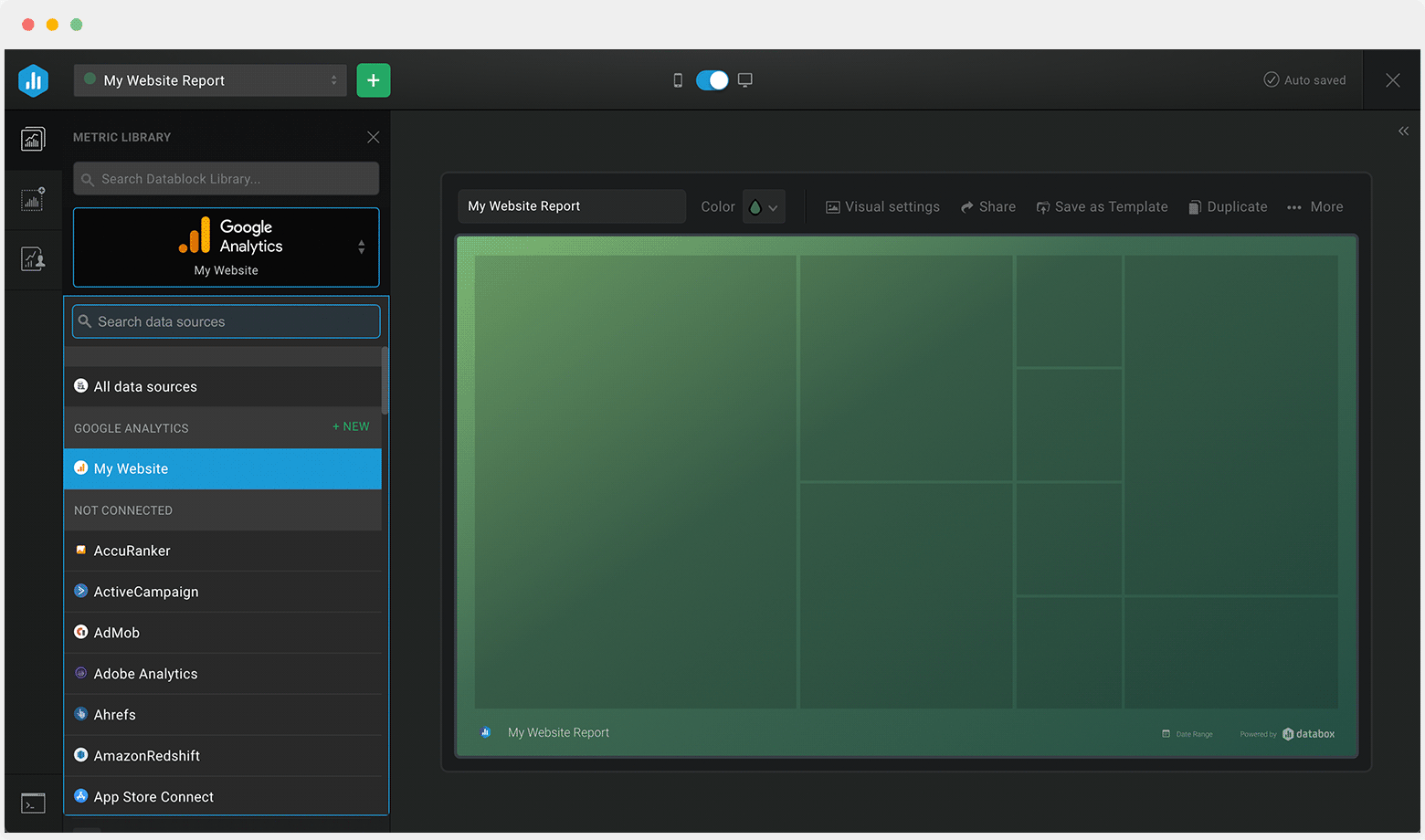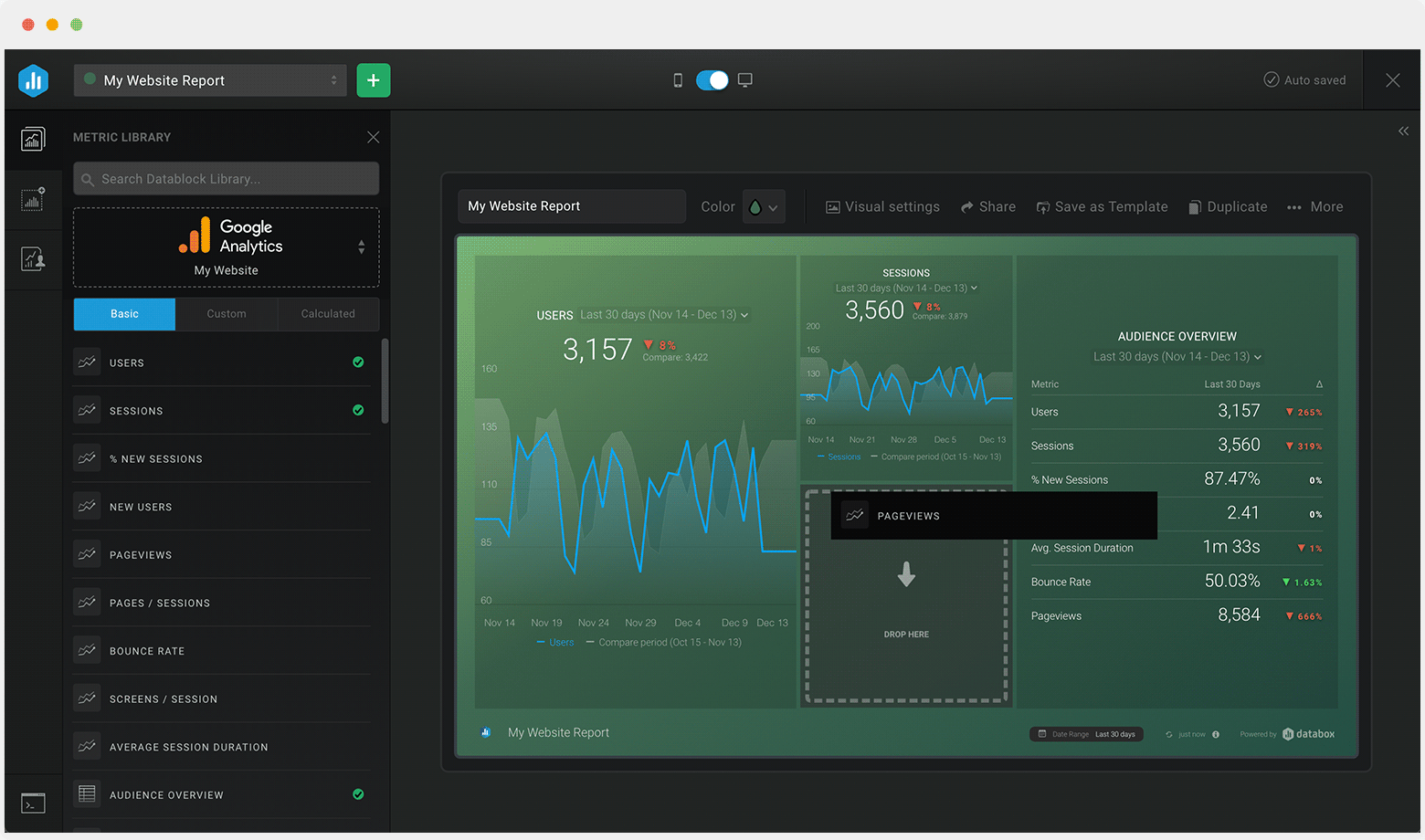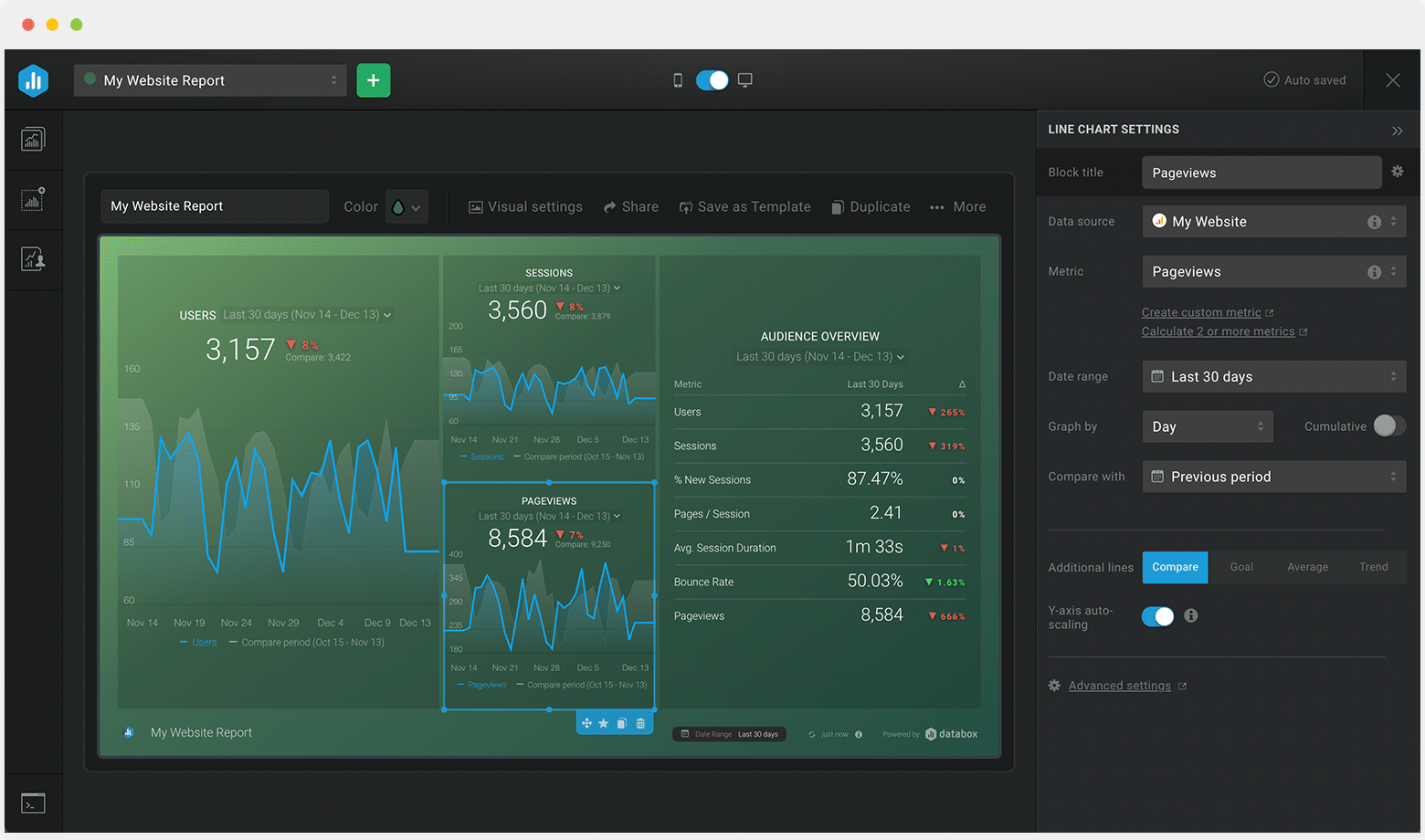Track some of the most common SaaS Churn metrics and KPIs and analyze your SaaS Churn performance with just a few clicks.
You can build a dashboard with any data using Zapier, Make, Google Sheets, or a SQL database.

These SaaS churn dashboards come pre-built with some of the most commonly tracked SaaS churn metrics from the most popular tools. You can also customize your templates later. To get started, just choose a template, connect your data, and your metric visualizations will populate automatically.
Try It Free





No design or coding skills necessary.
Learn more about Dashboard DesignerA SaaS churn dashboard provides you with real-time information about the number of customers lost within a specified time period.
Use the insights this dashboard provides to learn why your customers are leaving, and assess the effectiveness of your customer retention strategies, so as to make necessary adjustments to boost customer satisfaction and prevent further losses.
Customers are the lifeline of a business. To gain full visibility into the health of your business, and whether or not your customers are sticking around for the long run or leaving drastically, you need to have your eyes set on the right metrics.
Build your SaaS churn dashboard to showcase only meaningful SaaS churn metrics and KPIs. This will in turn, allow you to quickly identify what’s working and what isn’t and improve your customer satisfaction and retention strategy and performance over time.
The most important SaaS churn metrics you should be tracking are: