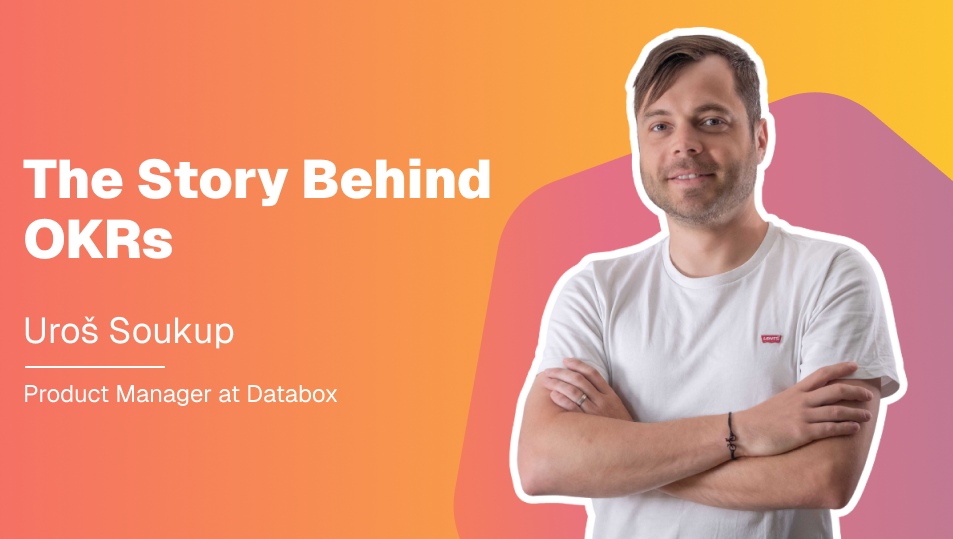Table of contents
Reporting on your data is usually the most challenging part of tracking your performance, especially if you have to create multiple reports for multiple people.
But, what if each of your report recipients want to see the data from different time periods without having to select the Date Ranges they want in each report?
Well, now you can choose which Date Ranges you’d like to display on your Databoard when you’re creating a Snapshot, allowing you to send out the same Databoard multiple times to different people while selecting a different Date Range for each Snapshot.
Check out the video to see the update.
Or read more below.
Doing this is easy. You can schedule a Snapshot directly from the Databoard Designer or the Notifications page. Set who or where you want the Snapshot to be delivered to, and set the frequency. Then you select the file format.
You have the option to send a Snapshot with the Date Ranges as set on Databoard (or Databoards if you’re sending a loop), or you can select a new Date Range for the whole Databoard (or loop). The system will automatically send it out equipped with the Date Range you set here.

We also recommend that you include a Shareable link with the Snapshot. This will give your recipient one-click access to a live, up-to-date view of your Databoards.
If you have any questions or if you need help getting set up, you can visit our Knowledge Base, reach out via Chat or send us a message at help@databox.com. We’re here to help.
For current Databox users, log in to your Databox account to start sharing your databoards with Scheduled Snapshots.
New to Databox? Start by creating your free account. From there, you’ll be able to connect your data from more than 70 different platforms. Then you can add the metrics to your metrics screen, create data boards, automate your reporting, collaborate with your teammates, and much more.