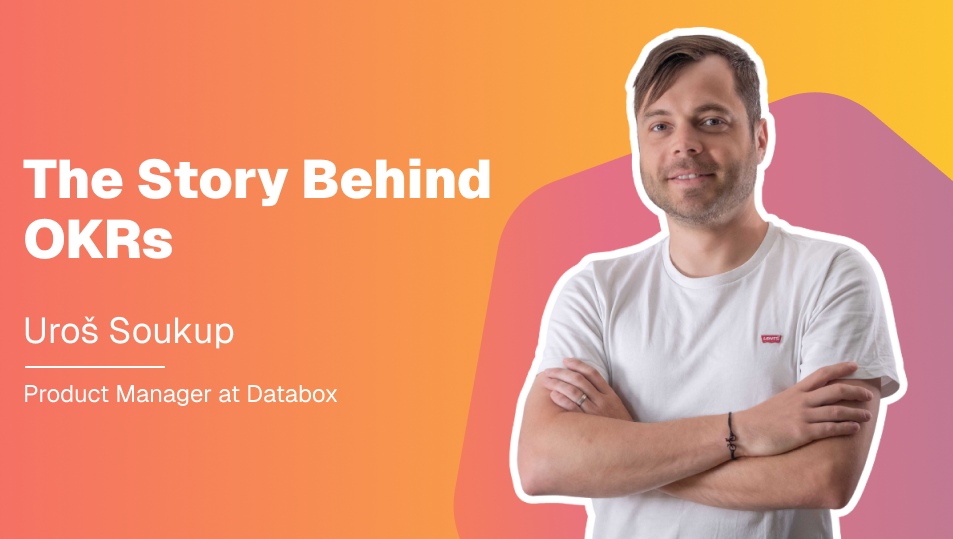Table of contents
Why is traffic down this week?
What was that random spike in new revenue last Tuesday?
Questions like these are likely commonplace at your company.
Unfortunately, the answers aren’t obvious. So, people (your boss, colleagues, direct reports) have to go searching for them.
Or, they just ask you. In Slack. Email. And that gets…challenging.
But, with Databox, since you have all your performance data in one place, it’s now much easier to explain why things happen in a way that’s visible to everyone.
And thanks to Annotations, communicating those insights, and answering those questions, is more straightforward.
With Annotations, you can add performance directly to specific metrics and their associated visualizations.
“We find Annotations useful for keeping track of different marketing campaigns and content releases. For example, we’ll mark days/weeks with product launches to compare and iterate on launch strategies,” shares Sam Katz of Open Studio.
You can use Annotations on any line, bar, combo, or multi-tab charts, as well as heatmaps.
While it’s always been easy to add an Annotation to the Databoard you’re currently viewing, now you can add Annotations to any other Databoard using a specific metric visualization with just one click.
And, it doesn’t matter if other Databoards have different granularity settings––, Annotations are now bound to a timestamp, meaning they will be visible at all times.
On the new updates to Annotations, Katz adds, “this will be great for saving time and unifying notes across boards.”
Here’s how it works
“I give our clients bi-weekly updates on which campaigns they are running, the budget associated with each one, flight date, and how they are trending,” says Melissa Meyers of Upper Quadrant.
Annotations help Meyers’ team stay in the loop and with the added time-stamp, they’ll have more insights into exactly when anything was said, added, or happened.
Melissa adds, “It has helped give more insight into client campaigns.”
Getting Started
For current Databox users, log in to your Databox account to start annotating your dashboards.
New to Databox? Start by creating your free account.
From there, you’ll be able to connect your data from more than 70 different platforms to our custom dashboard software.
Want to find out more about our product first? Check out our business KPI dashboards product page for more info, or check out our DIY dashboard designer to see how easy it is to build custom dashboards even if you don’t have any design or coding experience.
If you have any questions or need help getting set up, you can visit our Knowledge Base or send us a message at help@databox.com and let us know which metrics you would like to annotate.