Table of contents
At EmailMeForm, we couldn’t imagine functioning as a remote team without Trello.
From project releases to social media planning and beyond, we use Trello to stay organized across our entire workflow.
Most importantly? For our use-case, it’s free.
According to The Whole Brain Group, if you’re spending anywhere between 1-2% of your top-line revenue, you have a lean marketing plan.
If it’s 5% or over, you’re a rather ambitious company that’s looking to reach at least 20% in annual growth.
It’s difficult to select effective tools at a low price point, especially if you belong to the former group. You’d probably go for zero-cost growth tools, if they exist.
“Free” captures everyone’s attention in a powerful way. Dan Ariely’s $0.14 Lindt or free Kisses study backs this claim.
That said, it really shouldn’t matter if you’re VC-funded or not. A free growth tool may sound like an orchestra to your team’s ears.
The irrational power of free probably took over our team when we stumbled upon Trello years ago. But the tool’s versatility is what kept us.
So when Databox asked us about our favorite free software tool, we almost shouted “Trello”.
Zero-cost growth tools do exist after all.
We love this project management tool because it’s like a Swiss Knife of the SaaS tools—it can turn into anything that we need it to be.
We have used it on nearly everything:
- Project releases,
- QA testing,
- Email marketing campaign planning,
- Blog & social media post scheduling,
- and more.
Let me show you how we transformed it into a bunch of other tools.
Note: Before you dive in, it’s nice if you know how Trello boards, cards, and lists work. Think of Trello as a Kanban board with cards as virtual post-it notes, which you can swap between lists.
Multi-tool Function #1- Project Release Tracker
Product releases are usually exciting for end users, but demanding for SaaS teams.
There’s too much to think about: project deliberation, QA testing, bug fixing, post-release bug fixing, product guides updates, marketing announcement creation, new feature onboarding. And these are just some of them.
Trello lets us see the bigger picture and keep track of the important details at the same time.
Below is a Project Release Board example with 4 lists: General, Meeting Notes, Marketing, and Engineering Assignments. Several cards are under each list.
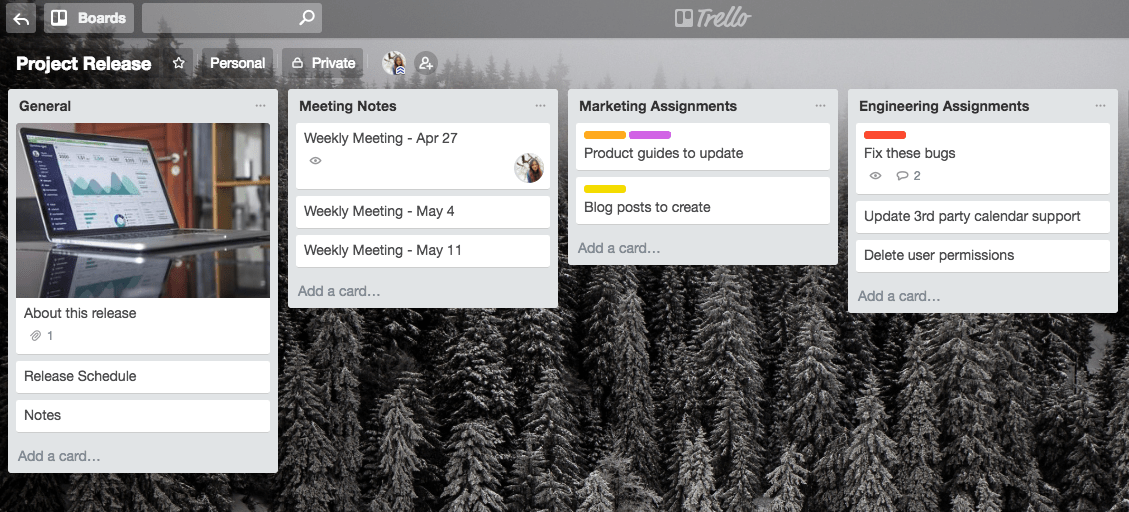
For each release, we have a main board that shows an overview of everything, a QA board to distribute testing assignments, and a Bugs board to document reports, bug fixes, re-testing, and code deployment.
This setup keeps everyone in our team updated of:
- The specific improvements/changes are going to be included in each release
- The status of each task (task cards are usually dragged from the to-do, doing now, and done lists)
- Who is responsible for which tasks (we add team members to cards)
- When a task needs to be done (we add a due date to each)
- The high-priority cards that need immediate action (we color code priorities, see above example)
Each card contains a description of the task/topic. Discussions are directly carried out in the card through the comments section in real time.
The on the fly update is what makes it an excellent collaboration tool. Email is too slow and chats are disorganized and impractical.
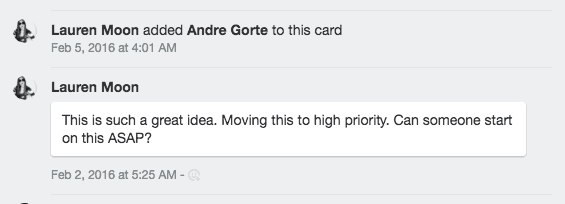
Card comments are taken from Trello’s Feature Requests Board
As a remote team with members from different time zones, this asynchronous way of work helps us accomplish things quicker and more efficiently.
Pro-Tip: Slay product releases and feature launches with an established Trello release process that can be quickly replicated. Copy card templates, duplicate checklists, and interlink cards for faster access.
PRO TIP: How Are Users Engaging on My Site? Which Content Drives the Most Online Activity?
If you want to discover how visitors engage with your website, and which content drives the most engagement and conversions, there are several on-page events and metrics you can track from Google Analytics 4 that will get you started:
- Sessions by channel. Which channels are driving the most traffic to your website?
- Average session duration. How long do visitors spend on your website on average?
- Pageviews and pageviews by page. Which pages on your website are viewed the most?
- Total number of users. How many users engaged with your website?
- Engagement rate. Which percentage of your website visitors have interacted with a piece of content and spent a significant amount of time on the site?
- Sessions conversion rate. How many of your website visitors have completed the desired or expected action(s) and what percentage of them completed the goals you’ve set in Google Analytics 4?
And more…
Now you can benefit from the experience of our Google Analytics 4 experts, who have put together a plug-and-play Databox template showing the most important KPIs for monitoring visitor engagement on your website. It’s simple to implement and start using as a standalone dashboard or in marketing reports!
You can easily set it up in just a few clicks – no coding required.
To set up the dashboard, follow these 3 simple steps:
Step 1: Get the template
Step 2: Connect your Google Analytics account with Databox.
Step 3: Watch your dashboard populate in seconds.
Multi-tool Function #2- Company Bulletin Boards
Traditional companies have company tours, breakfast with CEOs, and warm desk welcomes. We have Trello Company Bulletin Boards.
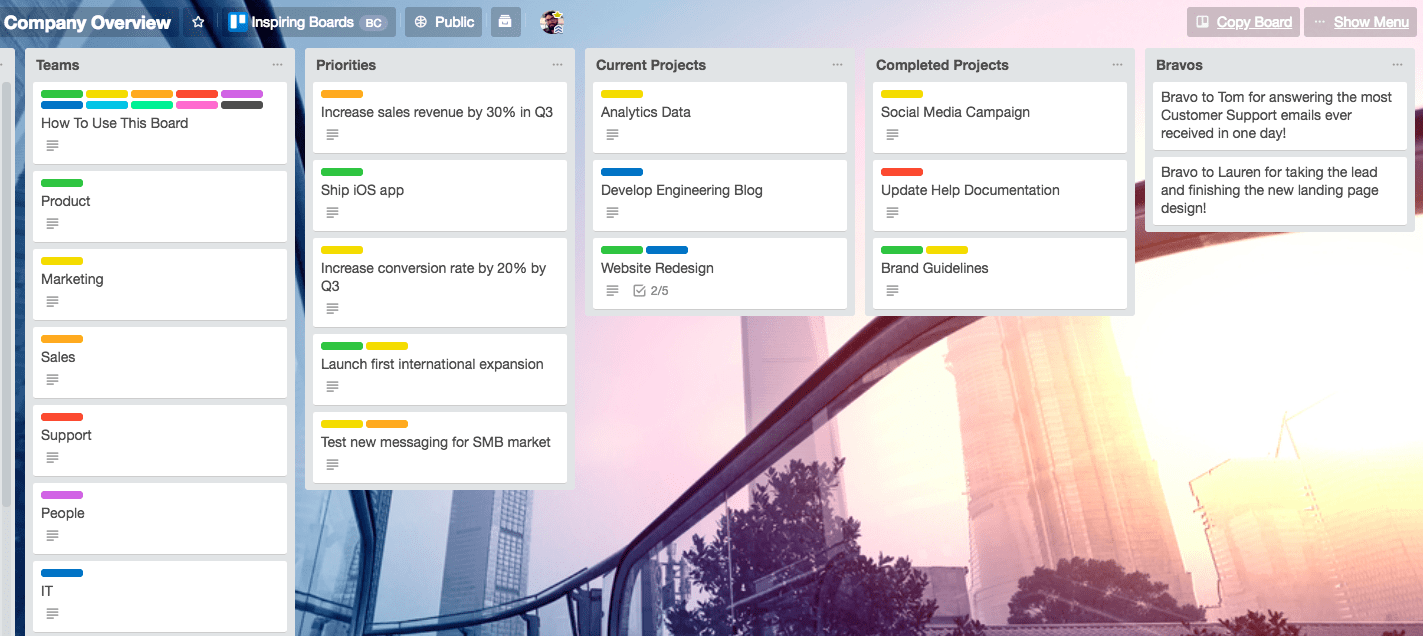
Company Overview Example from Trello
Our company board includes an About Us section, a list of our departments, the awesome people in each department, FAQs, team resources, tools that we use, a vacation card (or the “I’m not going to be able to work on these dates”), and the likes.
We also have a “Tips and Tricks” card where we list important things that team members should know like upgrading their EmailMeForm accounts, how to go about QA assignments, and checking the version of the staging sites.
Another interesting card that we have is the Common Abbreviations card. There we list all the shortcuts and terms that we casually use. Like CC for credit card and GoT for Game of Thrones.
You don’t even have to type everything in the cards. Use Trello Power-Ups to link to official documents in Google Drive and important group channels in Slack. Power-Ups also let you automate repetitive tasks.
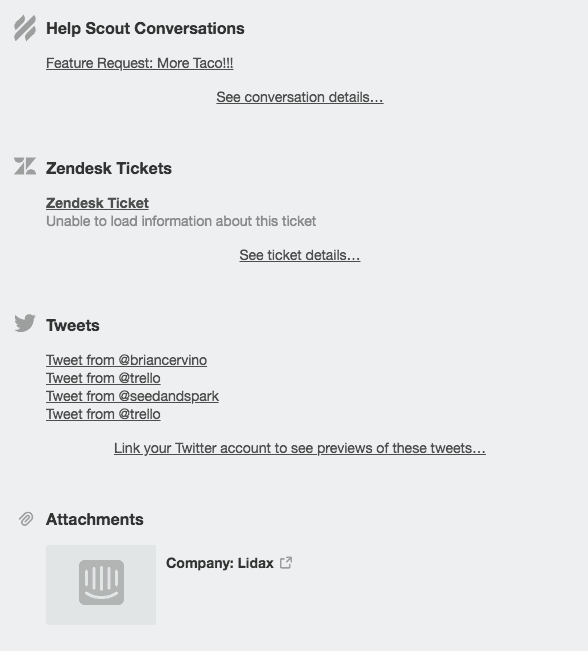
Trello Power-Ups lets you integrate other SaaS tools that you use for increased productivity.
Pro-Tip: Be playful in your company board. For remote teams like us, it’s one way of defining our work culture. But don’t forget to keep the board practical—it can accelerate new hire onboarding. And minimize unnecessary “Hey, do you remember how to do this? or What’s the link to that document again?” convos between team members.
Multi-tool Function #3- Simple CRM
We discovered Trello makes a decent customer relationship management (CRM). We practically live on Trello every day, thus the discovery.
It’s impractical and risky to give everyone access to our official CRM tool. So when everybody needs to get a heads up about important users, Trello becomes our go-to tool.
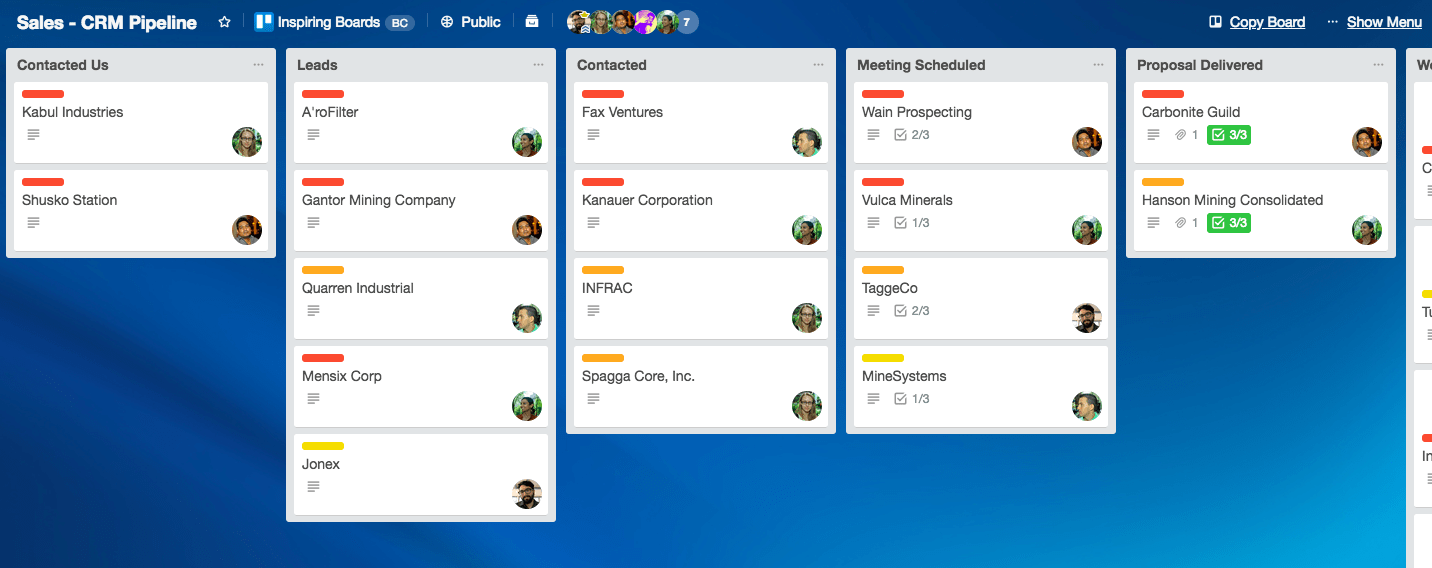
Sales CRM Pipeline example from Trello
When we were revamping our Form Manager, we created a board similar to the one above. We tagged users whom we felt were good candidates, created a new card for each, and listed them under the Leads list. In each card, we added a link to their Intercom profile. We then sent emails asking them to answer a short survey.
If they filled out the form, we moved their card to the “Answered Survey” list. If they failed to answer the survey within the week, we moved them to the “Send Reminder Email” list. Those who expressed interest for call interviews were moved to the “For Interview” list.
Of course, this trick is recommended only if we’re talking about a handful of subjects. Like when you’re looking for about 50 qualified volunteers to beta test new product features.
Pro-Tip: A similar board layout can also be used for your new SEO expert screening. We did this once. Team members can look at the candidates’ profiles, view their portfolios, and leave comments for each.
Picking your next team member together ensures that he/she can get the job done. More importantly, he/she is someone your team will be comfortable to work with.
Multi-tool Function #4- Blog and Social Media Calendar
In brainstorming what to post on social and what to write about on our blog, we turn to Trello. Yet again.
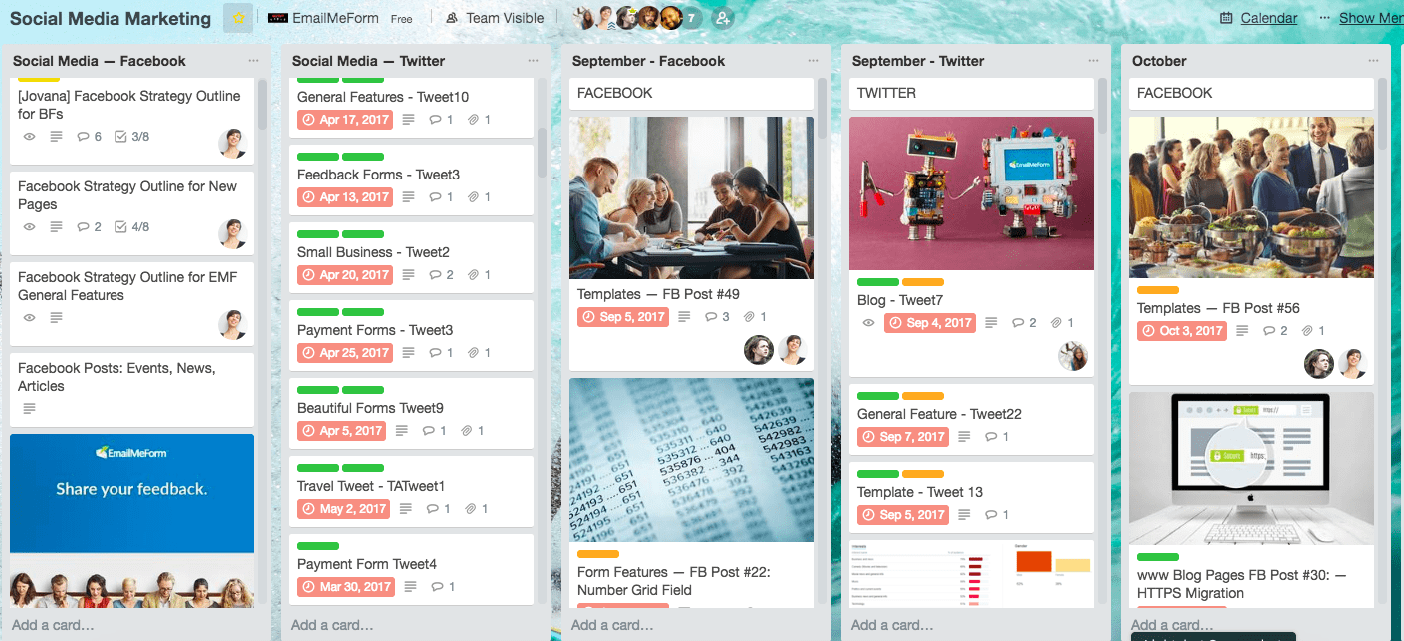
Here’s what our social media Trello board looks like.
We do braindumps, organize content strategy, track the development, schedule when to post on this board, and link to our Google Analytics blog traffic analysis.
For the brain dumps, the marketing and design teams collaborate on the visuals of the post. After a quick comment exchange, the designer will just attach mockup images in the card for selecting.
As for tracking the development of the blogs, we have several lists (Blog Ideas, Writing, For Review, For Publishing, and Published) where we can move the blog card to the appropriate section.
Aside from this Kanban-styled tracking, we include a specific checklist in each blog card.
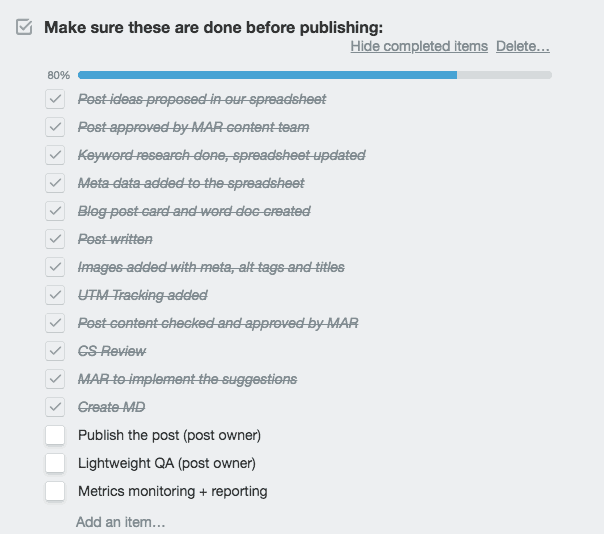
Never miss a task. Create checklists.
Pro-Tip: To see an overview of when each post will go live, use your social media board with the Calendar Power-Up. Trello free users get one Power-Up per board.
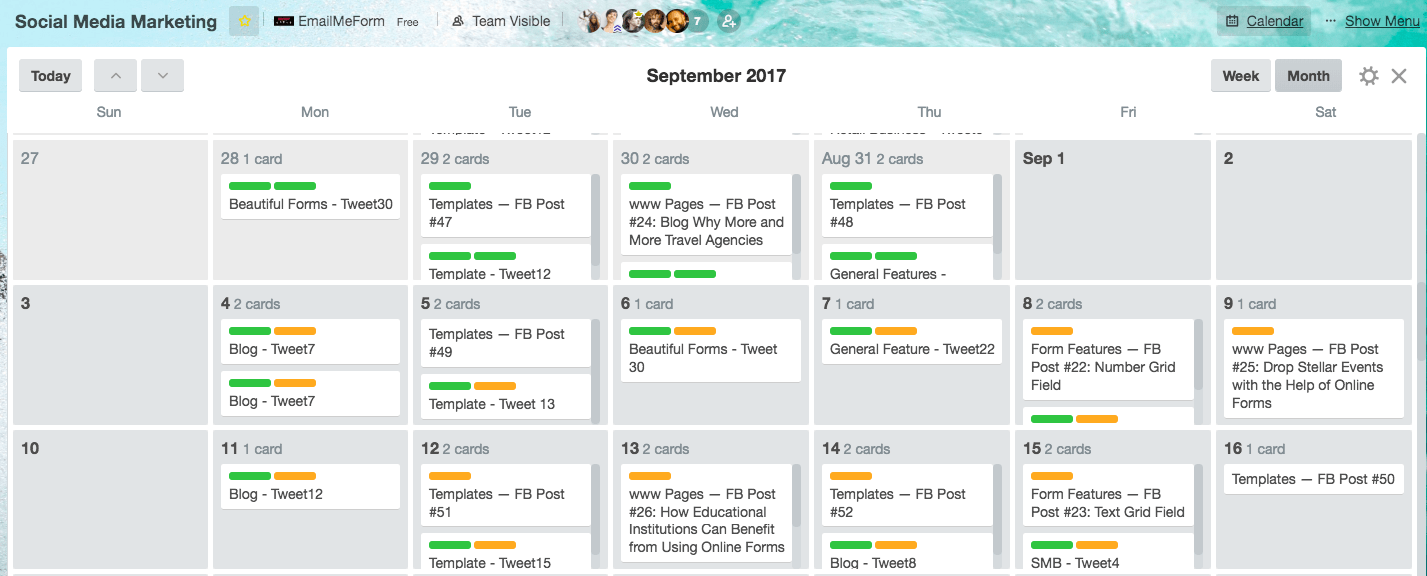
For a remote team, it’s important for the right people to know when a critical new feature or company announcement (like GDPR) is published to the public. It prepares our customer support team in case a bunch of tickets will come in.
Discover Your Own Trello Use Cases
We are a distributed team and Trello helps narrow the gaps. Who knew a free tool like Trello could have such a profound impact on the way our remote team operates?
We have shared our 4 favorite ways of using Trello. You could discover your own ways too. Here are some ideas for Trello boards.
If you want to push your company’s growth at the price of zero, you gotta use Trello.
Using reporting software in combination with Trello can be incredibly beneficial for remote teams as it helps to keep everyone on track, ensures accountability, and provides valuable insights into the progress of projects.















