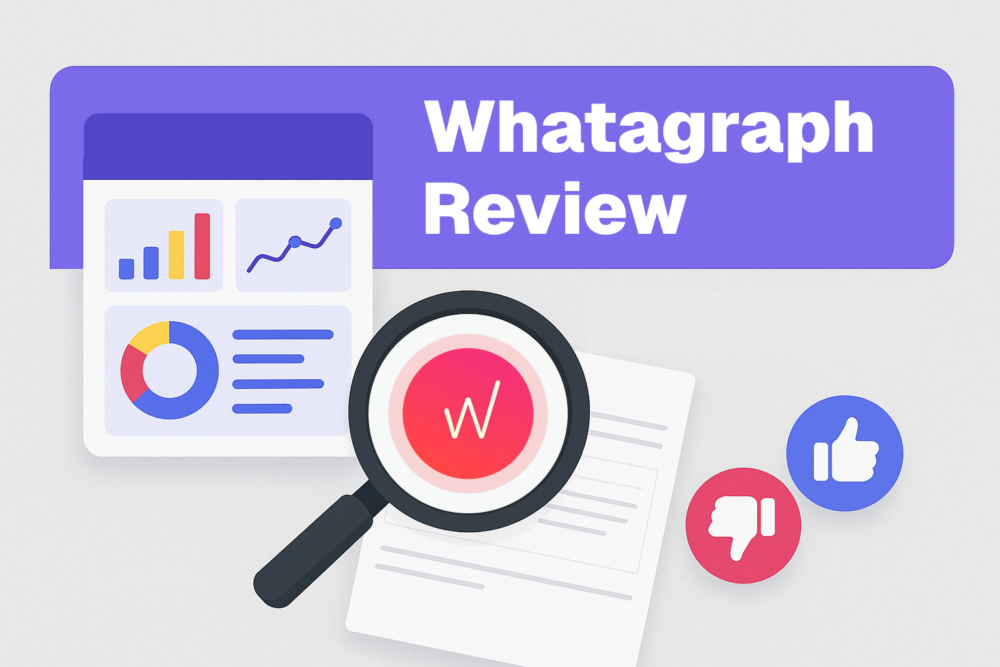Table of contents
In today’s fast-paced, data-driven business landscape, having a comprehensive view of your operations is essential for success. Dashboards provide a centralized, real-time visual representation of key metrics, tasks, and performance indicators, enabling teams to stay organized and make informed decisions.
ClickUp’s customizable dashboards elevate this by allowing users to build and personalize their own layouts tailored to specific needs. This flexibility ensures that every team member accesses the most relevant information, enhancing productivity and workflow efficiency. ClickUp Dashboards are tailored for project management visualisation inside ClickUp.
In this simple guide, we’ll walk you through creating your own ClickUp dashboard and explore the importance of dashboards across various industries, including eCommerce, marketing, agencies, and business operations. Equip your team with the tools to drive greater efficiency and success.
What are Dashboards?
A dashboard is essentially a control panel for your data.
Imagine a car’s dashboard, displaying vital information like speed, fuel levels, and engine performance all in one glance. Similarly, a business dashboard serves as the central hub for your digital operations, showcasing key data such as sales metrics, project progress, and employee productivity. By consolidating information from various departments into a single, easy-to-read interface, dashboards empower decision-makers to monitor, analyze, and act on insights swiftly and effectively.
Dashboards can feature a variety of elements, including charts, graphs, task lists, time-tracking reports, and goal trackers. In ClickUp, dashboards are created using customizable widgets, each tailored to specific functions. This flexibility allows you to track multiple aspects of your business in real time, ensuring that your team stays informed, organized, and focused on what truly drives success.
Benefits of Dashboards:
- Centralized View: Dashboards pull data from multiple sources and display it in one place, saving time and effort.
- Real-Time Data: Information is always up to date, providing an accurate picture of current operations.
- Decision Support: With clear insights into performance, managers can make informed, data-driven decisions.
- Customization: Dashboards can be tailored to individual or team needs, ensuring relevant information is always displayed.
5 Easy Steps on How to Create Your Own ClickUp Dashboard
Step 1: Access Dashboards in Clickup
The first step is to navigate to the dashboard section in ClickUp. From the left sidebar, click on “Dashboards” to enter the dashboard management area. This section will house all your existing dashboards, and it’s where you’ll create new ones. You need to enable “Edit mode” located above the dashboards to be able to edit them.

Step 2: Create a New Clickup Dashboard
Once in the dashboard section, click the “+ New Dashboard” button at the top of the screen or start with the dashboard templates. Then you have the option of selecting prebuilt dashboards or “Start from scratch”.

Step 3: Choose to Add Cards
Dashboards in ClickUp are built using cards, which act like building blocks. Click the “Add Card” button to access ClickUp’s selection of widgets. Each widget is designed to display a specific type of information. Clickup supports these types of cards: custom, sprints, statuses, tags, assignees, priorities, time tracking, tables, embeds and apps. Here’s a quick overview of some key cards you’ll likely use:
- Task List: Displays lists of tasks based on projects, assignees, due dates, or task statuses.
- Charts: Visualizes data with pie charts, bar graphs, or line charts.
- Time Reporting: Shows how much time has been spent on specific tasks or projects.
- Goals: Keeps track of long-term project goals and measures progress in real time.

Step 4: Customize the Layout and Design
Dashboards are fully customizable. You can drag and drop widgets to position them where you want them on the screen, resize widgets for emphasis, and arrange them based on importance. Color-code your widgets for easy identification, and group related widgets together to form a logical flow.

Step 5: Apply Filters and Views
Customize your dashboard further by applying filters. These filters allow you to display only the data you need—whether it’s filtering tasks by due dates, team members, project names, or other criteria. Additionally, you can use different views (such as List, Kanban Board, Gantt chart, or Calendar view) to tailor how you see task and project progress.

Step 6: Save and Share your Dashboards
When you’re happy with the design and data displayed on your dashboard, disable “Edit mode”. Then you are able to share your dashboard with your team members or outside guests. Shared dashboards are a fantastic way to align everyone with real-time data and ensure transparency across the board.

Centralize Your Data with Databox
Databox helps businesses and agencies connect and centralize data with 130+ integrations from marketing tools and more.
Streamline your analytics and make informed decisions with all your metrics in one platform.
Video showcasing Clickup Dashboards
Why ClickUp Dashboards Are Essential for Project Management ClickUp Teams
Dashboards in ClickUp offer a wide range of benefits for individuals, teams, and entire organizations. Here’s why they are a game-changer:
Centralized Information for Better Efficiency
One of the biggest benefits of a dashboard is its ability to consolidate information into one central location. Teams no longer have to juggle between multiple platforms or tools to access important data—everything is right there, in one place. This centralized view saves time and ensures everyone is on the same page.

Real-Time Updates Keep Everyone Informed
Because ClickUp dashboards update in real time, they reflect the most current data available. Whether you’re tracking sales performance, monitoring project progress, or analyzing marketing campaign data, the information you see is always accurate and up-to-date. This empowers teams to make informed decisions quickly and adjust course as needed.
Customization for Individual and Team Needs
Every team has different priorities and goals, which is why customization is key. Whether you’re managing a marketing campaign, overseeing sales, or tracking the progress of a client project, ClickUp allows you to customize dashboards to reflect the specific needs of your role. Tailor the layout, filters, and widgets so your dashboard presents the information most relevant to you.

Boost Productivity and Performance
Dashboards provide clear visibility into workloads, deadlines, and team progress. They help identify bottlenecks and inefficiencies that might otherwise go unnoticed. With clear, real-time insights, teams can quickly adapt and reallocate resources to maintain smooth workflows and meet deadlines, ultimately improving overall productivity.
Enhanced Collaboration Across Teams
Shared dashboards enhance transparency and ensure alignment across teams. When everyone has access to the same real-time data, it reduces miscommunication and fosters collaboration. Whether it’s your marketing, sales, or operations team, having a unified dashboard keeps everyone in sync and focused on achieving common goals.

Conclusion: Powerful Dashboards for Internal Clickup Usage
ClickUp dashboards are a powerful tool for managing workflows, visualizing key data, and enhancing productivity across various industries. Whether you’re running an eCommerce business, managing marketing campaigns, handling client projects for an agency, or overseeing general business operations, a well-designed dashboard provides the insights and control needed to make data-driven decisions, align teams, and streamline processes.
With ClickUp’s flexibility and customization options, you can build dashboards tailored to your specific role or industry needs. To further elevate your dashboard experience, Databox offers a large library of templates for creating specialized dashboards in areas like finance and marketing. Connecting to over 100 integrations, Databox centralizes your data, making it easier than ever to manage and analyze your metrics in one place. Start building your ClickUp dashboard today and leverage Databox to transform your work processes for greater efficiency and success.
Enhance Your Dashboard with Databox
Databox provides a vast library of templates and connects to over 100 integrations, allowing businesses and agencies to centralize their data effortlessly. Whether you need dashboards for finance, marketing, or other functions, Databox has the tools to help you create comprehensive and insightful dashboards quickly.