Table of contents
Google Analytics filters can make life easy for you, helping you sift through data with a fine-tooth comb to pinpoint exactly how you’re performing.
But how do you create these filters and which ones are worth the effort? Let’s answer this and more in this post:
- What Types of Filters Can You Create in Google Analytics?
- How to Set Up Filters in Google Analytics
- Can I Apply Multiple Filters in Google Analytics?
- The 7 Most Important Google Analytics Filters
- Can I Use a Segment Instead of a View Filter?
What Types of Filters Can You Create in Google Analytics?
Google Analytics lets you segment data into smaller groups so that you are in a better position to analyze it. On top of that, you can get an accurate picture of the data you’re looking at.
Say, you want to monitor your traffic. For that, you need to be aware of the traffic that’s coming from employees working at your own business, traffic coming from bots or spam traffic, and finally, external traffic that you’re working so hard to get.
Now to make sure you’re viewing only the right traffic source, you can set up filters in Google Analytics to exclude the other two types of traffic sources. This way, you’ll get a granular look at your traffic.
But the good news is, excluding filters are just one type of filter that you can create in Google Analytics. Other than that, you can create include data filters, change data to uppercase filters, change data to lowercase filters, and search and replace filters. You can also create a custom filter to modify data.
Related: 25 Examples of Google Analytics Segments That Enable Deeper Analysis
How to Set Up Filters in Google Analytics
To start setting up filters in Google Analytics, begin by logging into your account. Then head over to Admin and select All Filters.
Here, you’d see a red button with + Add Filter. Hit it to start applying filters.

For example, let’s set up a filter to exclude your IP address. For this, kick things off by naming your filter in the Filter Name column.
Select filter type as Predefined and pick Exclude from the drop-down box.

Then move on to the next entry and choose traffic from the IP addresses from here. Then select that are equal to in the last column.

Enter your IP address in the box below then hit save. And you’re done.
Related: Google Analytics Reporting: A Complete Guide to Reports, Metrics, Dimensions, and More
Can I Apply Multiple Filters in Google Analytics?
You can apply multiple filters in Google Analytics, however, you need to be mindful of the order in which you apply them. Why? Because data flowing from filter 1 to filter 2 is already filtered, which leaves you with fewer data to filter.
Let’s say, you wanted to filter all the data from only your course. In that case, the next filter that you apply will only have data that has been filtered to belong to your course. So, if you want to filter a category more, you’ll want to add your criteria in a single filter.
That said, you can keep a filter for as longer then a year as the majority of the experts who contributed to this post do so.

The 7 Most Important Google Analytics Filters
Now that you know how to set up filters, let’s give you a rundown of the most important Google Analytics filters that you should be using:
- The internal traffic filter
- Excluding your IP filter
- Spam filters
- Lower case campaign filter
- Average time on page filter
- Monthly views filter
- Filter for engaged visitors
PRO TIP: How to track these 10 popular Google Analytics 4 metrics
Sure, there are dozens (and dozens?) more Google Analytics 4 metrics you could track. But, starting with these 10 commonly tracked metrics will give you a pretty high-level view of how your marketing is working…
- Sessions: The number of sessions can tell you how many times people are returning to your website. Obviously, the higher the better.
- Sessions by organic keyword: Which organic keywords bring in the most traffic to your website? This may help you determine whether your SEO investments are paying off.
- Bounce rate: Do visitors leave shortly after landing on your website? Or do they stick around?
- Average session duration: How much time are people spending on your website? Users with a high average session duration are most likely relevant to your company.
- Goal completions: How many users responded to your call to action?
If you want to track these in Google Analytics, you might find the visualizations limiting. It’s also a bit time-consuming to combine all the metrics you need in one view.
To better understand how your website performs in terms of traffic growth and conversions, we’ve made this plug-and-play dashboard that contains all the essential metrics for understanding how successful you are at optimizing different aspects of your website.
You can easily set it up in just a few clicks – no coding required.
To set up the dashboard, follow these 3 simple steps:
Step 1: Get the template
Step 2: Connect your Google Analytics account with Databox.
Step 3: Watch your dashboard populate in seconds.
1. The internal traffic filter
A lot of times we forget to separate internal traffic from external. That is, traffic coming from your own company (perhaps a writer reading through a blog post to reference in their draft) and one coming from external referrals such as search and social. The problem? This can distort your view of the actual traffic coming to your site.
And the solution? The internal traffic filter. “This is especially crucial for businesses who have become remote,” points out Forma Life Science Marketing’s Jordan Eller.
“If you’re not filtering your own employees out of your Google Analytics, it can artificially inflate your metrics and skew your performance. By filtering out internal traffic from your Analytics, you get clearer, more relevant insights into your user activity and site performance.”
Not only that, but having the filter in place can help you “gather more accurate and unique data which comes from other website visitors, which might be potential customer, and it also helps to identify if the website performance significantly decreases or increase,” notes Growth Rocket’s Monique Gesmundo.
Related: 7 Actionable Ways to Improve Website Traffic Quality
2. Excluding your IP filter
Another one of the most important Google Analytics filters is one that excludes your IP address. Again, this helps you collect accurate data from all the traffic coming through.
As Mark Robinson from Teacher Mortgages puts it, “The last thing I want is, when I pop on my website, to grab an exact web address from an article to drag down my session duration average or bounce rate.”
Aaron McWilliams from 1Dental adds, “In Google Analytics, I’ve found it to be very helpful to filter out my own IP address when reading data. If I’m looking to see what type of traffic my site is receiving/where the audience is, it’s important to make sure that my own IP address isn’t skewing the data.”
Here’s how to get the filter up and running according to McWilliams: “you go to create a filter and after naming it, you say “Exclude Traffic → From IP Address → That Are Equal To” then enter your IP address. You should always be very careful when messing around with filters in Google Analytics, but when used properly they can save a lot of time and effort.”
3. Spam filters
Next on this list is a filter for spam so that you can make sure the data you gather is free from traffic from bots.
Level343, LLC’s Gabriella Sannino says, “If you’ve ever gone into Google Analytics and seen a huge spike in traffic, you’ll agree that it’s exciting. And what’s the first thing you do? Spend time trying to figure out where that traffic came from, and which marketing campaign did its job so well.
But here’s the part that hurts… wait for it: “Imagine the drop in excitement when you realize that your beautiful spike in traffic is nothing more than bot traffic and analytics spam. We want to spend our excitement on real traffic and conversion.
We do that by implementing 3 spam filters (it takes at least that many to get the majority). It helps to keep our data clean, so we don’t make marketing decisions on false information.”
Related: What is Direct Traffic in Google Analytics and How to Analyze It?
4. Lower case campaign filter
If you tend to run multiple campaigns at a time, you’ll find this filter useful. In fact, it’s “incredibly helpful for enterprise-size businesses and other companies that invest a lot in digital marketing and paid search” as Sasha Matviienko of growth360 puts it.
“Google Analytics is case sensitive. So traffic coming from a campaign that has a capital letter, in the beginning, is technically different from a campaign that starts with lower case, for example, ‘Campaign A’ is different from ‘campaign a,’” Matviienko elaborates. “To follow the best data hygiene practices, we use this filter to avoid duplication in our data and confusion for our clients and marketing teams.”
5. Average time on page filter
Anyone who’s been into marketing for some time knows how important it is to monitor time on page. It’s what pushes your ranking up by increasing your site’s dwell time. And, it’s also what brings us to the average time on page filter that CocoSign’s Caroline Lee recommends.
“I use the ‘average time on page‘ filter the most for my website. By checking the stats for different geographies as per this filter, my marketers could plan the future content strategy and understand the user behavior more properly.”
On top of that, Lee points out “[the filter] also helps us verify if our landing pages are doing well or not. Average length, CTA strategy, load speed, and other few factors for the new pages are generally decided through this filter. And yet now, we have always good impressive outcomes by doing so.”
6. Monthly views filter
Another important filter on this list of Google Analytics filters is the monthly views filter. If you invest in content marketing, this one’s pretty important for you. After all, you’d like to see how well your blog posts are doing, isn’t it?
At Anthrodesk, Lil Manibo shares they do the same. The filter “shows how effective your blog posts and keywords are working.”
7. Filter for engaged visitors
Last but the least is this filter that came as a recommendation from Andrew Sumitani of TINYpulse.“I always like to filter for really engaged visitors. It doesn’t make any sense for me to have a million visitors if they’re not getting value from my website.”
Sumitani explains, “Pick a benchmark for pageviews, bounce rate, etc. and filter for traffic that exceeds these. These are the users you are trying to create more of with your content like blog posts, videos, and related content. If you can grow your engaged traffic then you really have traction.”
Can I Use a Segment Instead of a View Filter?
Do you always need to use filters to dig deep into data? No, you don’t. Most of the time, you can make your life easier by creating a segment instead of a view filter.
Why are we mentioning this? Because creating filters (unlike using segments) permanently modifies your data. Therefore, if you are not knowledgeable about Google Analytics, we recommend avoiding the use of some filters or at least applying those new filters to a test view before adding them to the primary reporting view.
For example, if you want to see data for a specific campaign, you don’t need a filtered view. Instead, it would much easier to create a segment and apply it to your reports.
If you are not a Google Analytics pro, we recommend not to experiment with the following filters:
- Include or exclude filters based on campaign tags
- Include or exclude filters based on geographic locations
- Include or exclude filters for the different devices people are using to view your website
- Exclude query parameters (pro tip – an easy way to remove query parameters is to simply add them to your view settings)
Now that you know which ones are the most expert-recommended Google Analytics filters, what are you waiting for? Start filtering and perfecting your data analysis.






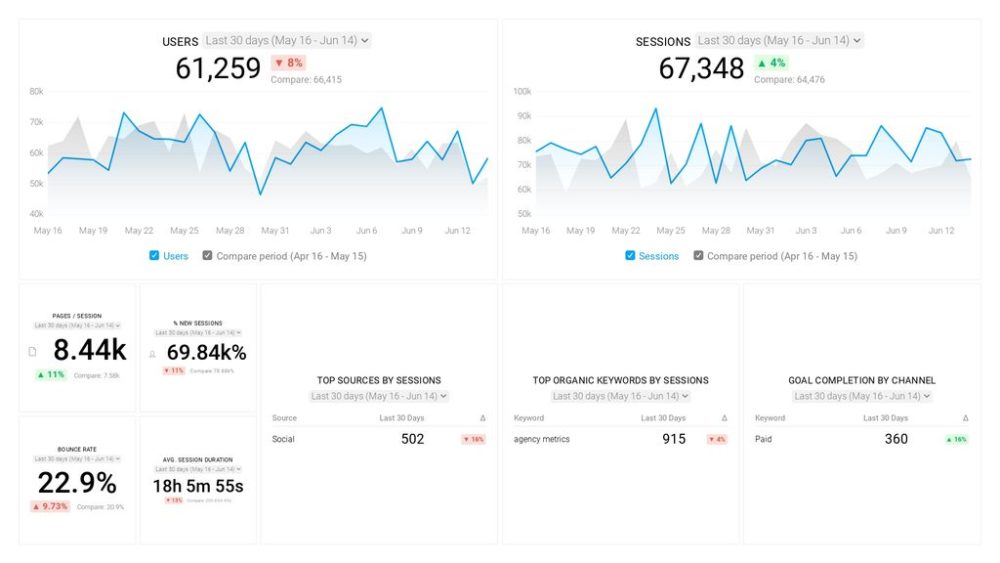


![How to Leverage Your Website Analytics to Acquire New Customers? [Research Findings Based on 100+ Companies]](https://cdnwebsite.databox.com/wp-content/uploads/2022/10/10044001/google-analytics-4-metrics-and-dimensions-guide-1000x563.png)

![High Shopping Cart Abandonment Rate: Causes and Potential Solutions [Insights from 65+ Experts]](https://cdnwebsite.databox.com/wp-content/uploads/2022/01/17041843/ecommerce-challenges-1000x563.jpg)



