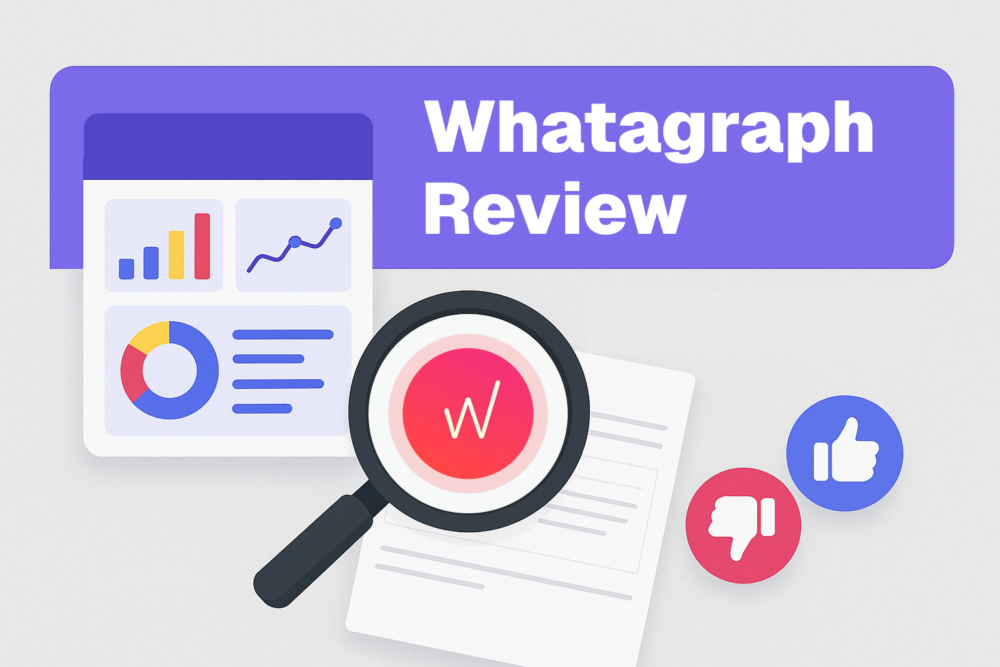Table of contents
We’ve added new visualizations to Databox!
These stunning new visuals will help you create dashboards that not only look great but also help you tell a better story with your data.
To make things easier for you, we’ve outlined five ways you can use these charts to create the ultimate performance dashboard!
Ready to dive in?
1. Compare the performance of two or more multi-dimensional metrics with a Spiderweb Chart
Comparing two multi-dimensional metrics can be tough. Comparing more than two is even harder. Right?
Well… not if you are using a Spiderweb chart.
The Spiderweb chart helps you easily compare multiple metrics across various dimensions. It does this by creating a web-like chart, where each dimension represents an axis radiating from the center. The distance from the center represents the value of that metric. So, metrics that extend further out in the chart generally indicate better performance for that dimension (Note: If you are working with inverted metrics, those closer to the center signal better performance).

We know it can look a bit intimidating. But we are confident that once you get the hang of it, it will become one of your favorite visualizations.
Here’s how it works:
- Add a Spiderweb chart to your dashboard.
- Select the specific multi-dimensional metrics you want to analyze
Useful tip: When comparing metrics on a Spiderweb Chart, choose ones with the same dimensions. This will help make the chart easier to understand and provide a more meaningful comparison.
Here are some ideas on which metrics to choose:
Marketing:
Marketing funnel multi-dimensional metrics:
• Sessions by session default channel group
• Total users by session default channel group
• Conversions by session default channel group
• Total revenue by session default channel group
E-commerce:
Sales performance in different countries:
• Total sales by country
• Net sales by country
• Orders placed by country
Customer support:
Performance metrics of multiple team members to see where they are over or underperforming:
• Meetings booked by team member
• Chats started by team member
• Median first response Time by team member
• Total attributed deals created by team member
2. Make your data more engaging with a Bubble Chart
While pie charts or bar charts are great, sometimes you need a more engaging way to visualize your data. That’s where bubble charts come in. Bubble charts are used to compare the performance of multiple dimensions or metrics. The size of each bubble represents your values. So, a bigger bubble represents a higher value, while a smaller bubble would suggest a lower performance.

Here’s how it works:
- Select Bubble chart as your visualization type
- Select a multi-dimensional metric or add two or more metrics to your chart
Useful tip: If you want to focus on top-performing dimensions, we recommend choosing up to 10 dimensions. Or you can manually select the dimensions you want to see on the chart.
Here are some ideas on which metrics to choose:
Marketing:
Demographic metrics like Users by Country to quickly spot which country is over or underperforming.
Sales:
Performance metrics like Sales by Team Members to quickly see which team member is performing best.
E-commerce:
Sales metrics like Total Sales by Category to identify your top-performing categories.
3. Add context to your data with dynamic Data Stories
When sharing your data, it’s important to remember that not everyone is a data expert. Understanding charts and knowing what metrics to focus on is a skill not everyone has.
That’s why we suggest adding Data Stories to your dashboards.
Data Stories provide a clear, written summary of your performance. You can use it to highlight the most important changes in your data, making it easy for anyone to understand how you’re doing.

Here’s how it works:
- Click on a space on your dashboard and select the metric you want to create a Data Story for.
- Set a comparison period and select the metric elements you want to include, like metric name, value, comparison value, and more.
- Make your Data Story more informative by adding text. Explain things like how a metric is calculated or what initiatives are making the most impact on your data.
Useful tip: When adding a Data Story to your dashboard, we recommend using neutral language. This way, your text will remain relevant when your data is updated.
Here are some ideas on which metrics to choose:
Marketing:
Key performance indicators like sessions, users, and ROAS.
Sales:
Revenue metrics like total MRR and ARR.
Customer support:
Metrics that showcase overall performance, like the number of chats started or the median first response time.
4. Keep track of your goals with a multi-metric Radial Progress Chart
It’s common to track multiple goals all at once. For example, if you’re running a marketing initiative to increase website traffic, you might have set goals to improve the performance of channels like organic, referrals, and email.
Tracking these goals individually would lead to an overloaded dashboard with too many metrics. Since these goals are all part of the same project, it makes more sense to display them all in one chart.
With the progress chart, you’ll be able to track multiple goals using a single visualization. Give it a try and see how it can simplify your tracking process.

Here’s how it works:
- Drag-and-drop Radial progress visualization from the Datablock Library to your dashboard.
- Select the metrics you want to track progress for.
- You can choose to use a metric with an existing goal, create a new goal, or manually add a goal value.
Useful tip: When using dimensional metrics on a Radial Progress chart, remember to create a goal for each dimension.
Here are some ideas of which metrics to choose:
Marketing:
Select key performance indicators like sessions, active users, and the number of sign-ups.
Sales and customer support:
Use the radial progress to track the performance of your team. Track metrics like sales by team members or chats started by team members, where each progress bar represents one of your team members.
5. Compare categories using a horizontal bar chart
Whether you’re analyzing sales performance, marketing campaigns, or demographics data, the horizontal bar chart is your go-to choice!
The Horizontal Bar chart helps you easily compare the performance of dimensions or categories that have longer labels. Each bar represents a specific dimension, and the length is proportional to the value it represents.

Here’s how it works:
- Select the Horizontal Bar Chart as your visualization type.
- Select the metric you want to track from the drop-down menu. You can choose a multidimensional metric or you can add multiple metrics to your chart.
Useful tip: To keep things clear and concise, you can limit the number of dimensions displayed or manually select the ones that matter most.
Here are some ideas on which metrics to choose:
Marketing:
Compare the performance of marketing channels, such as the number of sessions, total users, and conversions, across various dimensions.
Sales:
Analyze the performance of different product categories. It will help you identify top-performing segments and areas that might need more attention.
E-commerce:
Analyze how different categories impact total sales and spot trends in your top-performing areas.
Explore Our New Visualizations Today
With our new visualization types, your dashboards will not only look great but you’ll also uncover valuable insights from your data.
Ready to transform the way you work with data? Build your first dashboard with our new visualizations!