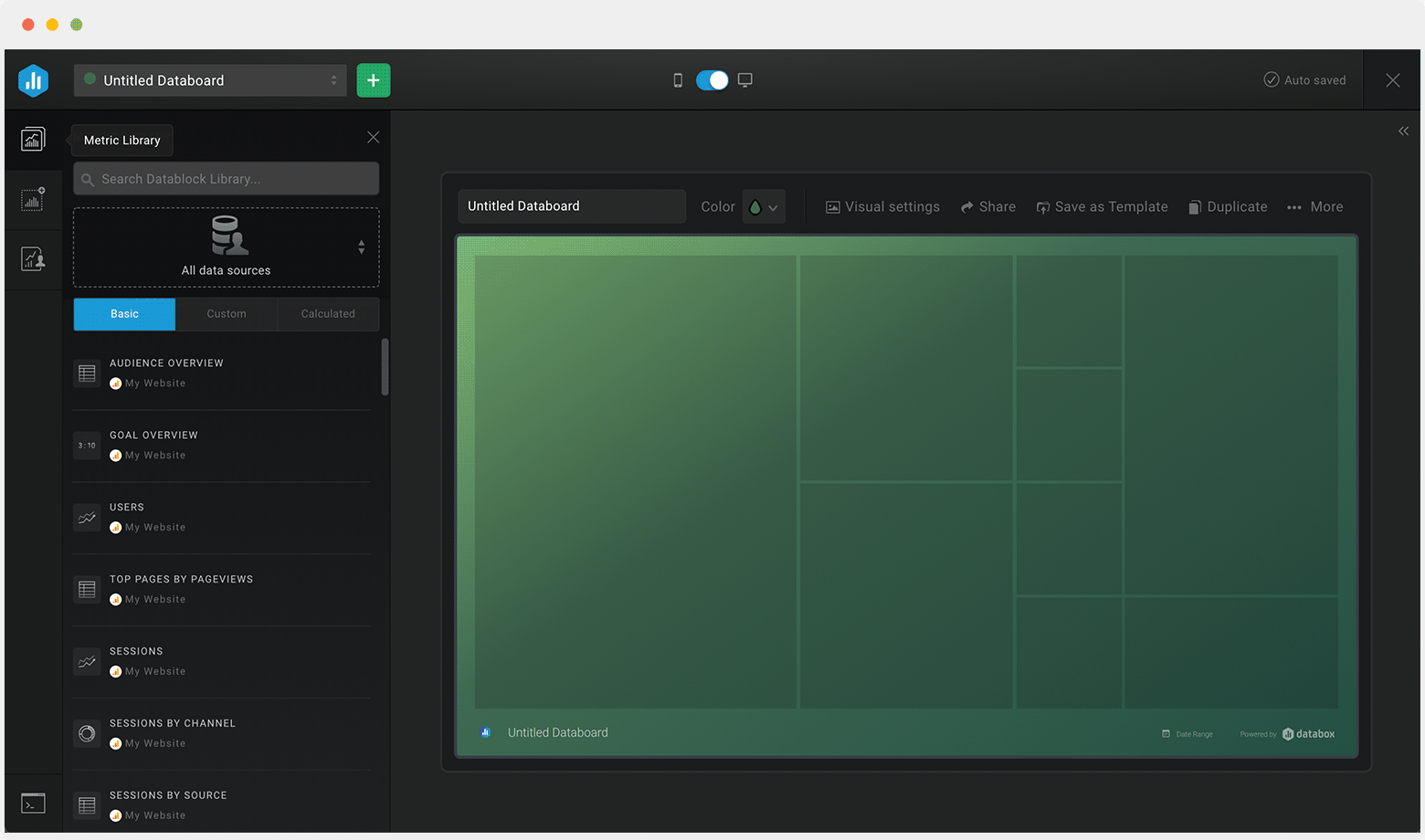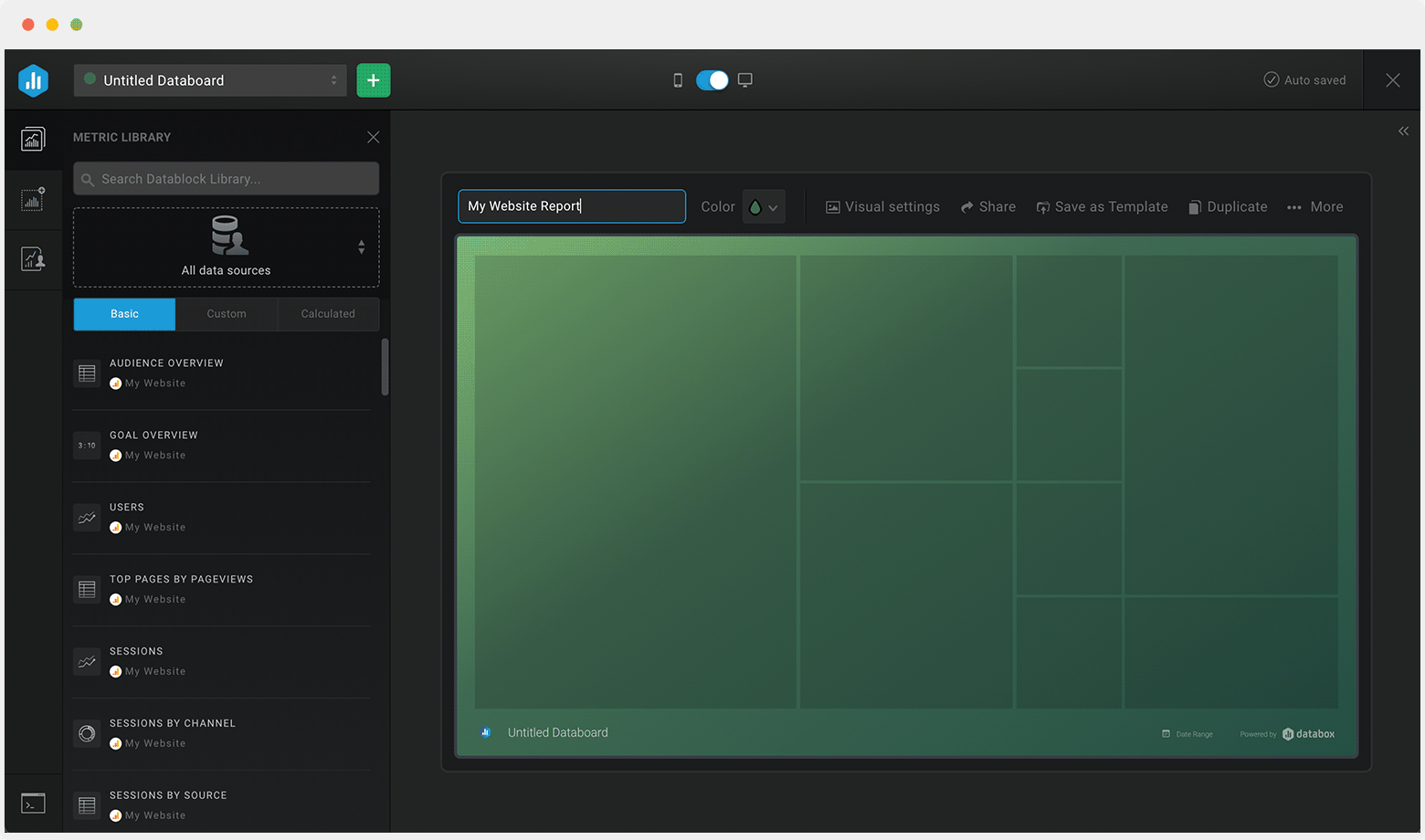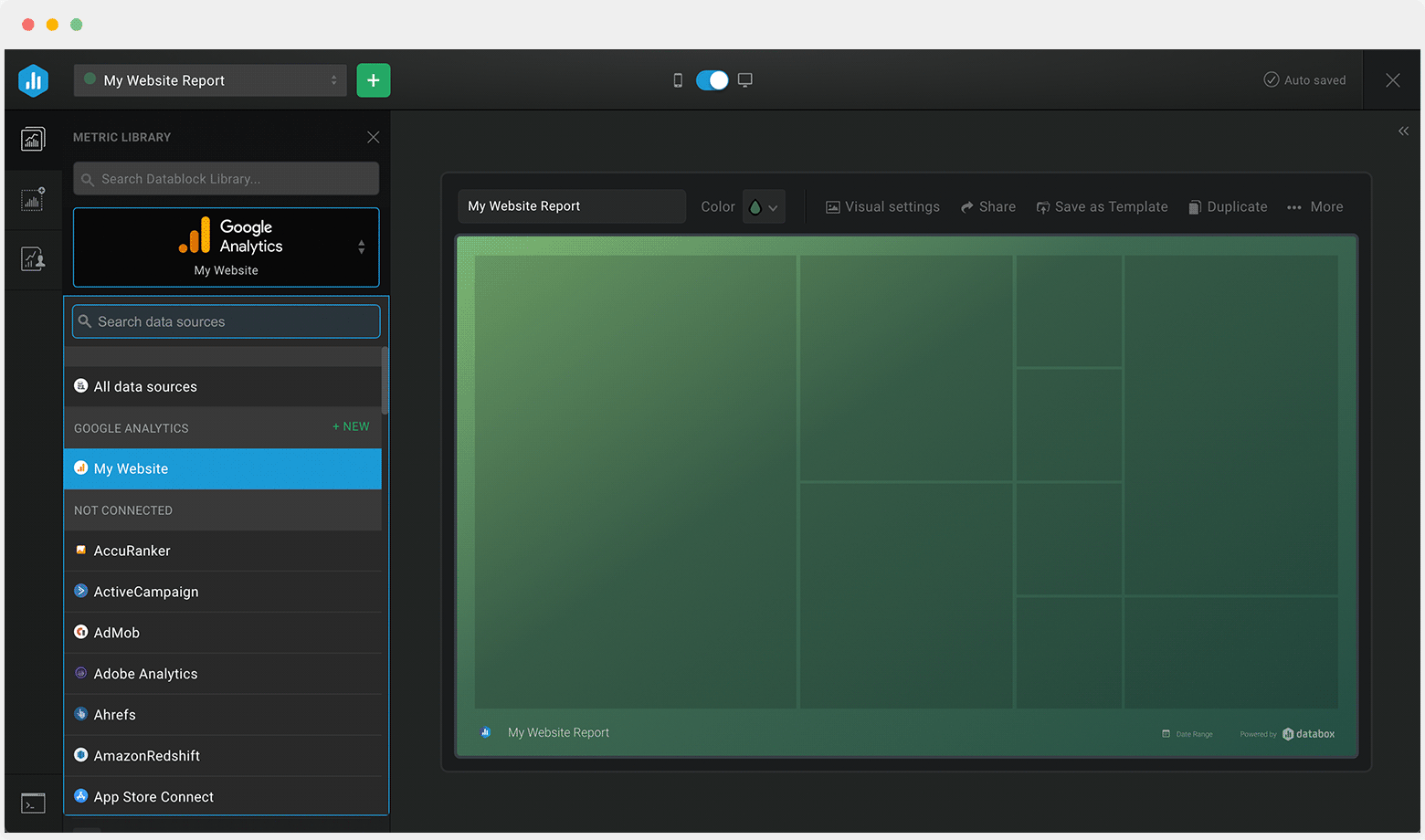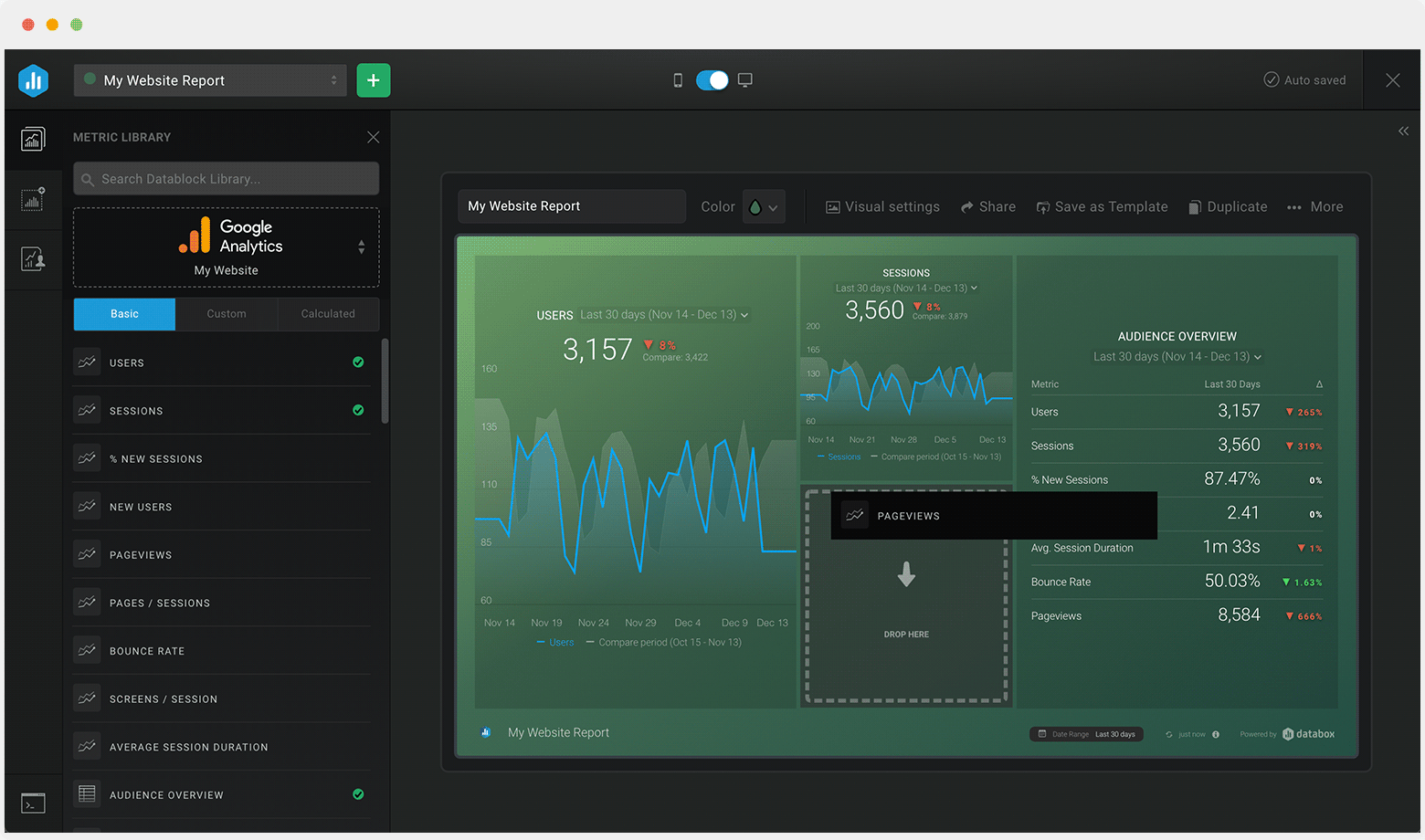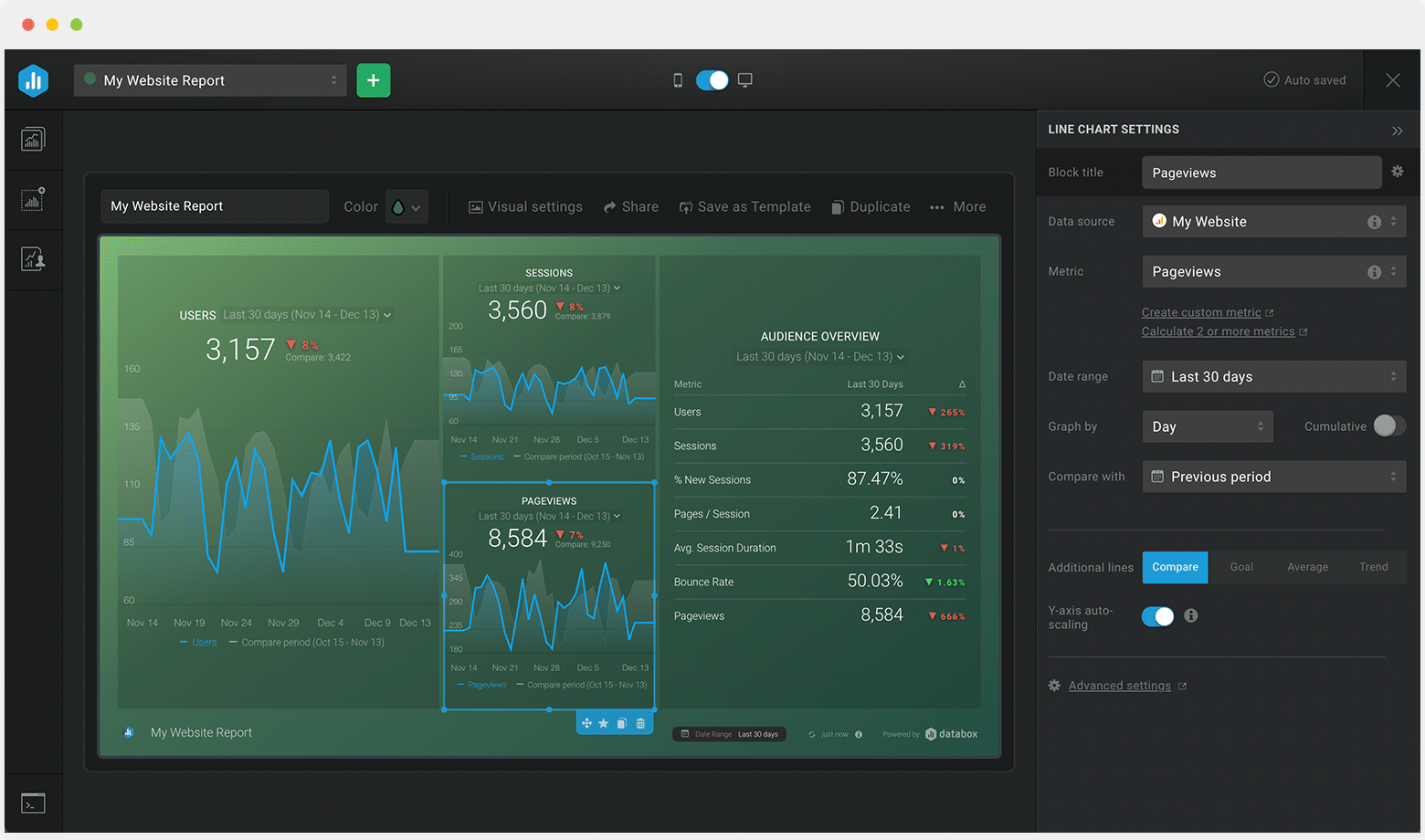Track some of the most common Help Desk metrics and KPIs and analyze your Help Desk performance with just a few clicks.
You can build a dashboard with any data using Zapier, Make, Google Sheets, or a SQL database.

These help desk dashboards come pre-built with some of the most commonly tracked customer support KPIs and metrics from the most popular tools. You can also customize your templates later. To get started, just choose a template, connect your data, and your metric visualizations will populate automatically.
Try It Free





No design or coding skills necessary.
Learn more about Dashboard DesignerA help desk dashboard provides you with a complete overview of your help desk activity in real-time. Use this dashboard to monitor ticket volume, happiness scores and to track responsiveness and handling time across your support team, as well as other crucial customer support metrics and KPIs.
By leveraging the data this dashboard provides, you’ll be able to learn what key areas to focus on to improve customer satisfaction and the best ways to support underperforming help desk agents.
Avoid the temptation to include a bunch of help desk metrics that don’t matter to your business. Build your help desk reporting dashboard to showcase only meaningful help desk metrics and KPIs. This will, in turn, allow you to quickly identify what’s working and what isn’t and help you improve overall communication and boost customer satisfaction over time.
The most important help desk metrics you should be tracking are: