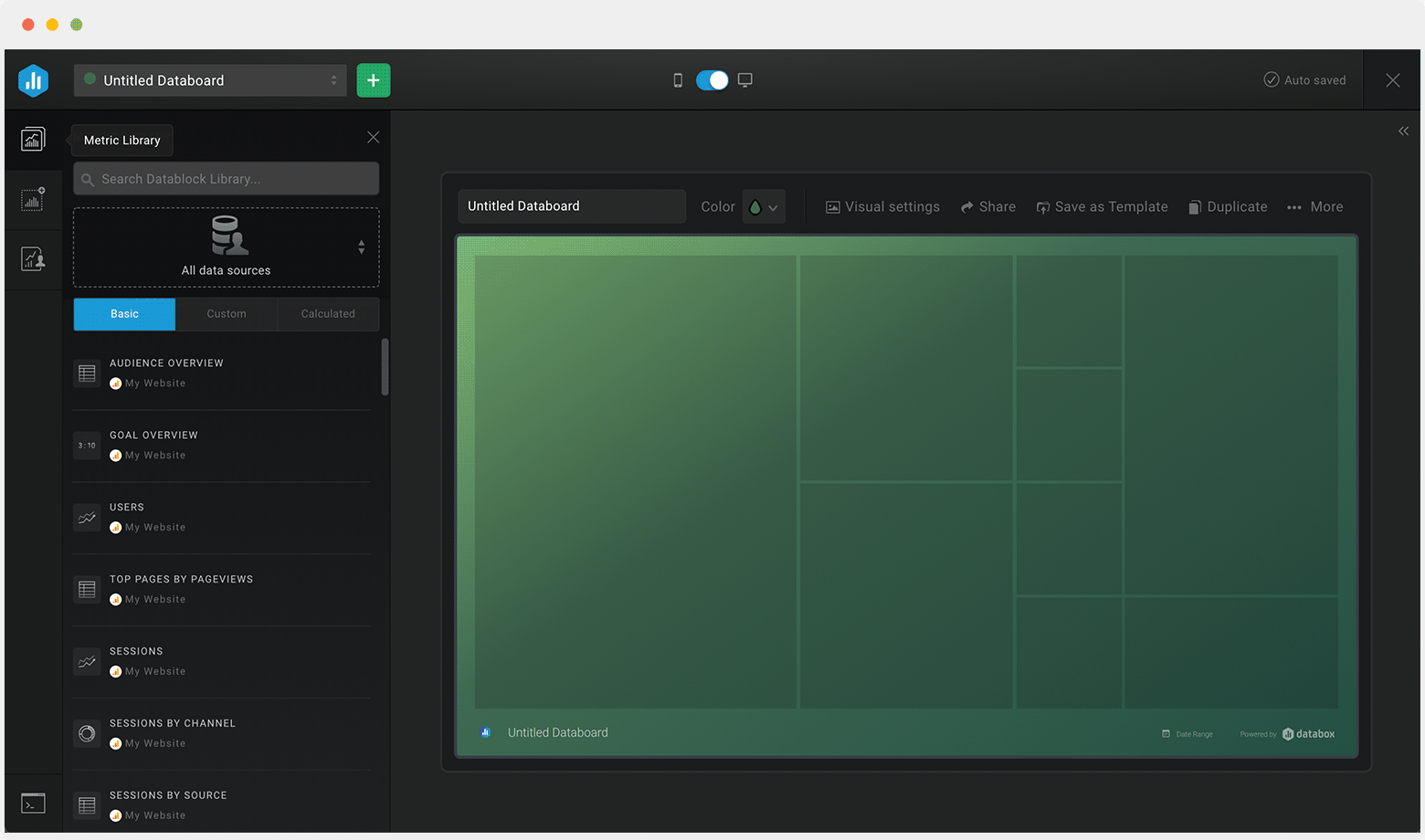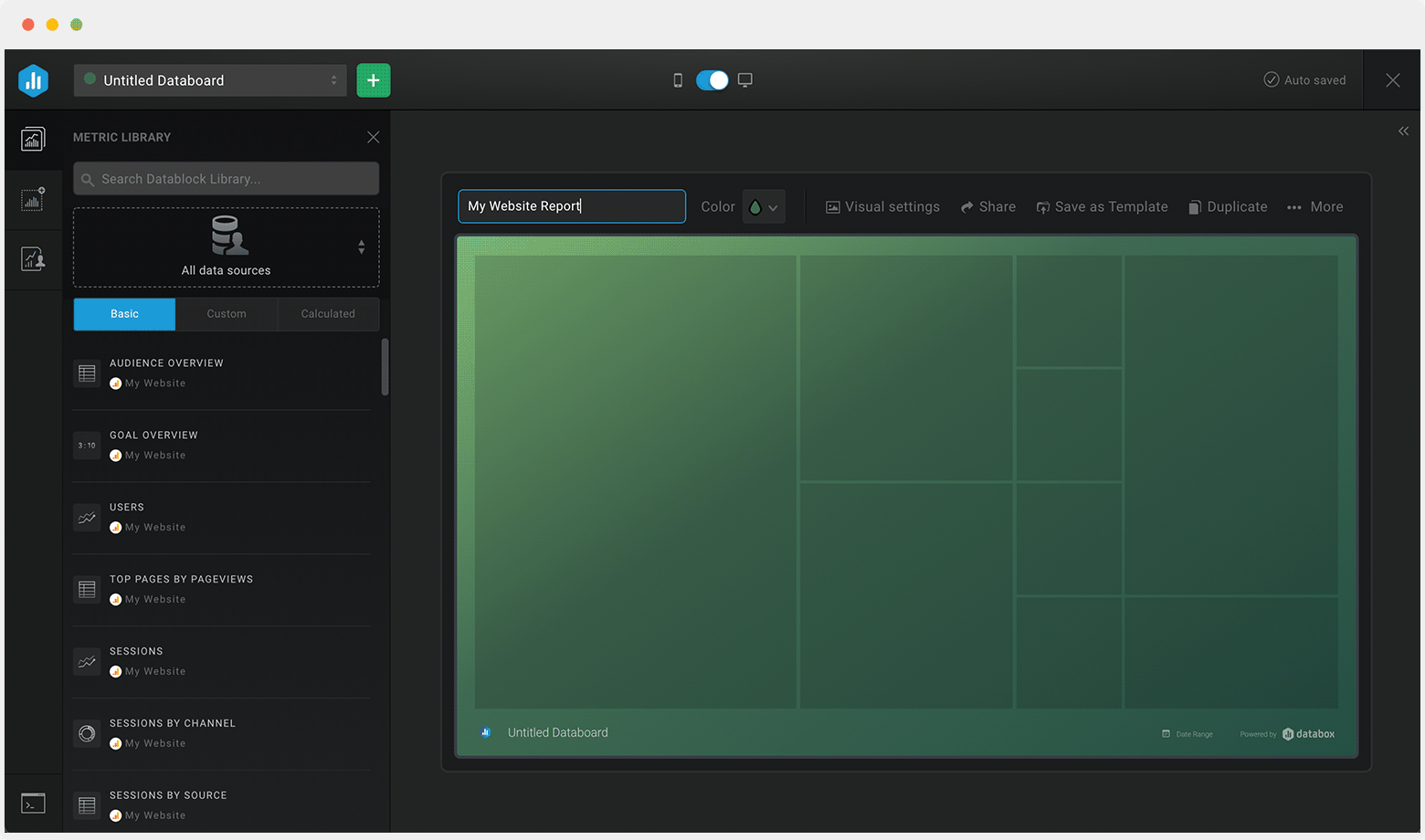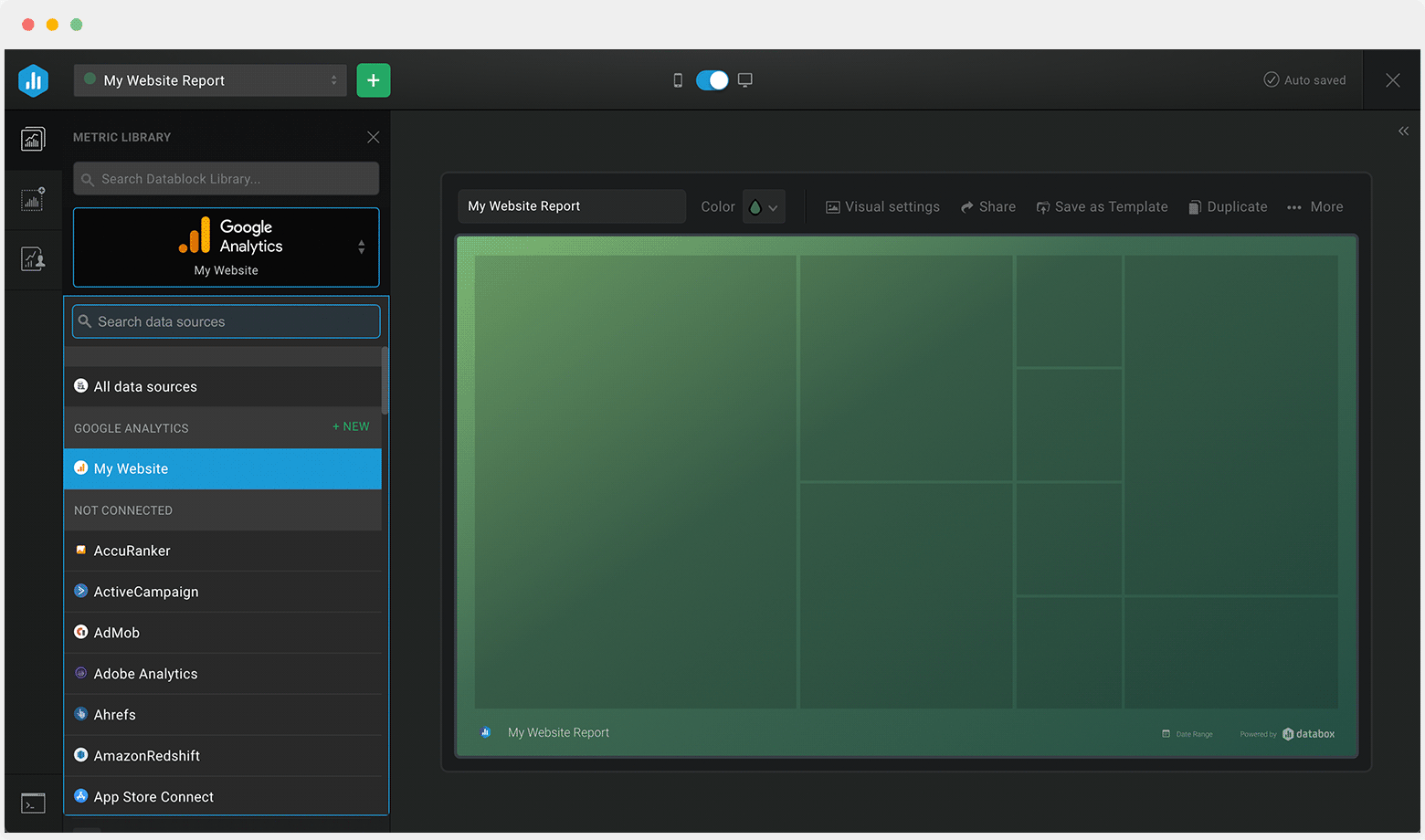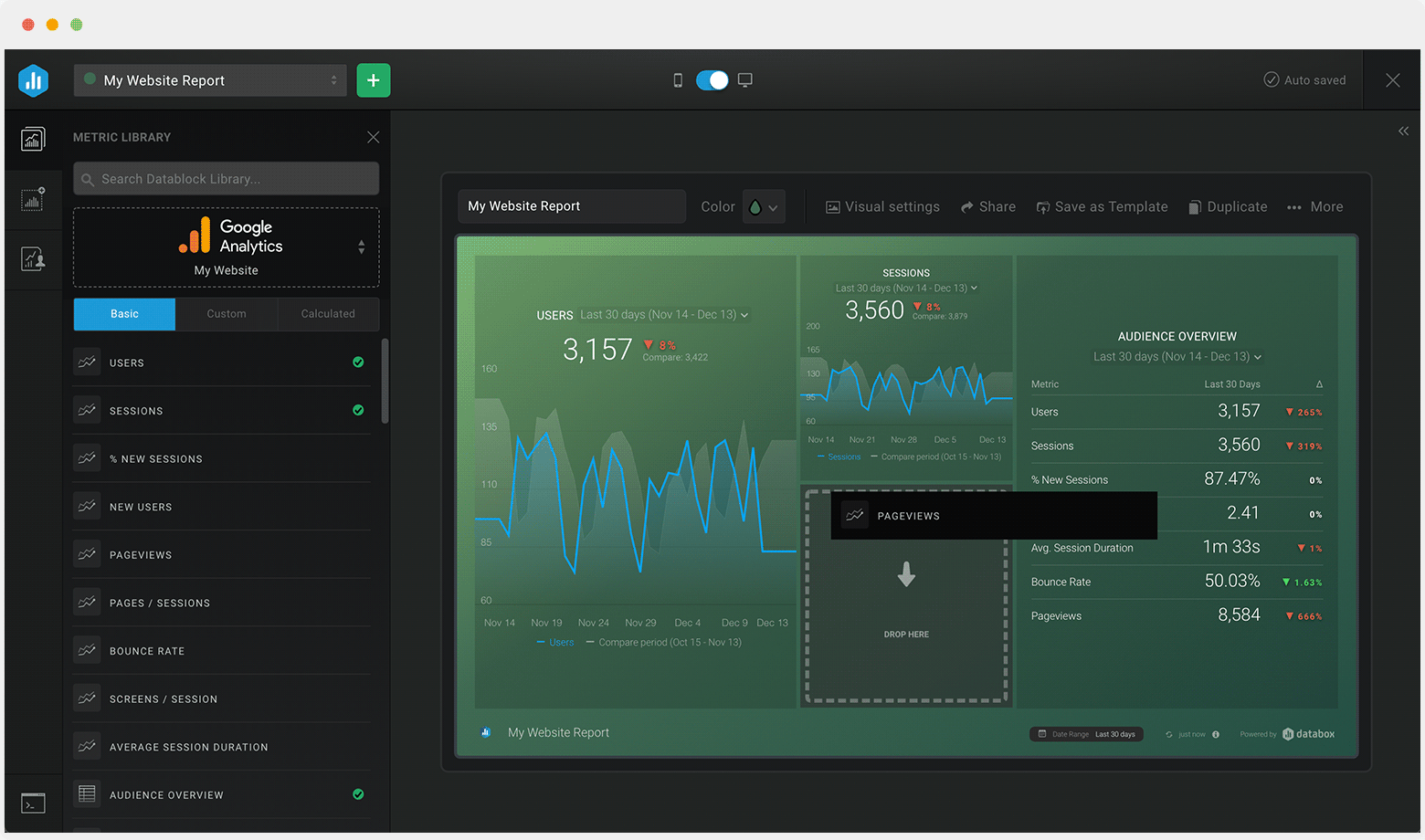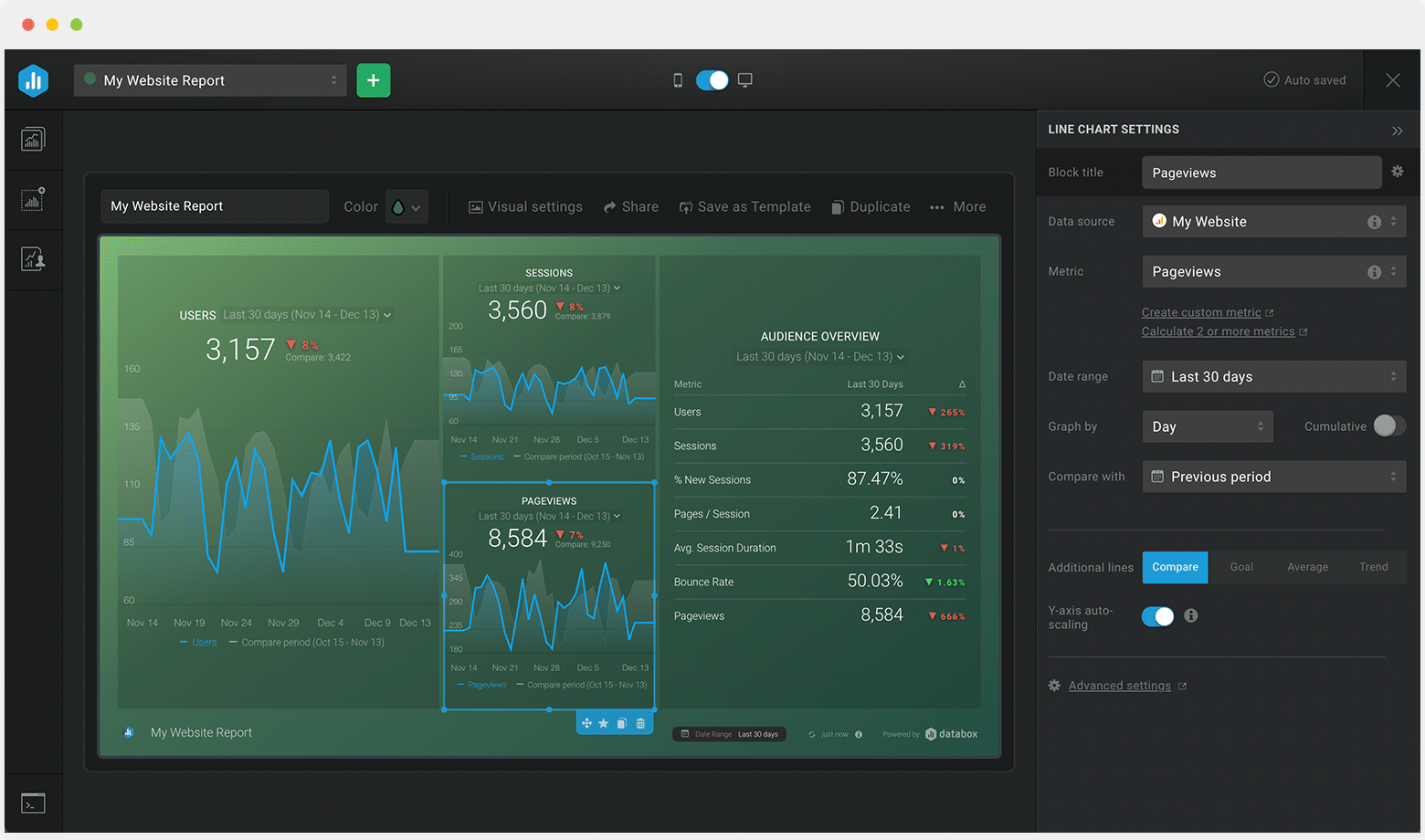Track some of the most common Help Documentation metrics and KPIs and analyze your Help Documentation performance with just a few clicks.
You can build a dashboard with any data using Zapier, Make, Google Sheets, or a SQL database.

These help documentation dashboards come pre-built with some of the most commonly tracked customer support KPIs and metrics from the most popular tools. You can also customize your templates later. To get started, just choose a template, connect your data, and your metric visualizations will populate automatically.
Try It Free



No design or coding skills necessary.
Learn more about Dashboard DesignerA help documentation dashboard helps you to evaluate and measure the effectiveness of your support knowledge base. Use this dashboard to learn about the needs and expectations of your customers and how to adequately cater to them.
Also, look out for trends in searches made by customers and update your knowledge base accordingly for internal and external use.
When building a help documentation dashboard, it is important to include the right metrics and KPIs. This will in turn, help you identify gaps in your current knowledge base, understand the needs of your customers and how to respond to them, and ultimately improve their experience and satisfaction.
The most important help documentation metrics you should be tracking are: