Track all of your key business metrics from one screen
GET STARTED

Get metrics on new likes, posts reach and daily user engagement for your business profile.
Instagram Business lets companies track how their posts and stories perform throughout the day and it provides insights into how followers interact with their outreach. In addition, it allows companies to manage specific information like business hours, location, and phone number.
With Databox, you can stay on top of your Instagram Business account activity and profile engagement. With the ability to combine your Instagram data with all the other social media, marketing, and sales tools you’re using, you can create comprehensive and wholesome marketing campaigns across all your socials. Connect your Instagram business account to track your social performance anytime and on any device: computer, mobile, Apple Watch, TV display, and Slack.
Show more...
Show more...
Show more...
Instagram Business data is synced in UTC time zone in Databox. More information is available here.
Insights data is not available for Instagram Business users that have less than 100 followers. As a result, data for the following Instagram Business metrics will not be displayed in Databox for Instagram Business accounts that have less than 100 followers:
Learn more about the metric limitations here.
Instagram Business data is synced via Facebook Pages. Therefore, the relevant Instagram Business account needs to be properly linked to a Facebook Page, and the Facebook user connecting the Instagram Business data source in Databox must have an Admin or Editor page role set up for the Facebook Page.
Follow the steps below to troubleshoot this and get all Pages displayed in the connection window in Databox.
1. Click on the Profile Picture in the top right of your Facebook account and navigate to the Settings & Privacy > Settings.
2. Navigate to the Apps and Websites page in the Facebook Pages account.
3. In the Active section, if Databox is listed, check the blue Remove button to remove the app.
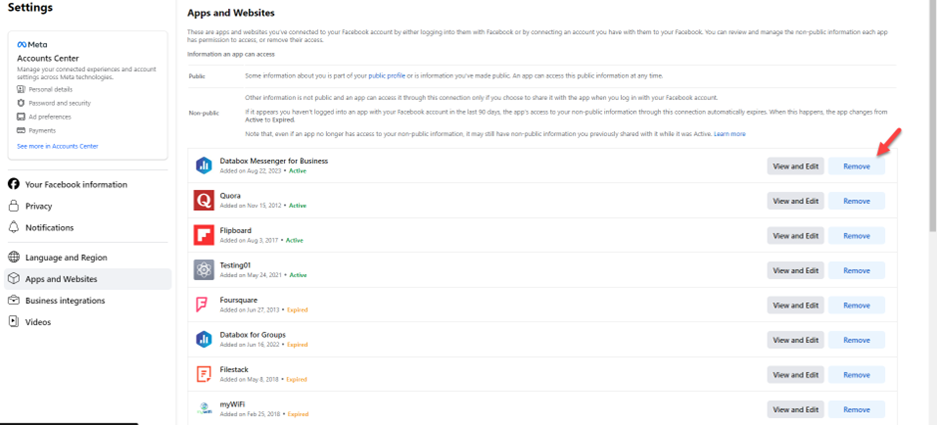
4. Navigate to the Business Integrations page in your Facebook Pages account.
5. In the Active section, find Databox, click the blue Remove button and remove the app.
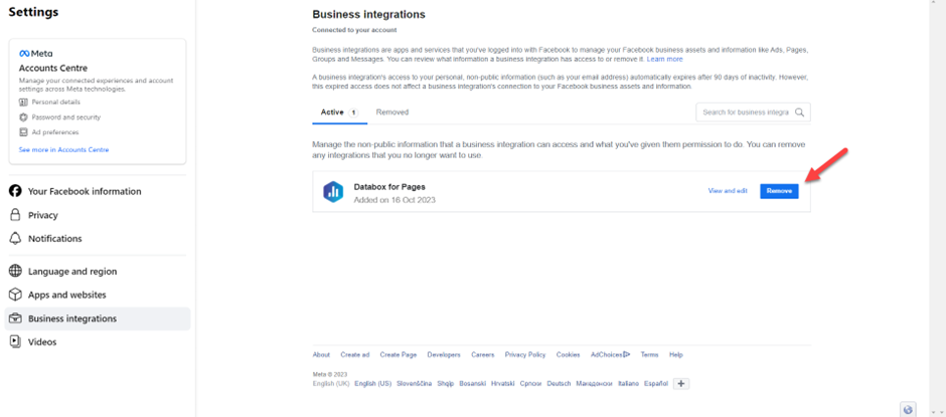
7. In Databox, navigate to Data Manager and click + New Data Source.
8. Type Facebook Pages in the search bar and click on the green Connect button.
9. In the Authorization Window, select Databox permissions for Facebook Pages and choose to Opt in to all current and future Pages.
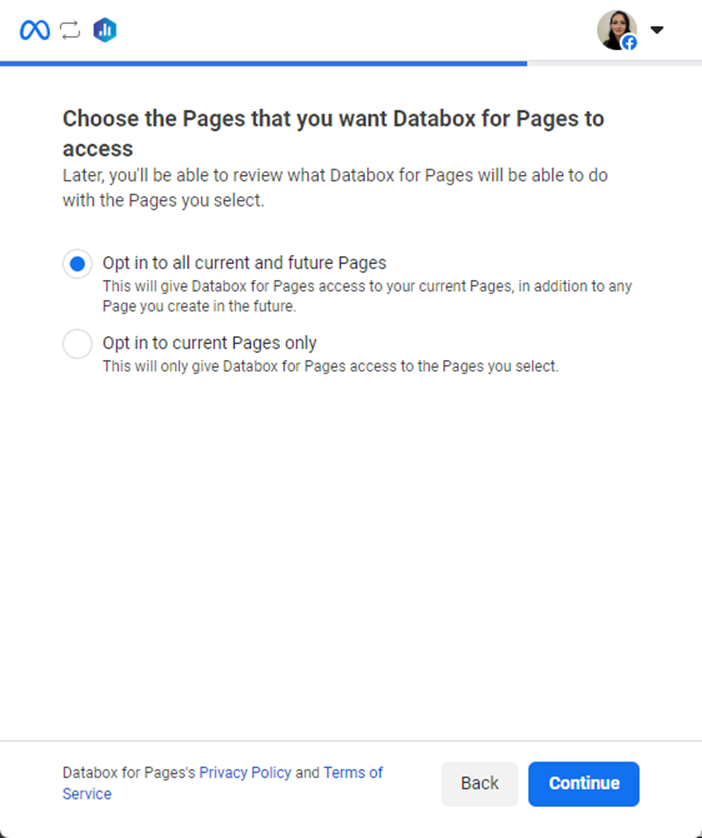
10. Click Continue to confirm that the appropriate Facebook Page is granted access.
11. Select the appropriate Facebook Page that you want to connect to Databox. The Facebook Pages available on this list are based on the Facebook Pages you granted access to in step 9.
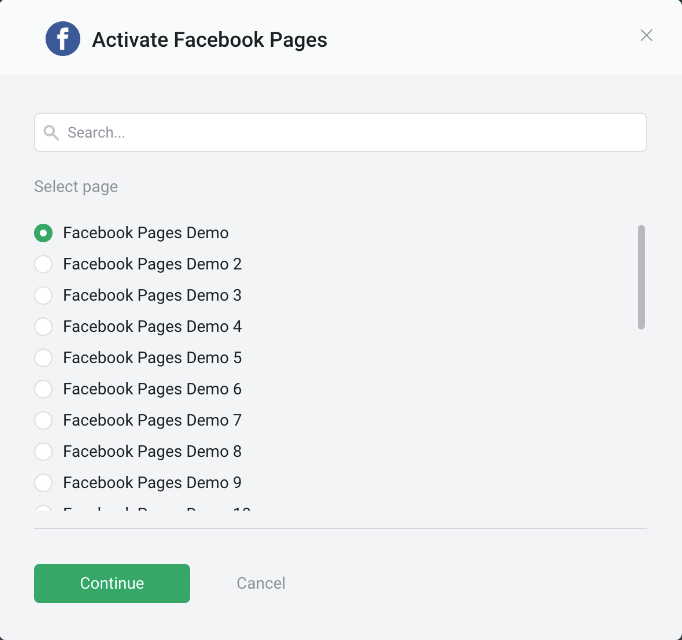
12. Click Continue.
Databox requires the following scopes for successful connection of the Instagram Business Data Source:
The error can be caused by various reasons, such as an issue on the user’s end, deprecated or wrong scope, wrong API, invalid app, or invalid tokens, etc. In case of an error, it is suggested to double-check if the password or user permissions in Instagram are valid.
In case of an error Databox also recommends users get more permissions in Instagram or try to connect/reconnect the Instagram Business Data Source with another Instagram user, who has the same permissions. If none of this works, reach out to Databox Customer Support.
