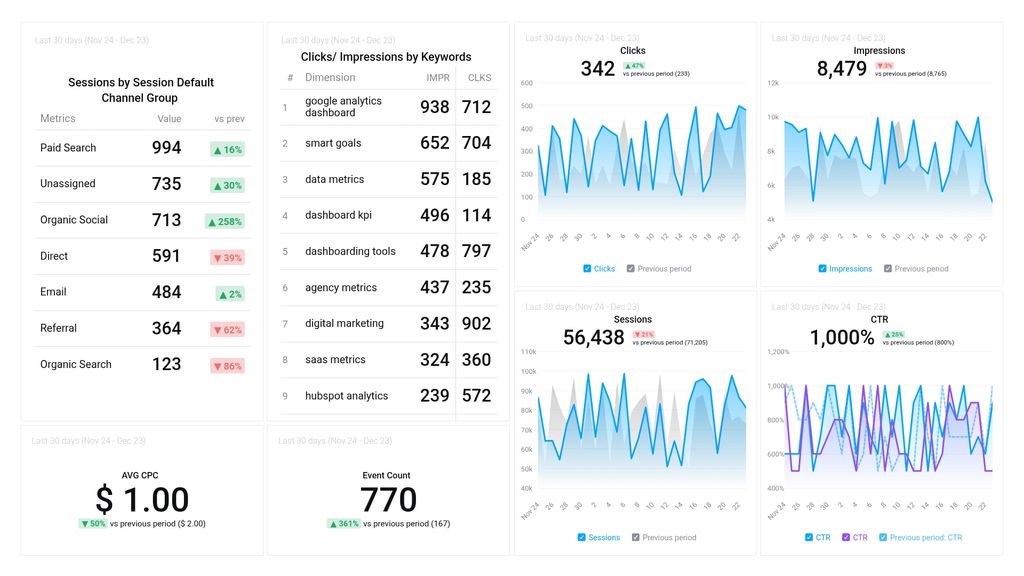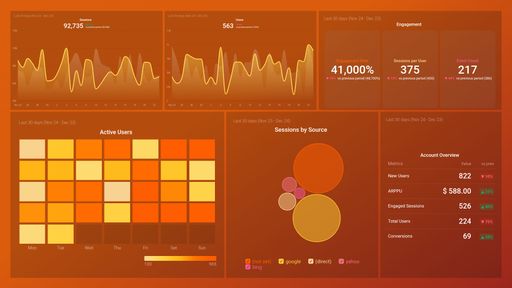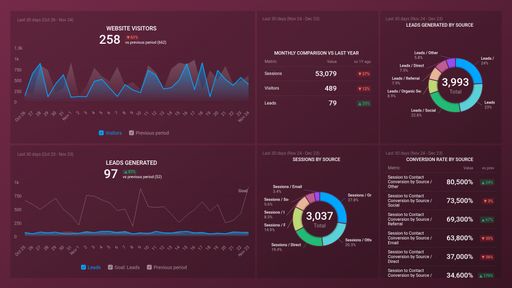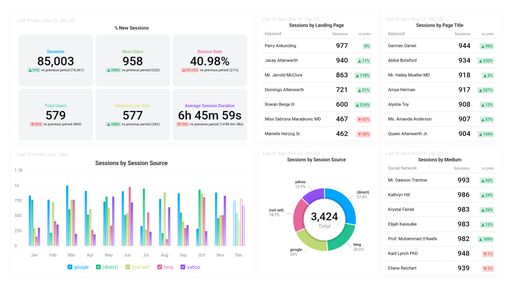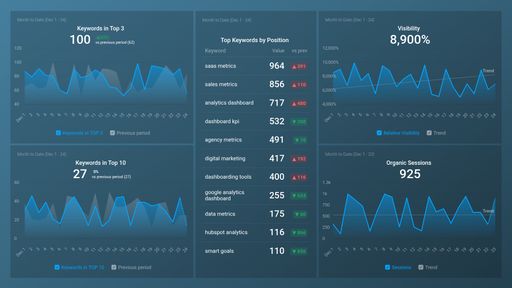Uses one-click integrations:
If you don't use Google Analytics 4 or Google Ads, you can pull data from any of our 130+ one-click, native integrations or from spreadsheets, databases and other APIs.
Try this dashboard for freeWhat you’ll learn from this GA4 & Google Ads & Performance Report Dashboard Template
Simply connect your Google Ads and GA4 accounts, and you’ll learn:
- Which metrics should I be tracking for my Google Ads campaigns? Measure the effectiveness of your Google ads campaign by tracking key metrics such as how many people saw your ad, and clicked on it, as well as your click-through rate (CTR), average cost per click (CPC), conversions, and so on. By tracking these metricsusing a GA 4 & Google Ads report template , you’ll be able to measure your actual results against your goals and ROI to determine what to prioritize, change, or optimize regarding your ad strategy.
- How do I measure the click-through rate for all my ad groups? See the percentage of impressions that resulted in clicks for each ad group that makes up your existing campaigns. Find out how many people actually clicked on your ad; this is a good indicator of your ad’s relevance.
- How do I track keyword-level clicks on my ads? Track the performance of specific keywords for your Google Ads campaigns. View the number of clicks that resulted from these keywords in a month as well as CTR. A high CTR indicates to Google that you’re useful to people searching online using those specific keywords.
- Which channel brings in the most sessions? Identify the specific channels that bring in the most sessions to your website. This will help you focus your efforts where you are most likely to see an ROI when it comes to increasing the number of sessions.
What else can you track and visualize with our deep integration with Google Ads and GA4?
When it comes to attributing your to traffic and conversions, almost anything:
- Impressions, clicks, and conversions
- Cost analysis
- Keyword analysis
- Conversion analysis
- Paid advertising
- Landing page performance
- Engagement by Ad, Ad Group, and Ad Campaign, and more
- Website Engagement
There are numerous metrics and metric combinations you can track using Google Ads and GA4. And in Databox, you can quickly visualize dozens of Google Ads metrics in a variety of ways.
Read more about Databox’s Google Ads and GA4 integrations.
-
Event Count
The Event Count metric in Google Analytics 4 measures the total number of times a specific event has occurred on your website or app, giving you insight into user engagement and behavior.
-
Sessions by Session Default Channel Group
The Sessions by Session Default Channel Group metric in Google Analytics 4 reports the number of sessions attributed to each default channel group, which categorizes traffic sources such as organic search, social media, paid search, and direct traffic.
-
Avg. CPC
Avg. CPC stands for Average Cost Per Click, which is the average amount of money an advertiser pays each time a user clicks on one of their ads. It is a key metric in Google AdWords and helps advertisers evaluate the effectiveness of their ad campaigns.
-
Clicks
Clicks is a metric that measures the number of times users click on an ad and are directed to the advertiser's website or landing page. It helps advertisers gauge ad performance and user engagement.
-
Clicks by Keyword Id by Campaign by Keyword
This metric measures the number of clicks received by each keyword in a specific campaign. It helps determine which keywords are driving the most traffic to a website and allows for optimization of ad placement and bidding strategies.
-
CTR
Click-Through Rate (CTR) is the ratio of clicks to impressions of an ad, expressed as a percentage. It measures the effectiveness of an ad and indicates how relevant it is to the target audience.
-
Impressions
Impressions is a metric in Google Adwords that refers to the number of times your ad has been displayed to potential customers on the Google search results page or on websites and apps that are part of the Google Display Network.
-
Impressions by Keyword Id by Campaign by Keyword
This metric shows the number of times a particular keyword has triggered an ad to be shown (impressions) in a specific campaign, identified by its keyword ID.