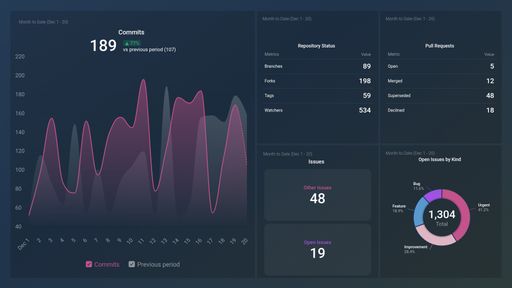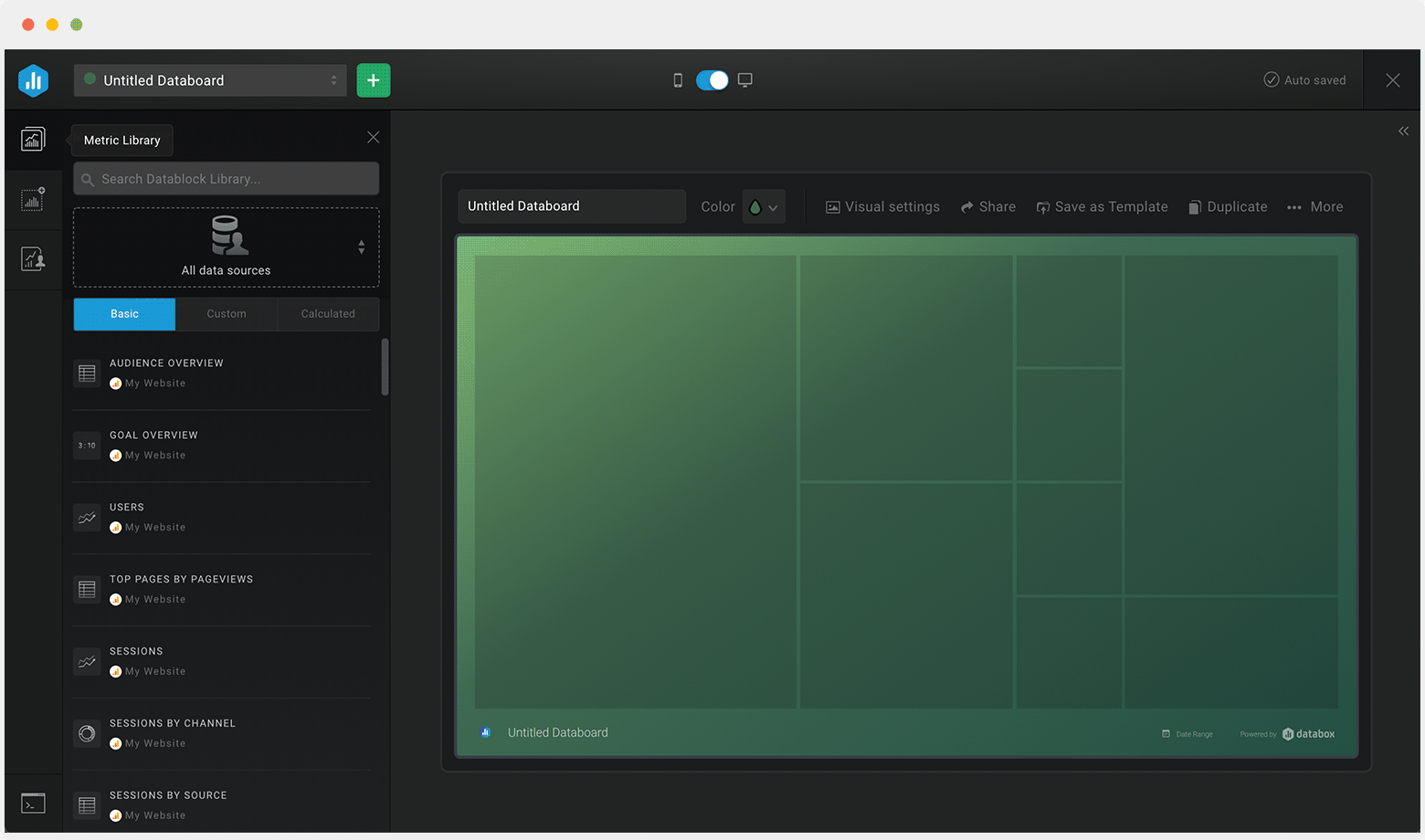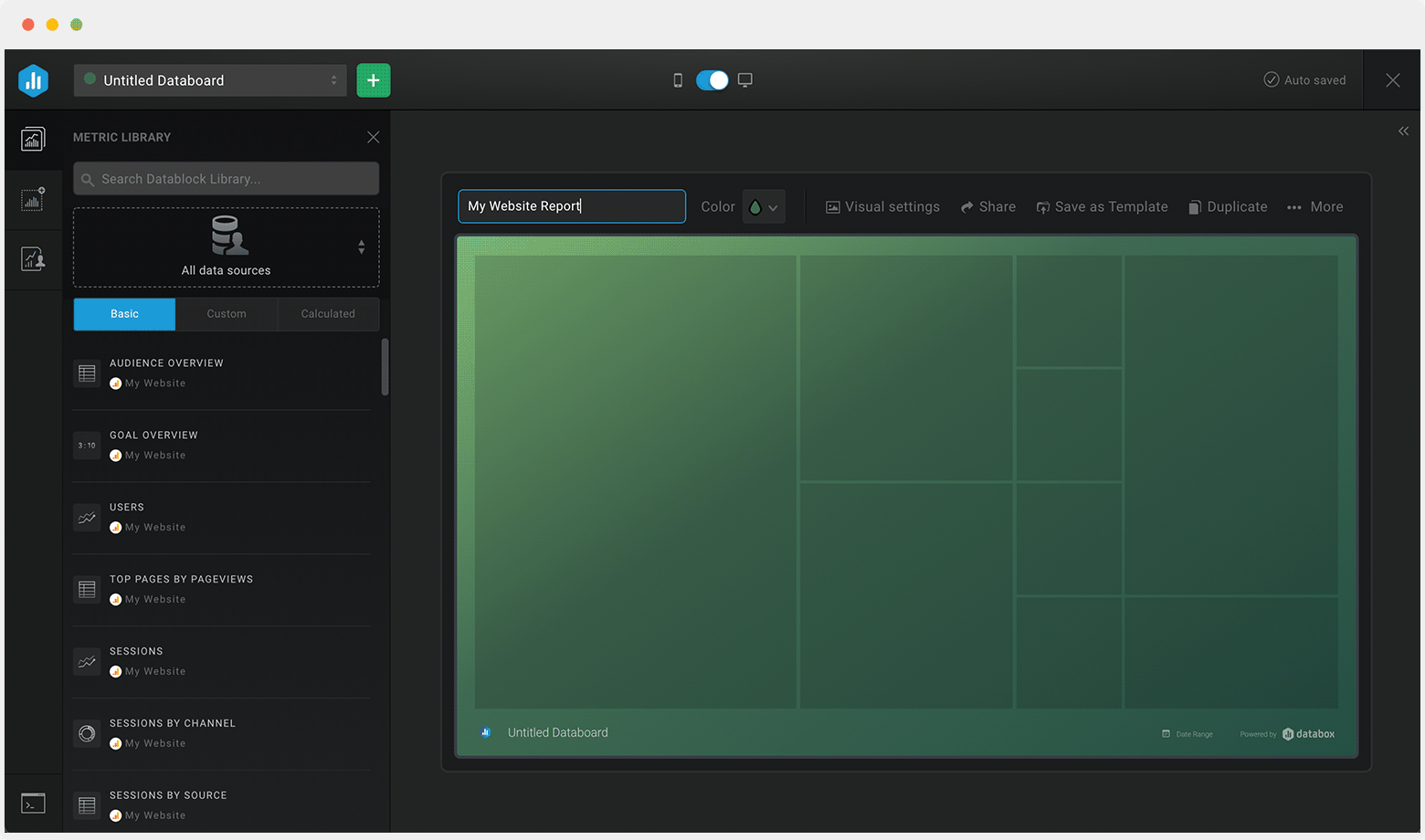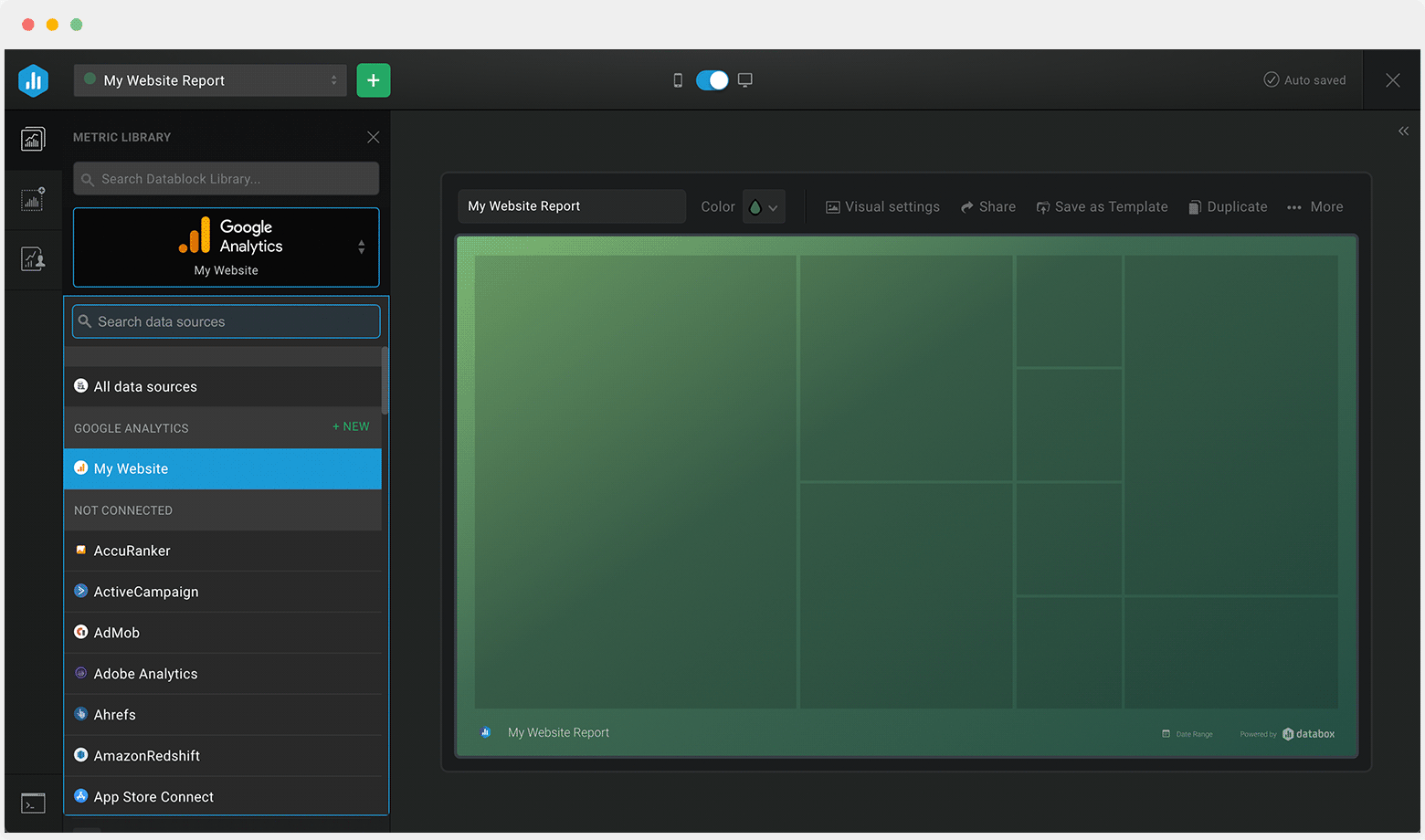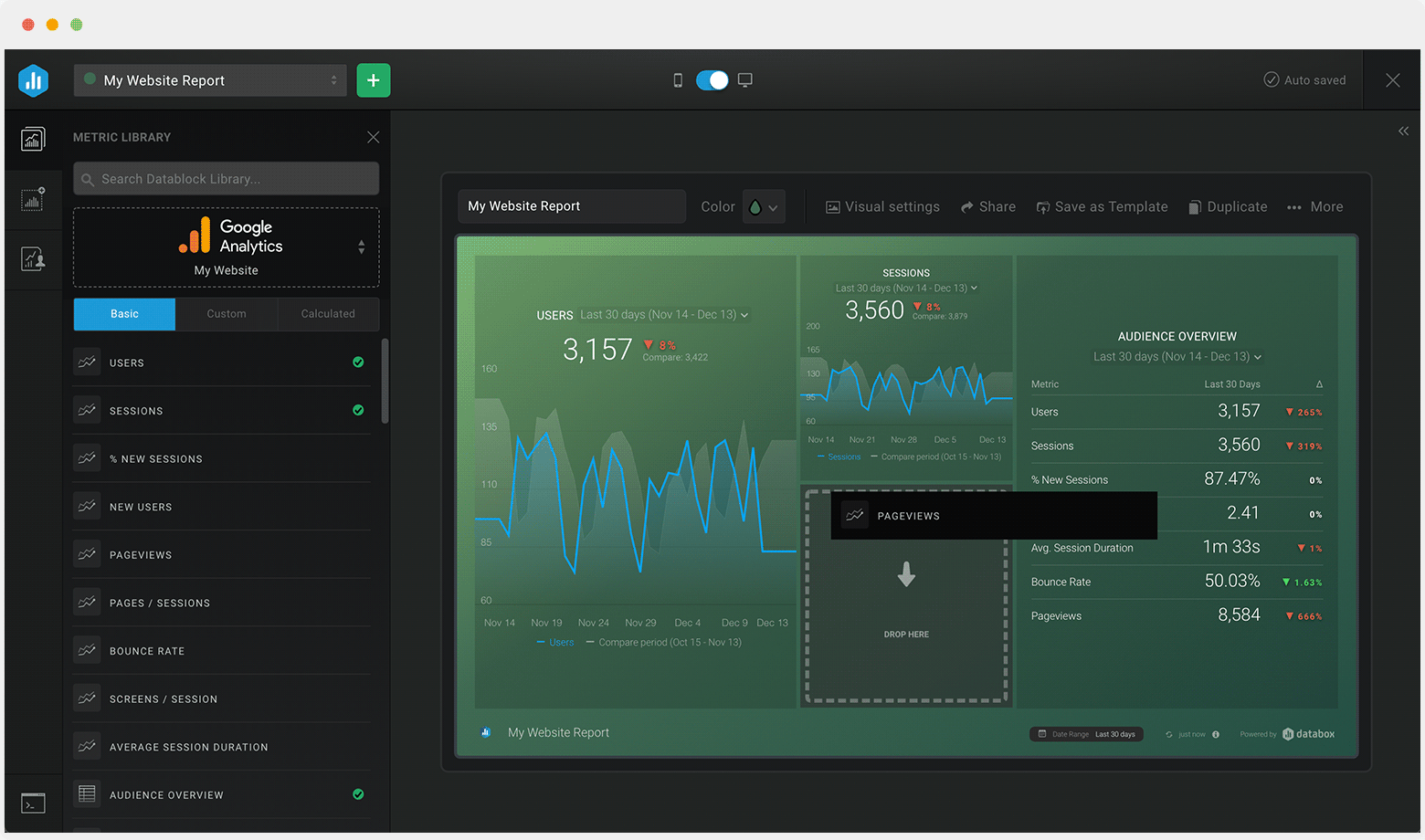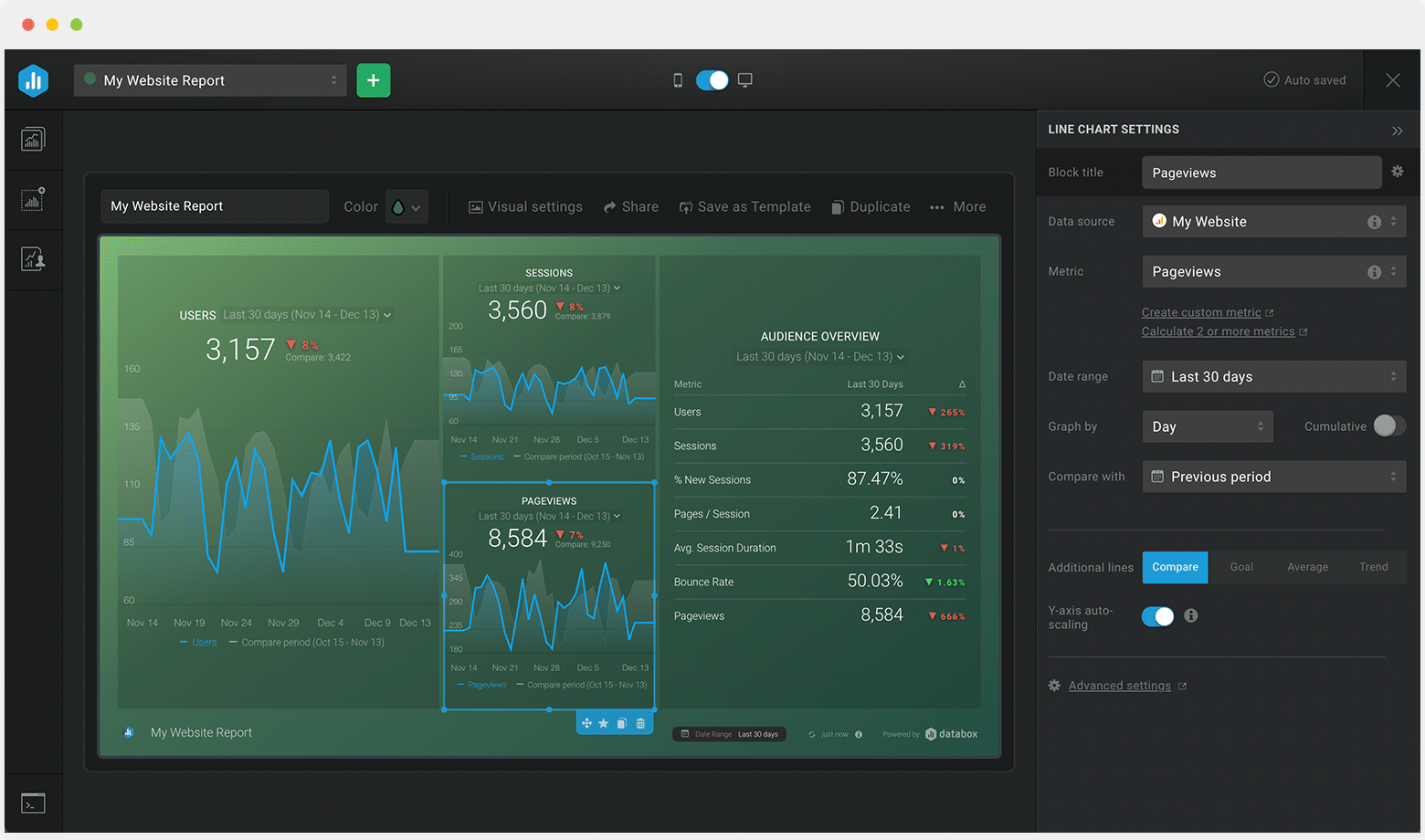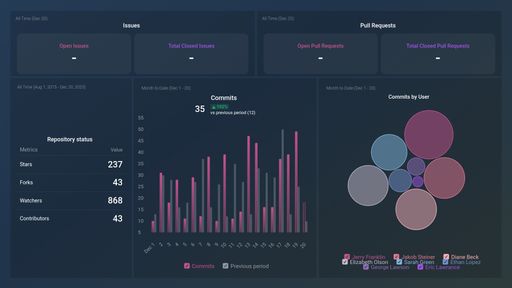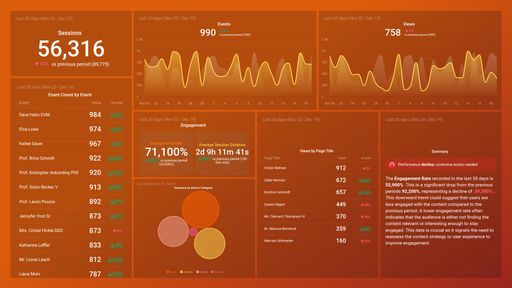Start a Free Trial, No Credit Card Needed
Everyone starts with a free 14-day trial of our Growth plan, with access to all advanced analytics features. Then choose any plan that best suits your needs.
- Unlimited users
- No credit card required
Creating your account...
 Bitbucket (1)
Bitbucket (1)