In this document, we'll walk through how to restrict access and set permissions for Databoards in your Databox Account.
HOW TO
How to access Databoard Permissions
IN THIS SECTION
How to access Databoard Permissions from the Databoards Page

- Navigate to the Databoards page
- Hover over the Databoard that you want to restrict access to. Click the ... More icon and navigate to the User Access from the drop-down menu
How to access Databoard Permissions from the Designer

- Navigate to the Databoard's Designer
- Click the ... More icon and select User Access from the drop-down menu
How to Define Databoard Permissions
In User Access window you can choose between different user roles. These include "Everyone," "Selected Users," and "Private."
By choosing Everyone you give access to the Databoard to all users in your account.
By choosing Selected Users you give access to the Databoard to specific users in your account.
By choosing Private you restrict access to the Databoard to be visible only to you.
How to Set Databoard Permissions
- Navigate to the Databoards page
- Hover over the Databoard that you want to restrict access to. Click the ... More icon and select User Access from the drop-down menu
- Choose the User Role by selecting the appropriate radio button: Everyone, Selected Users, Private
If you choose Selected Users, select the checkboxes to indicate which users in your Account have access to the Databoard. Click the green Select Users button to save the list of users. - Click the green Save button to save the Databoard permissions