With the Databox Mobile App, you can check all your KPI's anytime, anywhere.
HOW TO
How to download the Mobile App
Databox's Mobile App can be downloaded on any iOS or Android device. Navigate to the App Store on iOS devices or the Google Play Store on Android Devices. Search for Databox. Download the Databox app and enter your login credentials to access your Databox Account.
Pro Tip: The iOS Databox Mobile App can also be used with an Apple Watch. Learn more about this here.
How to use the Mobile App
HOW TO
- View and manage Databoards
- View Favorite and My Metrics
- View Goals
- View Notifications
- Manage Profile Settings
- Manage Scorecards notifications
- Manage Alerts notifications
- Switch between Client Accounts
- Log out of the Mobile App
How to view and manage Databoards
To view and manage Databoards, navigate to the Databoards page. Click on the square icon in the top left to quickly flip through the Databoards in your Account.
You can customize the order of your Databoards for your Mobile App view by selecting Edit button (on iOS devices) or drag & drop Databoards (on Android devices) as it fits your needs.
How to view Favorite and My Metrics
To view Favorite and My Metrics, navigate to Metrics page. From here, you can select the Date Range that you want to display data for.
How to view Goals
To view Goals, navigate to the Goals page. From here, you can select the Date Range that you want to display data for.
Learn more about Goals here.
How to view Notifications
To view your Notifications, navigate to the Notifications page. Click on selected notification (e.g. Scorecard) to open details.
Learn more about Notifications here.
How to manage Profile Settings
Navigate to Account > Profile Settings to manage your Profile Settings.
How to manage Scorecards notifications
Navigate to Account > Notifications > Scorecard to view all Scorecards. Turn on/off toggle to turn on/off notifications for all or selected Scorecard.
Learn more about Scorecards here.
How to manage Alerts notifications
Navigate to Account > Notifications > Alerts to view all Alerts. Turn on/off toggle to turn on/off notifications for all or selected Alert.
Learn more about Alerts here.
How to switch between Client Accounts
Only Agency Accounts have access to Client Accounts. Learn more about how to become a Databox Agency Partner here
To switch between Client Accounts, navigate to the Account page. Click Switch accounts to switch between Client Accounts.
Learn more about Client Accounts here.
How to log out of the Mobile App
Navigate to the Account page. Click Log Out in the top right of the app to log out of the Account.
How to use Widgets
iOS and Android Databox app Widgets enables you to track the most important KPIs from your Favorite Metrics's list.
On your iOS device, you can monitor the 1st, first 3, or first 6 favorite metrics from your Home screen. On your Android device, you can monitor the 1st, first 3, or all your Favorite Metrics.
How to hide / display Databoards on the Mobile App
You can hide or display Databoards that will be visible on Mobile App within Mobile App or via Web App.

- From the Mobile App, navigate to the Databoards page
- Click on the square icon in the top left to view all Databoards and locate Databoard that you want to hide or display, by using Search if necessary
- Click the '' eye'' icon on the right side, next to the Databoard name, to hide or display selected Databoard

- From the Web App, navigate to the Databoards page
- Hover over the Databoard that you want to hide or display on the Mobile App. Click on the ...More icon
- Select Hide on mobile or Make visible on mobile to hide or display the Databoard on the Mobile App